Scheduling Jobs
To schedule reverse engineering (RE) jobs, do the following:
- Create an event in one of the following ways:
- On the ribbon, under the Home tab, click New.
- In the Calendar view, double-click a time slot under the day of your choice.
- In the Calendar view, right-click a time slot under the day of your choice and click Add new event.
- The erwin DM Scheduler Event Details dialog box opens.
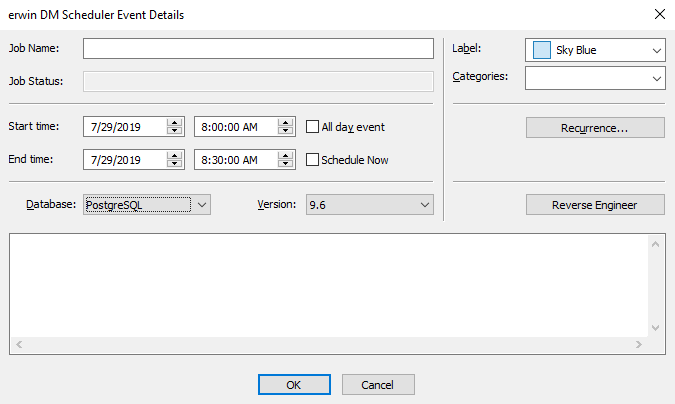
- Enter a Job Name.
- Select the Start Time and End Time.
Alternatively, to schedule an all day RE job, select the All day event check box .
Also, to schedule an RE job immediately, select the Schedule Now check box.
Note:- Jobs are run serially. Hence, schedule a reasonable job duration. Ensure that you consider the DB, its size, and the approximate job duration of the current jobs, and then schedule a new job accordingly.
- Also, in case of multiple jobs scheduled at the same time with the Schedule Now option, it randomly selects a job to run. Therefore, it is recommended that you do not schedule multiple jobs to run at the same time.
- Select the Database to reverse engineer from and its version.
Note: If you set Redshift as the database, ensure that you do the following:- On the ODBC Data Source Administrator dialog box, go to the System DNS tab.
- Select the Redshift data source and click Configure. The Amazon Redshift ODBC Driver DSN Setup dialog box opens.
- Under Encrypt Password For, ensure that the All Users of This Machine check box is selected.
- To set reverse engineering options, click Reverse Engineer.
The Reverse Engineer - Set Options dialog box is displayed. For more information, refer to the Setting Reverse Engineering Options topic.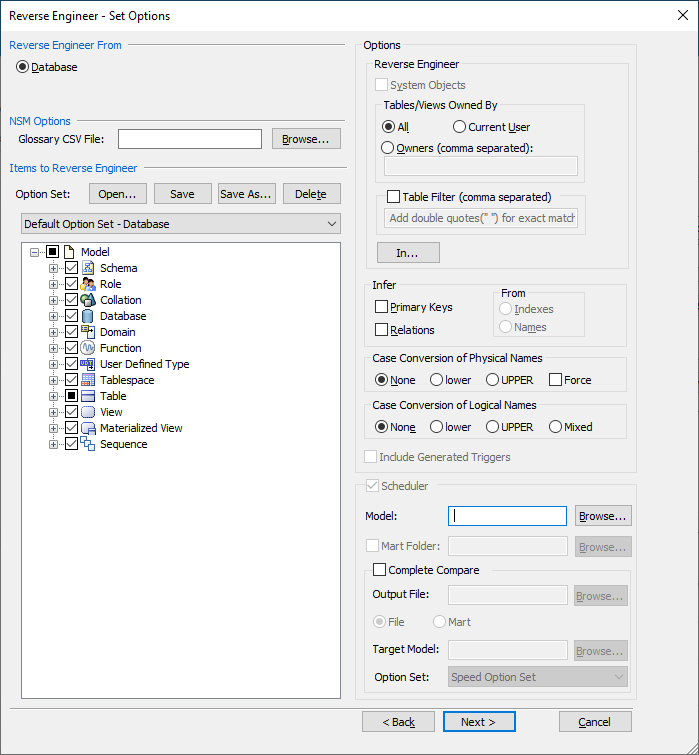
- Select the appropriate options and click Next.
The DBMS Connection dialog box is displayed.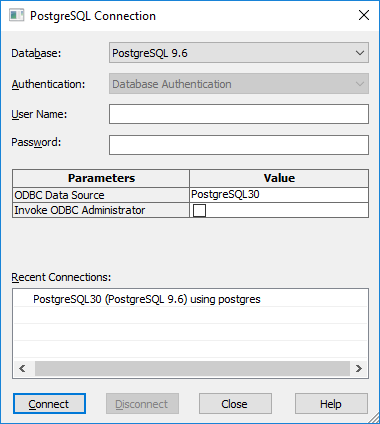
- Enter your credentials and click Connect.
- Click OK.
Your RE job is scheduled. It runs as configured, and the job status and its event log is displayed.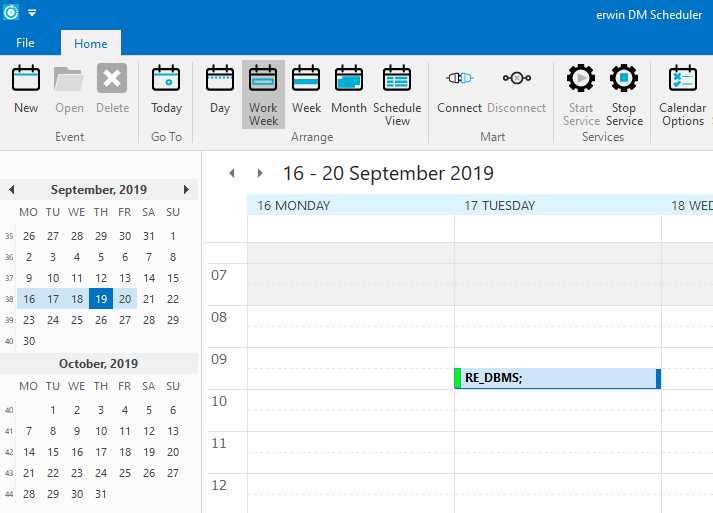
Depending on the settings you make and the job duration that you set, the job tile displays the following information about the job:- Name
- Status
- Start and end times
- Run time
|
Copyright © 2019 erwin, Inc.
All rights reserved.
|
|