Viewing Event Log
The Scheduler generates an event log for each RE job that you run. To view the event log, do the following:
- In the Calendar View, right-click a job event tile.
- Click Event log.
The Event Log Viewer dialog box is displayed.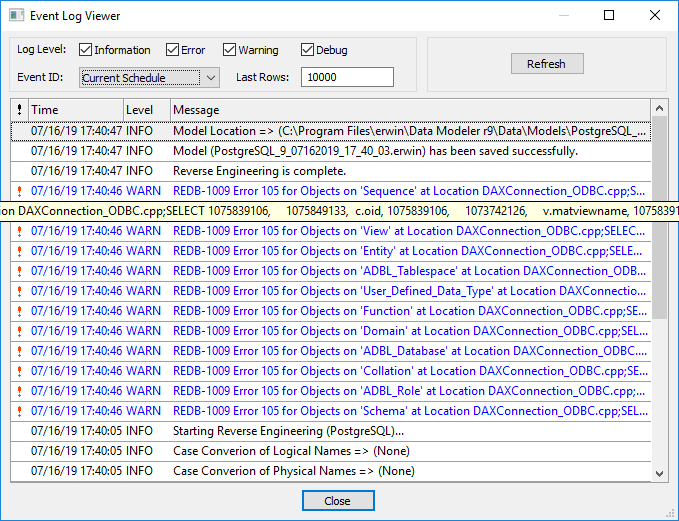
By default, it displays all types of messages for the current schedule. Work with the following fields to customize the event log.- Log Level: Select or clear the message type check boxes to include or exclude certain message types.
- Event ID: Choose to view the log for all events or the current schedule.
- Last Rows: Specify the number of latest rows of the event log that you want to display.
- To regenerate the event log with any changes that you made, click Refresh.
|
Copyright © 2019 erwin, Inc.
All rights reserved.
|
|