Bulk Editor
Using the Bulk Editor you can edit properties over a large number of objects. It allows changes, and updates are immediately committed as you make them, field by field.
This topic walks you through the Bulk Editor user interface, its components, and their functions.
To display the Bulk Editor pane in your erwin Data Modeler workspace:
- On the ribbon, go to the View tab.
- Click Panes.
- From the list of panes, select Bulk Editor Pane.
The Bulk Editor is empty the first time you show it in a session.
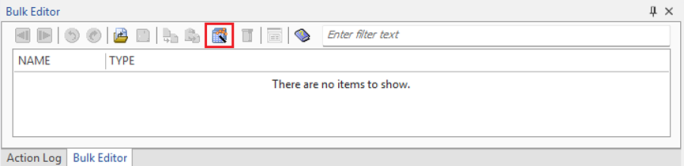
It includes a Bulk Editor Wizard for specifying the data to edit and save those selections as option sets for use with the model in a future editing session, or shared by all models. Thereafter, the Bulk Editor is displayed as a grid on a tab page on the erwin DM main window that shows your selected object instances as rows and your selected properties as columns. You can resize, rearrange, or float the Bulk Editor within the erwin DM application. Objects are identified by their names in the Name column, which is read-only . Another read-only Type column is next to the Name column that displays the object type. You can click the  button on the Bulk Editor toolbar to open the Bulk Editor Wizard and select or change the object instances and properties that appear in the Bulk Editor.
button on the Bulk Editor toolbar to open the Bulk Editor Wizard and select or change the object instances and properties that appear in the Bulk Editor.
To know about how to select or change the object instances and properties, refer to Using the Bulk Editor Wizard.
In the Bulk Editor, objects are ordered by clicking on any column heading to sort the data by that column. You can use the mouse in the Bulk Editor to select a column heading and drag it to another location.
Auto-Hide
You can choose to use the auto-hide feature for the Bulk Editor so that the Bulk Editor only appears when you need to work in it. To activate auto-hide, click the pushpin ![]() in the Bulk Editor title bar. The Bulk Editor pane is now a tab in the application:
in the Bulk Editor title bar. The Bulk Editor pane is now a tab in the application:
![]()
When you need to work in the Bulk Editor, hover over the Bulk Editor tab and the Bulk Editor pane is temporarily restored. You can now navigate and work in the Bulk Editor. When you move the cursor away from the Bulk Editor area, it automatically hides again.
To turn off auto-hide, hover over the Bulk Editor tab to restore the Bulk Editor pane, and then click the pushpin ![]() .
.
During a session, opening the Bulk Editor or the Bulk Editor Wizard displays the same settings and data as the last time it was shown. These settings are stored independently for each model. This is necessary since different models can have different DBMS targets and contents, so selections of object types, properties, and object instances can be different across models. The configuration settings are stored in the registry, so each user retains their own Bulk Editor settings.
|
Copyright © 2025 Quest Software, Inc. |