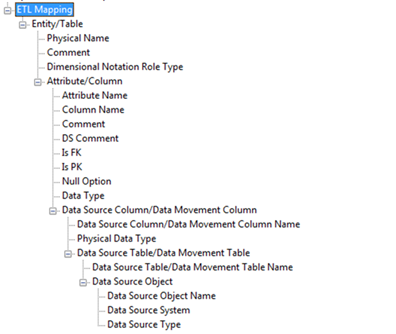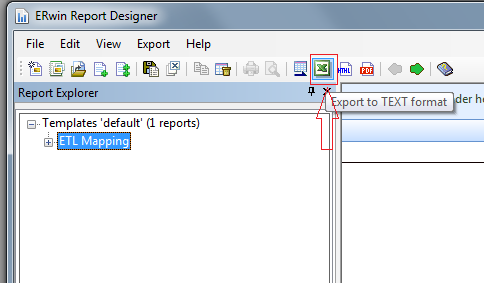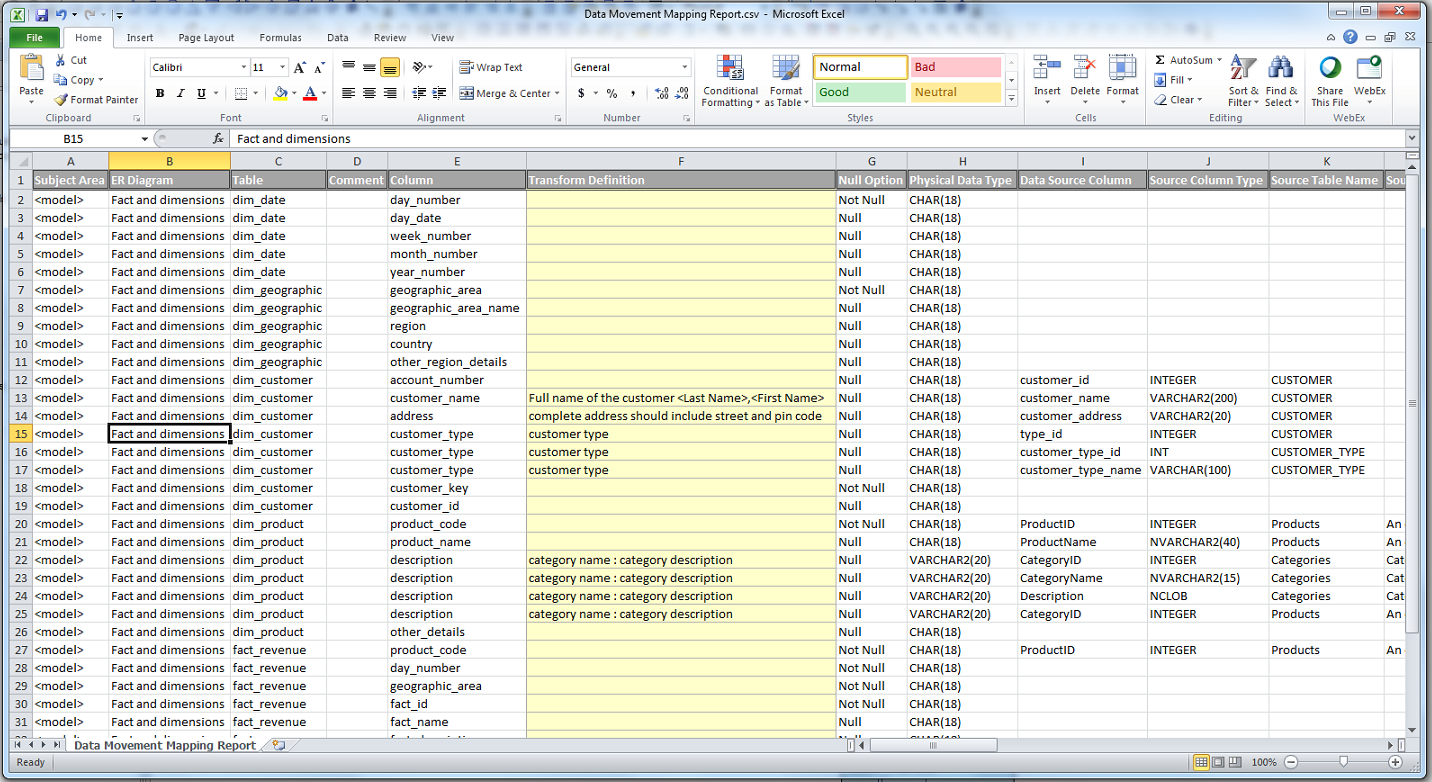Reports › Create Reports Using Report Designer › Dimensional Modeling › Report on Data Sources, Target Columns, and Transformations
Report on Data Sources, Target Columns, and Transformations
This report includes the list of data sources, target columns, and the corresponding transformation details.
Note: To generate this report, you must have a model that documents data movement sources and has the column level mappings defined.
Follow these steps:
- Open erwin® Data Modeler and open a model in which data movement sources and column level mappings are defined.
- Click Tools, Report Designer.
- Click Create New Report. The erwin Report Editor dialog opens.
- Enter the title of the report as ETL Mapping.
- Enter a name for the report and select the Report Type as Logical/Physical.
- Select the Report Subject as Entity/Table.
- In the Select Report Fields pane, expand Entity, Properties, and select Name, Definition.
- Expand Entity/Table, Properties, and select Comment, Dimensional Notation Role Type, and Physical Name.
- Expand Attribute/Column, Properties, and select Comment, DS Comment, Name, Null Option, and Physical Data Type.
- Expand Data Source Column/Data Movement Column, Properties, and select Name, Physical Data Type.
- Expand Data Source Table/Data Movement Table, and select Name.
- Expand Data Source Object, Properties, and select Name, Data Source System, Data Source Type.
- Expand Attribute, Key Type and select Is PK, Is FK.
- Cick OK. The report template is added to erwin Report Designer.
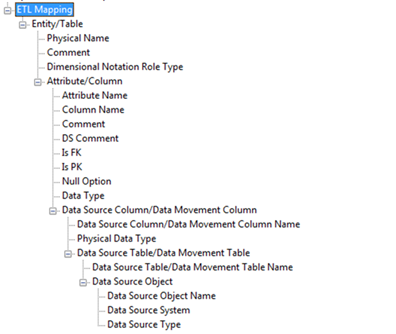
- In erwin Report Designer, right-click the template and click Export to TEXT.
The report is generated and displayed.
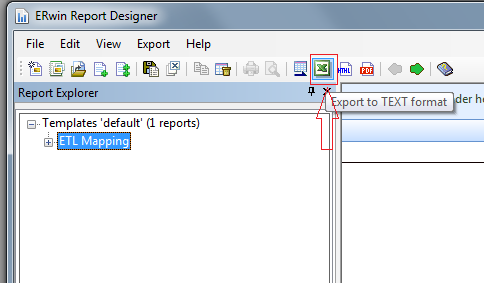
- Verify that the report contains data source mapping information for each target column.
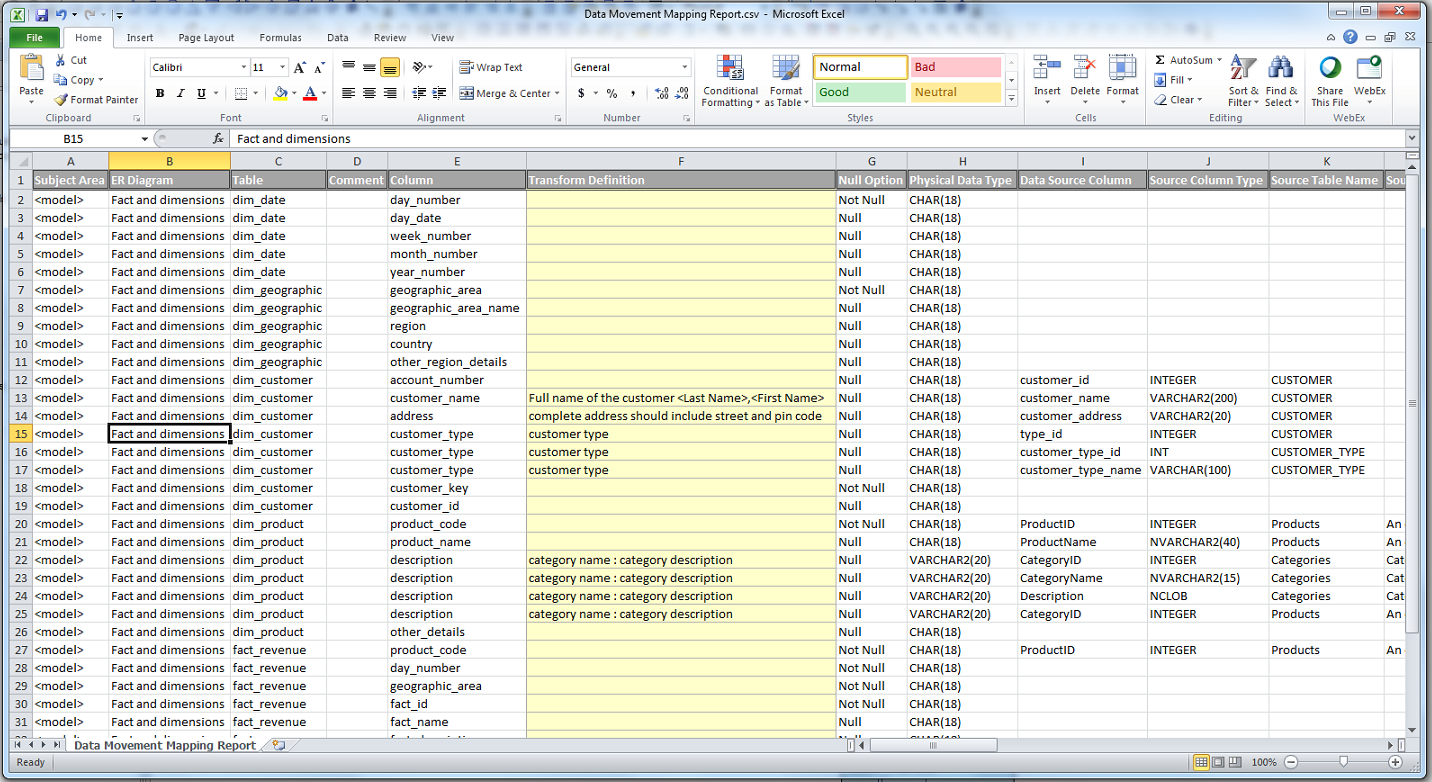
Copyright © 2017 erwin Inc.
All rights reserved.
 
|
|