

erwin Data Modeler offers several predefined keyboard shortcuts for commonly performed tasks, such as creating a new model, saving a model, viewing the logical/physical model, and so on. Wherever applicable, the default keys are assigned based on the Microsoft Windows standards. For example, the shortcut key to create a new model (Ctrl + N) is same as the Windows shortcut for the File > New option.
To view the existing shortcut keys:
The Customize dialog box opens.
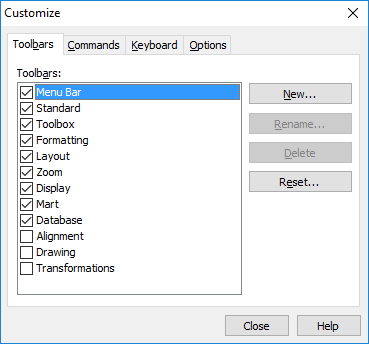
This tab displays the predefined keyboard shortcuts by category and their default key assignments.
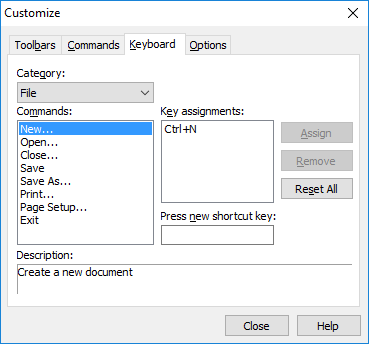
You can also customize the available shortcut keys. To do so, follow these steps:
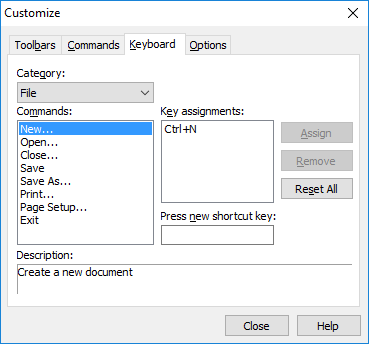
The keys that you press and hold are automatically populated in the Press new shortcut key field and the Assign button is enabled.
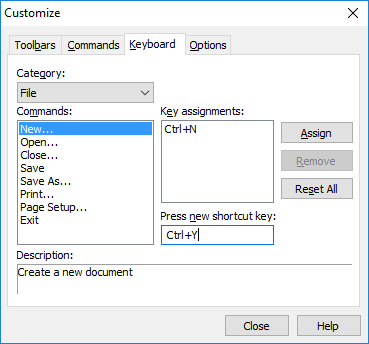
This associates the new keys with the selected command and the Key assignments fields is updated.
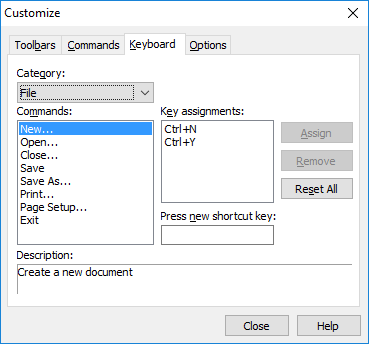
|
Copyright © 2017 erwin Inc.
All rights reserved.
|
|