The Theme Editor
A theme is a collection of font and color settings and is applied to a model, an object, a group of objects, or a subject area. Themes help you achieve the following objectives:
- Maintain the organizational design standard
- Denote the development lifecycle of a model
- Customize the designs in a model for various end users, for example, Human Resource or Marketing departments
Themes are applied in the following hierarchical order:
- Model - to replace the default theme that a new model uses.
- Subject Area - to override the theme of the model.
- Diagram - to override the theme of its owner (Model or Subject Area).
- Entity, View, Cached View, Annotation, or Attribute - to override the theme of the diagram.
- Drawing Object - to override all other themes. However, you cannot do an override on an attribute because attributes have no drawing objects. At the drawing object level, individual characteristics of a theme can be overridden once you select a theme.
You can open the Theme Editor in any of these ways:
- From the General tab on the Diagram Editor
- When you click Themes on the View menu
- From the Model Explorer
The application ships with two themes, Default and Classic. You cannot edit these themes, but you can add new themes. You can also override the settings that are defined in a theme, in the Style tab of the individual editors.
For example, you are a Business Analyst in a software company. You want to do the following tasks:
- Maintain an organizational design standard in the Employee database.
- Organize the Employee database according to the departments in the company.
You identify all the departments in the company and create a theme for each department. You apply the themes to all of the departments to identify each department and its employees. This example is used consistently to explain all the procedures that are involved in creating and applying a theme.
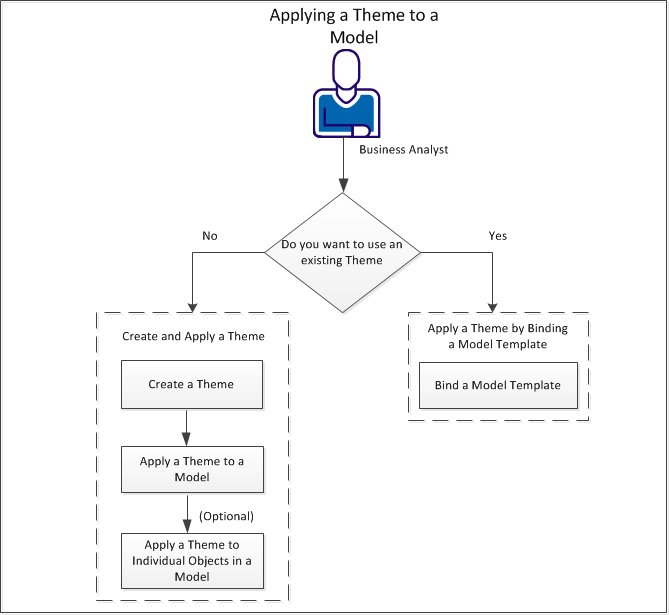
Perform the following tasks to apply a theme:
|
Copyright © 2020 erwin, Inc.
All rights reserved.
|
|