Install erwin Data Modeler
You many choose to install erwin Data Modeler (erwin DM) in one of the following ways:
For the Workgroup Edition, install erwin DM on each computer that accesses Mart.
Silent Installation
To install erwin DM using a silent installation, run the following command:
"<erwinDM .exe location>\<executable-name>.exe" /s /v"REBOOT=ReallySuppress LICENSECODE=<code> /norestart /qn /L <erwinDM .exe location>\<log-file-name>.log"
This command takes the location of the executable file and the license code as parameters. It installs erwin DM without restarting your system and creates a log file at the specified location.
Silent Installation does not work for upgrading erwin DM. To upgrade to a newer version of erwin DM, first uninstall the existing version and then use the steps for Silent Installation to install the newer version.
For example, assume the following:
- erwin DM executable is named EDM14.0-b8020-64bit.exe.
- erwin DM executable is present at C:\Build\. This location may differ on your computer.
- License code is 123456789012345678.
- Log file is named install.log.
Based on the above assumptions, the command is as follows:
"C:\Build\EDM14.0-b8020-64bit.exe" /s /v"REBOOT=ReallySuppress LICENSECODE=123456789012345678 /norestart /qn /L C:\Build\install.log"
Following are the scenarios and the respective commands that you can follow:
- With restart: Set "REBOOT=Force" and remove "/norestart". For example,
"C:\Build\EDM14.0-b8020-64bit.exe" /s /v"REBOOT=Force LICENSECODE=123456789012345678 /qn /L C:\Build\install.log" - Without restart: Set "REBOOT=Really Suppress" and add "/norestart" after the license code. For example,
"C:\Build\EDM14.0-b8020-64bit.exe" /s /v"REBOOT=ReallySuppress LICENSECODE=123456789012345678 /norestart /qn /L C:\Build\install.log" - With log: Add "/L <location and name of the log file>" to the command. For example,
"C:\Build\EDM14.0-b8020-64bit.exe" /s /v"REBOOT=ReallySuppress LICENSECODE=123456789012345678 /norestart /qn /L C:\Build\install.log" - Without log: Exclude "/L <location and name of the log file>" in the command. For example,
"C:\Build\EDM14.0-b8020-64bit.exe" /s /v"REBOOT=ReallySuppress LICENSECODE=123456789012345678 /norestart /qn"
Windows Installation using Executable File
Use the same executable file for Standard and Workgroup Editions.
To install erwin DM using the executable file:
- Log in to the computer where you want to install the product as an Administrator user.
If you run an install without Administrative privileges, all files may not be installed or upgraded, and users can encounter problems when running the software.
-
Visit the erwin DM product support page and download the Windows installation file.
-
Run the installer file.
The Installation Wizard opens. - Follow the instructions on the wizard pages.
(Optional) Enter the License Code if available.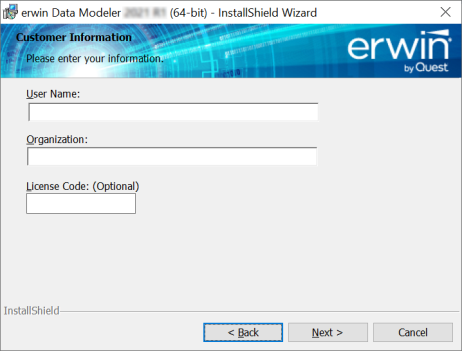
The program files are copied and erwin DM is installed.
You can install erwin DM Navigator using the erwin.exe file or a separate Navigator.exe file.
macOS Installation using ZIP Package
To install erwin DM on macOS, follow these steps:
-
Visit the erwin DM product support page and download the erwindatamodeler-<version number>.zip package.
For example, erwindatamodeler-14.1.0.36459.zip. -
Extract the ZIP package and move the erwin DM .app file to the Applications folder.
-
Navigate to the Applications folder and open the erwin Data Modeler application.
This starts the installation process and opens the erwin Data Modeler Licensing screen once installation is done.If .NET framework is not installed, the installer will first install it for you.
-
Enter your license code and email address. Then, click OK.
For more information on licenses, refer to the Activate License topic.
Samples
erwin DM provides sample models with the installer for your use. You can use these models to learn data modeling and to get familiar with erwin DM. By default, the installer installs the eMovies and PublicationSystemSample models. To install CDM models, you need to select them for installation on the Custom Setup screen of the installation wizard.
To install CDM models, follow these steps:
-
On the Custom Setup screen, select Samples > CDM Models.
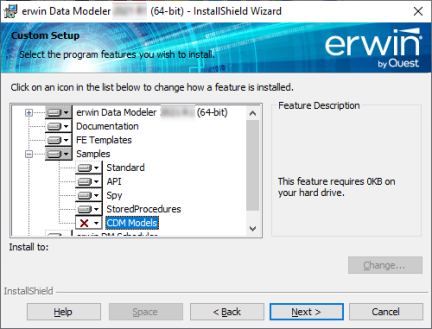
-
Click
 . Then, click This feature will be installed on the local hard drive.
. Then, click This feature will be installed on the local hard drive.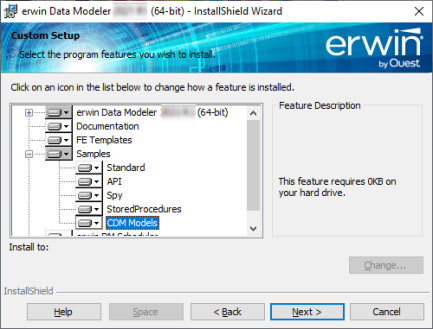
-
Follow the installation wizard to complete the installation.
Once installation is completed, CDM models are available at one of the following locations depending on your erwin DM version:
-
C:\Program Files\erwin\Data Modeler r9\BackupFiles\Samples\CDM Models
-
C:\ProgramData\erwin\Data Modeler\9.96\Samples\CDM Models
|
Copyright © 2025 Quest Software, Inc. |