You can manage your project and the objects in it using the following functions in Project Explorer:
- Forward engineer models
- Rename models and folders
- Delete models and folders
- Save projects
- Generate Reports
Renaming Models and Folders
To rename projects or any of its objects, follow these steps:
- Right-click the object you want to rename and click Rename.
- Enter a new name for the object and press Enter.
Deleting Models and Folders
To delete folders or models, follow any of the following steps:
- Right-click the object that you want to delete and click Delete.
- Select the required object and click Delete (
 ) in the Project Explorer pane.
) in the Project Explorer pane.
This action is irreversible. You cannot retrieve an object once it is deleted.
Saving Projects
You can save the changes you made to the project any time using the Save ![]() button in the Project Explorer.
button in the Project Explorer.
If you try to close projects without saving changes, a notification prompts you to save them. You can configure erwin DM to save the project progress automatically upon closing.
To save the project automatically before closing, follow these steps:
- On the ribbon, click Tools > Options.
- Click the Default tab. Then, select Save all models without message.
- Click OK.
The Options window appears.
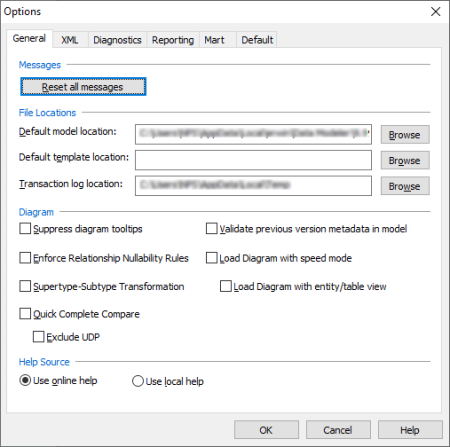
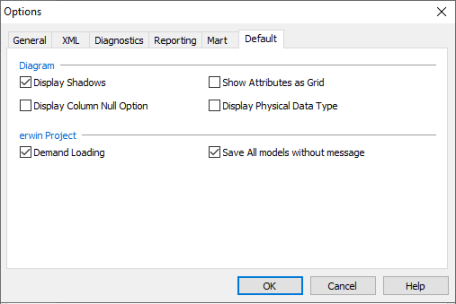
Your projects will save automatically when you close them.
Saving Projects to Mart
You can save projects to erwin Mart Portal to enable versioning in your mart and to collaborate with team members. It also helps to ensure consistency of the data.
Ensure that you are connected to mart before saving projects to it. For more information, refer to the Connect to Mart topic.
Checked-out mart models in projects are always saved to their original library.
To save projects to mart, follow these steps:
- In the Project Explorer, click Save to Mart
 .
. - Click
 to select the project path.
to select the project path. - Select the catalog to which you want to save the project models.
- Click OK.
- On the Mart window, click OK.
Alternatively, on the ribbon, click Project Explorer > Save to Mart.
The Mart window appears. It displays details such as the project path in mart, model names, model type, parent models, databases, and path.
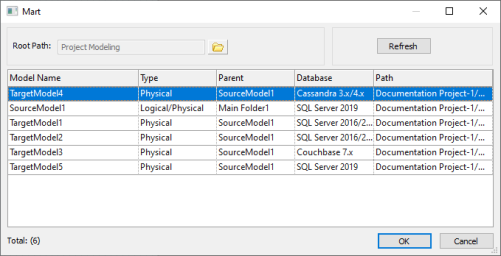
The Save dialog box appears.
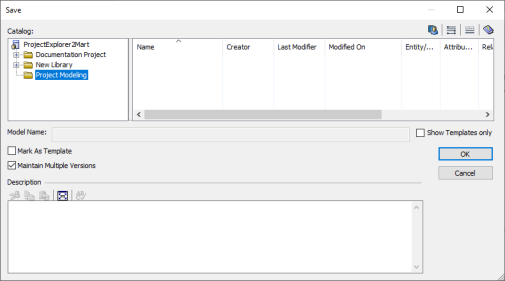
The Save dialog box closes.
The project and its components are saved to erwin Mart.
|
Copyright © 2025 Quest Software, Inc. |