Scheduling Jobs
You can schedule reverse engineering jobs, set recurrences, run jobs on a remote server, and label and categorize jobs using the Scheduler.
Before scheduling a job, ensure that you do the following:
- Local job: On the ribbon, go to Home > Services. Then, click Start Service.
- Remote server job: On the ribbon, go to Home > Remote. Then, click Start Remote Service.
When you schedule a reverse engineering job for SQL Server 2019 using Windows authentication method, ensure you start the scheduler using the Start Service by Command option.
To schedule reverse engineering (RE) jobs, follow these steps:
- Create an event in one of the following ways:
- On the ribbon, go to Home > New.
- In the Calendar view, double-click a time slot under the day of your choice.
- In the Calendar view, right-click a time slot under the day of your choice and click Add new event.
- The erwin DM Scheduler Event Details screen appears.

- Configure event options based on your requirement. Refer to the following table for field description.
Option
Description
Additional Information
Job Name Specifies the name of the job Job Status Displays the status of the job Label Specifies the color of the job label Start Date Specifies the start date of the job - Jobs are run serially. Hence, schedule a reasonable job duration. Ensure that you consider the database, its size, and the approximate job duration of the current jobs, and then schedule a new job accordingly.
- Also, in case of multiple jobs scheduled at the same time with the Schedule Now option, the scheduler randomly selects a job to run. Therefore, it is recommended that you do not schedule multiple jobs to run at the same time.
Start Time Specifies the start time of the job End Date Specifies the end date of the job End Time Specifies the end time date of the job All day event Indicates whether it is an all-day event Selecting this option disables the Start Time and End Time options. Schedule Now Indicates whether the job runs at the current time Selecting this option disables the Start Time, Start Date, End Time, and End Date options and schedules the job to run immediately. Recurrence Specifies job recurrence options This option opens the Scheduling Recurrence dialog box, where you can configure recurrence for repetitive jobs. erwin Project
Specifies that the job will reverse engineer models from an erwin project
Click
 to open the file explorer and select the required project file.
to open the file explorer and select the required project file.Selecting this option disables the Database, Version, Predefined List, and Reverse Engineer options.
Reverse Engineer List
Specifies the list of models available for reverse engineering in the selected project
Database Specifies the database for reverse engineering If you set Redshift as the database, ensure that you do the following:
- On the ODBC Data Source Administrator dialog box, go to the System DNS tab.
- Select the Redshift data source and click Configure. The Amazon Redshift ODBC Driver DSN Setup dialog box opens.
- Under Encrypt Password For, ensure that the All Users of This Machine check box is selected.
Version Specifies the database version for reverse engineering Predefined List Displays predefined list of reverse engineering options For more information, refer to the Setting Predefined Reverse Engineering Options topic. Reverse Engineer Specifies the job's reverse engineering options On the Reverse Engineering Wizard, where you can connect to the database and configure reverse engineering options.
Remote Indicates whether a remote server is used for reverse engineering Predefined Server Configuration Displays the lists of predefined remote servers for reverse engineering For more information, refer to the Setting Predefined Reverse Engineering Options topic. Server New Specifies the IP address of a server in case a new remote server Port Specifies the port number of the new remote server - Click OK.
Your RE job is scheduled. It runs as configured, and the job status and its event log is displayed.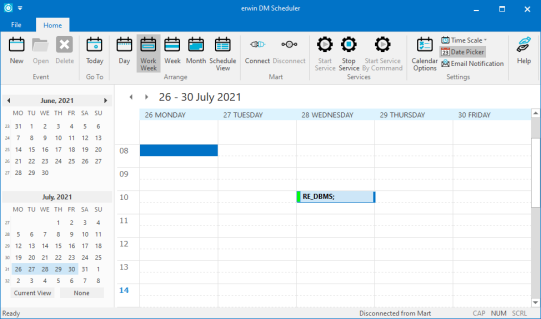
Depending on the settings you make and the job duration that you set, the job tile displays the following information about the job:- Name
- Status
- Start and end times
- Run time
|
Copyright © 2025 Quest Software, Inc. |