

To obtain a license contact erwin Customer Care by telephone or the web licensing form, or contact your license administrator. Provide the required information to submit a license request. Once the request is verified, you will receive a license code. Ensure that you keep a note of the license code. To use erwin Data Modeler (DM) using this license code, you first need to activate the license code.
When you first open erwin Data Modeler, the erwin Data Modeler Licensing dialog box appears.
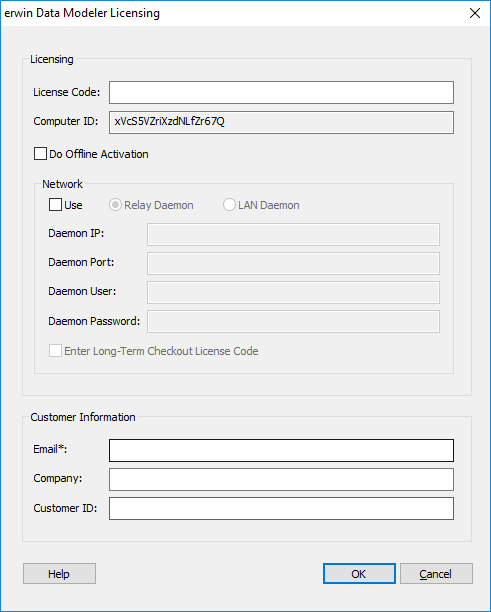
If you have the license information, on the erwin Data Modeler Licensing dialog box, do the following:
This method is the default and connects to the licensing service over the Internet. The licensing service then validates the license code that you entered. To activate a license online, perform steps 1 and 2 mentioned above and click OK.
This method requires you to perform multiple steps before you can start using the product. To activate a license offline:
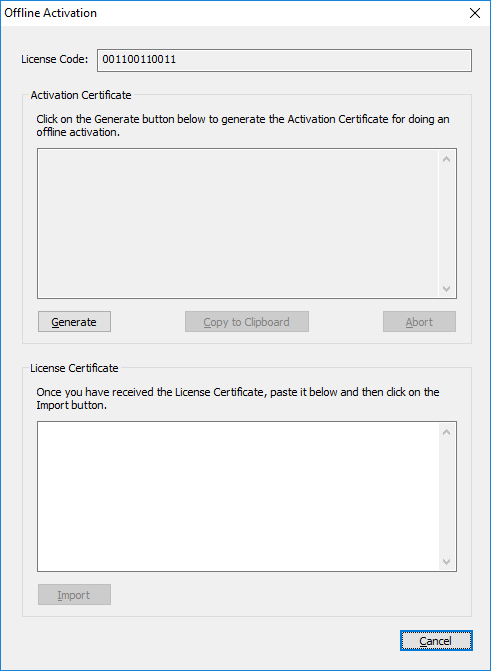
|
Copyright © 2017 erwin Inc.
All rights reserved.
|
|