

Report Designer includes the following features:
Report Explorer Features
Move child nodes: To move the child nodes up or down within a parent node, right-click the node and click Move Up or Move Down. This option is to move child nodes within a parent node and not to move parent nodes in a report.
Result Grid Features
Note: Hidden columns are included when you export a report to CSV or HTML.
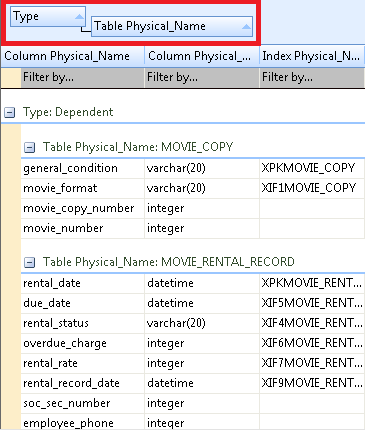
Pinned Reports
You can open the built-in reports from the Open pinned reports from disk toolbar item. The pinned reports are available in the local computer of the user. The reports are segregated into categories and each category of reports is available in a separate folder. You can create a folder of your own add the reports of your choice to it.
Several sample (pinned) reports are included with the application and they are available in the following location:
%Installdir%\erwin\Data Modeler r9\BackupFiles\Report Solutions
Also at the following location:
C:\Users\<user name>\AppData\Local\erwin\Data Modeler [rn]\Report Solutions
Note: The pinned reports are created using a Logical-Physical model. If you use the pinned reports with a Logical-only or a Physical-only model, it may result in inappropriate results.
Reports that are copied directly under this folder do not appear in the Pinned Reports dialog. The reports must be in a subfolder under this folder.
|
Copyright © 2017 erwin Inc.
All rights reserved.
|
|