

In the previous versions, CA ERwin Data Modeler connected to the Mart server directly. Now, CA ERwin Data Modeler connects to the Mart server through a web server.
The Mart comprises the following components:
Stores the user data for the Workgroup Edition. You can use a Microsoft SQL Server 2005, 2008, 2012, 2014, or 2014 SP1 database for the Mart database. You must use a new database and not an existing database that was created for an older version of the data modeling tool.
Note: CA ERwin Data Modeler does not support creating a database in a Server Cluster environment.
Includes a web-based component named CA ERwin Mart Administrator that helps you manage the Mart through a web console.
Hosts CA ERwin Mart Administrator. You can use a web server of your choice. If you have not installed a web server, use the ERwin Mart Server option and install Tomcat.
If you are using the Workgroup Edition, you must install and configure CA ERwin Mart Administrator.
The following diagram illustrates how to install and configure a Mart:
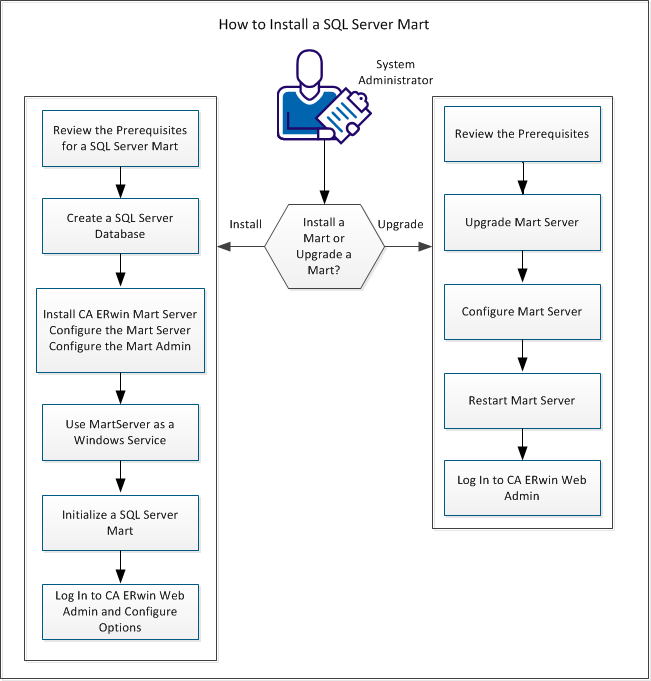
Complete the following steps in the same order to install and configure the Mart:
Complete the following steps to upgrade a Mart from any earlier release of r9 series to the latest release:
|
Copyright © 2016 CA Technologies.
All rights reserved.
|
|