Enabling Drift Alerts
Drift alerts are analyzed when data goes through unexpected changes and the data that are less relevant to the database's subject matter. You can enable and view data drift alerts for attributes in datasets.
To enable drift alerts, follow these steps:
- On the Datasets tab, select a dataset.
The dataset overview page appears.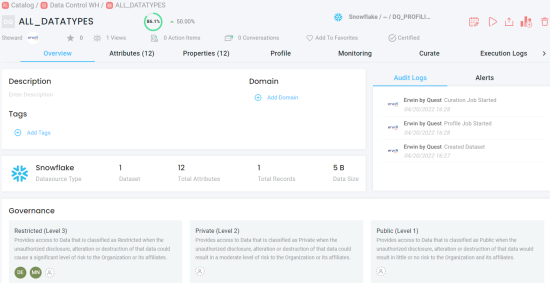
- Go to the Properties tab.
The Properties tab displays attributes in the dataset and their properties in a card view by default.
- Click
 to switch from card view to grid view.
to switch from card view to grid view.
The grid view displays all the attributes and their properties in a tabular format.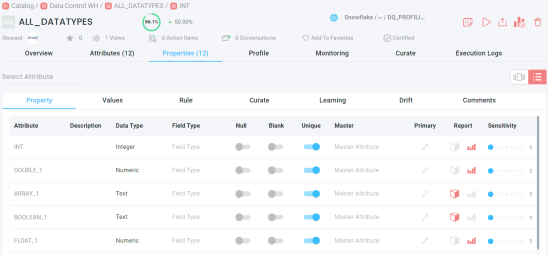
- Go to the Drift tab.
The Drift tab displays attributes in a dataset.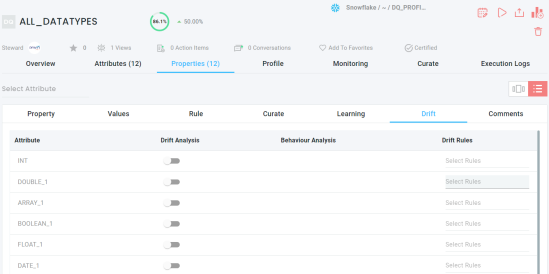
- Switch the Enable Drift Analysis option on for required attributes.
The symbol next to an attribute name indicates, the drift analyzer is switched on.
symbol next to an attribute name indicates, the drift analyzer is switched on.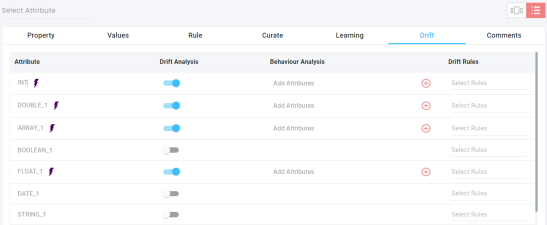
Alternatively, in the card view, go to the Drift tab then, switch the Enable Drift Analysis option on.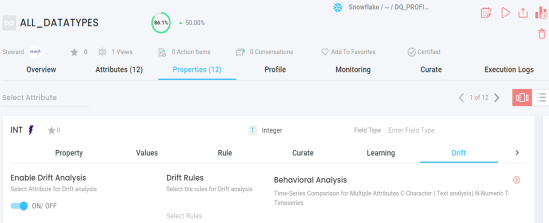
Once drift analysis is enabled, to view the analysis results in erwin DI, schedule a sync job. For more information, refer to the Scheduling Jobs topic.
After a successful job run, you can view the drift alert for the technical assets in an environment in the Metadata Manager. For example, the following screenshot displays DQ Score, Impact Score, and Drift Alert for the tables in an environment. Also, you can further drill down to view data quality analysis for columns.
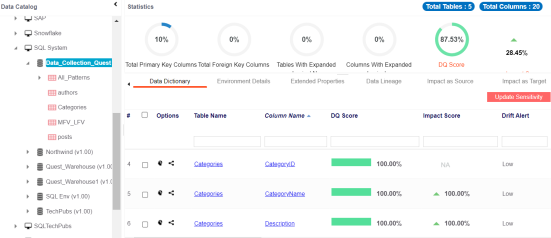
|
Copyright © 2024 Quest Software Inc. |