Scheduling Jobs
After successfully adding datasets in the configured DQLabs instance, ensure that DQLabs pulls, senses, profiles, curates, and push all the datasets. Now, you are ready to fetch DQ scores in erwin Data Intelligence. To fetch DQ scores and harvest SDI classifications for these data sets, you need to schedule DQLabs jobs in erwinDI.
To schedule DQLabs jobs, follow these steps:
- On the DQLabs Configuration tab, go to Scheduler Details section.
The Scheduler Details appears. - Click
 .
.
The DQLabs Configuration tab switches to edit mode. - Enter appropriate values in the fields. Fields marked with a red asterisk are mandatory. Refer to the following table for field descriptions:
- Local: Indicates that the job refers to the local machine
- Server: Indicates that the job refers to the machine where your application is deployed
- Once: Indicates that the job runs only once
- Every Day: Indicates that the job runs every day
- Every Week: Indicates that the job runs every week
- Every Month: Indicates that the job runs every month
- Click Schedule.
The DQLabs fetches data quality analysis results, such as DQ Score, Impact Score, and Drift Alert at the scheduled time.
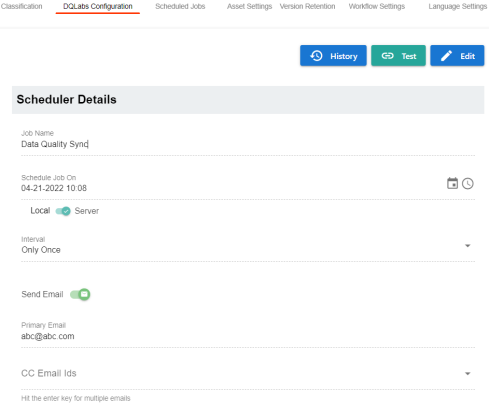
|
Field Name |
Description |
|---|---|
|
Job Name |
Specifies the job name. This field autopopulates with a read-only job name. |
|
Schedule Job On |
Specifies the date and time of the job.
Use For example, 11-01-2021 16:41. |
|
Local or Server |
Specifies whether the job uses local or server time. |
|
Interval |
Specifies the frequency of the job. |
|
Send Email |
Switch Send Email to ON to receive a job notification. |
|
Primary Email |
This field is autopopulated with your email ID. You receive email notifications about the scheduled job from the administrator's email ID. For example, Chris.Duck@erwin.com |
|
CC List |
Specifies a list of email IDs that should receive email notifications about the scheduled job. Hit enter after each to add multiple email IDs. For example, Christopher.Lewis@erwin.com, Amy.Ivan@erwin.com |
To view activity logs related to the DQLabs jobs, click ![]() . These logs include details of the jobs run by all users.
. These logs include details of the jobs run by all users.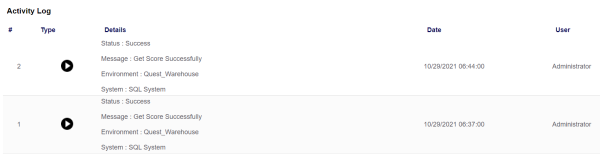
|
Copyright © 2024 Quest Software Inc. |