You can convert and migrate your relational models to NoSQL models in two ways:
This topic walks you through the steps to migrate a SQL Server model to a MongoDB model. Similarly, you can migrate your relational models to Cassandra and Couchbase models.
Note: Ensure that you keep a backup of your original models.
Migration by Changing the Target Database
To migrate by changing the target database, follow these steps:
-
Open your relational model in erwin Data Modeler (DM).
Note: Ensure that you are in the Physical mode.
For example, the following image uses the sample eMovies.erwin model. In the Objects Count pane, note the number of tables, columns, and relationships.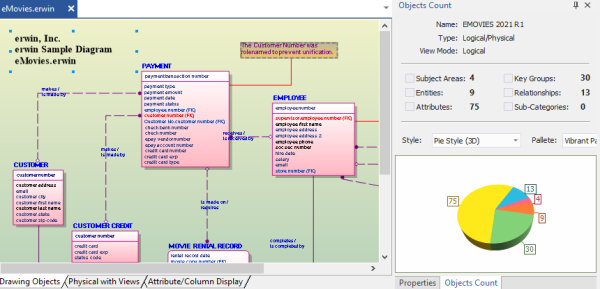
-
On the ribbon, click Actions > Target Database or on the status bar, click the database name.
The erwin Data Modeler -- Target Server screen appears.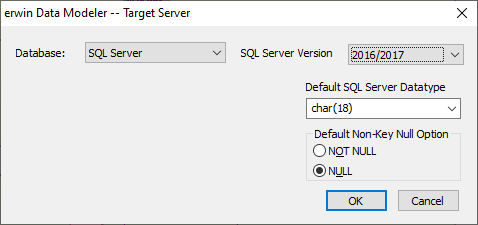
- In the Database drop-down list, select MongoDB.
By default, the Auto Denormalization check box is selected. Keep it selected.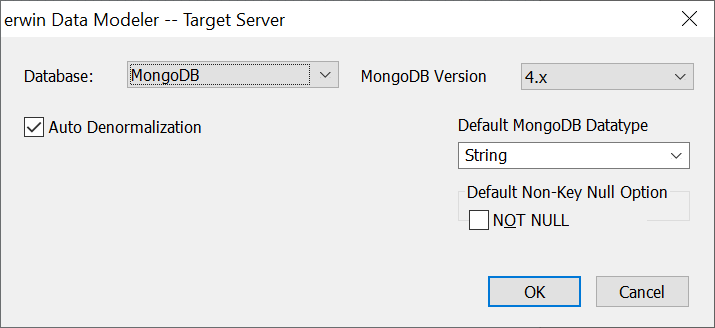
- Click OK.
The conversion process starts.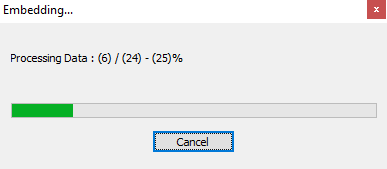
Once the conversion is complete, the existing model in migrated to a NoSQL database.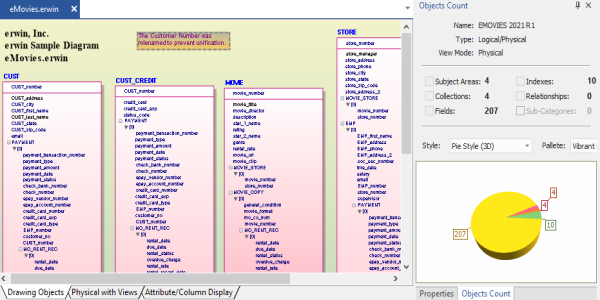
In the Objects Count pane, note that instead of tables and columns, we now have collections and fields. Also, the Relationships count has changed to 0. The migration process converts and merges multiple tables, columns, and relationships to the NoSQL format according to the database that you select.Note: This migration method overwrites the existing model once you save it. Hence, we recommend that you keep a backup of your original model.
Migration by Deriving a Model
To migrate by deriving a model, follow these steps:
-
Open your relational model in erwin Data Modeler (DM).
Note: Ensure that you are in the Physical mode.
For example, the following image uses the sample eMovies.erwin model. In the Objects Count pane, note the number of tables, columns, and relationships.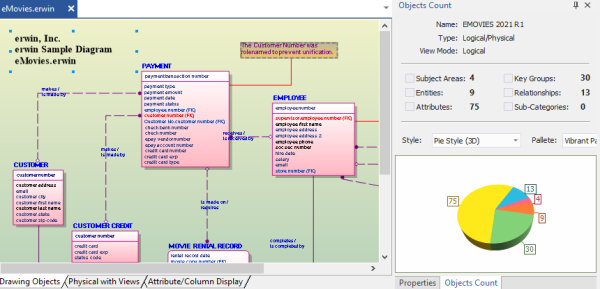
-
On the ribbon, click Actions > Design Layers > Derive New Model.
The Derive Model screen appears. By default, the Source Model is set to your current model.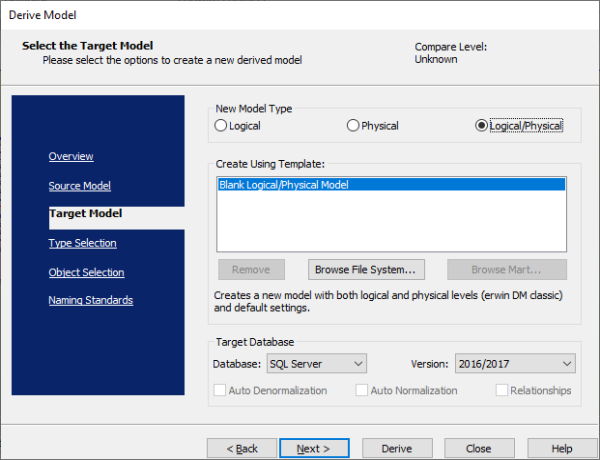
-
In the Database drop-down list, select MongoDB.
By default, the Auto Denormalization check box is selected. Keep it selected.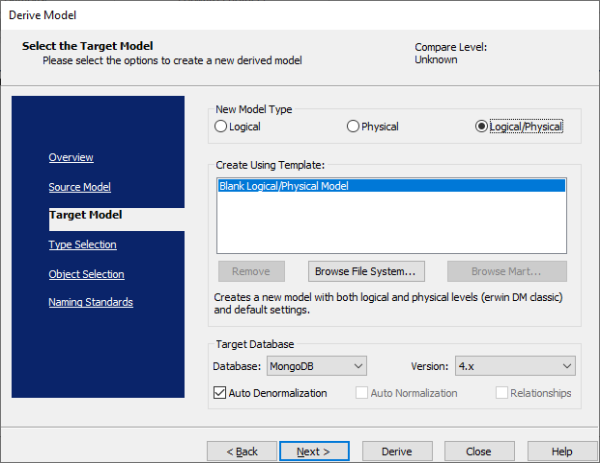
-
Click Next.
Note: If the Type Resolution screen appears, click Finish.
The Type Selection section appears.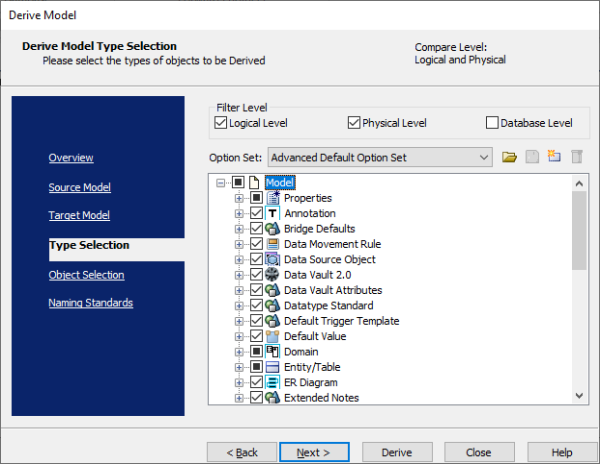
-
Select the types of objects that you want to derive into the target MongoDB model.
-
Click Next.
The Object Selection section appears. Based on the object types you selected in step 5, it displays a list of objects.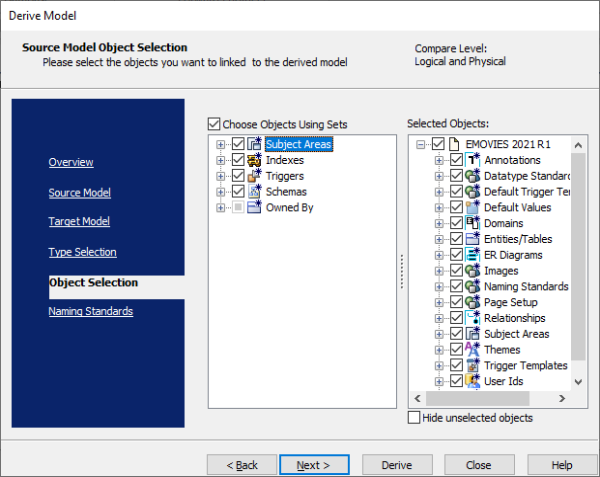
-
Select the objects that you want to derive into the target MongoDB model.
-
Click Derive.
The model derivation process starts.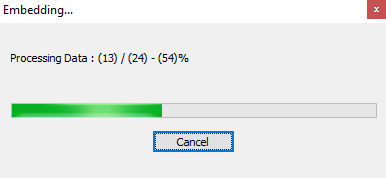
Once the conversion is complete, the existing model in migrated to a NoSQL database.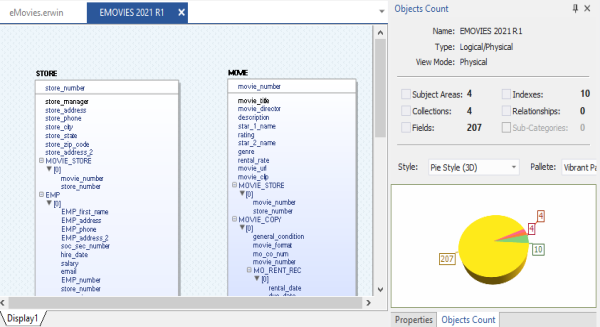
In the Objects Count pane, note that instead of tables and columns, we now have collections and fields. Also, the Relationships count has changed to 0. The migration process converts and merges multiple tables, columns, and relationships to the NoSQL format according to the database that you select.
|
Copyright © 2021 Quest Software Inc. All rights reserved. All trademarks, trade names, service marks, and logos referenced herein belong to their respective companies. |