You can generate a physical schema from a physical model using the Forward Engineering process and then, save it in the JSON and AVRO file formats.
This topic walks you through the steps to forward engineer a JSON model. Similarly, you can forward engineer an AVRO model.
To forward engineer a model:
-
Open your JSON model in erwin Data Modeler (DM).
Note: Ensure that you are in the Physical mode.For example, the following image uses a JSON model with 16 tables.
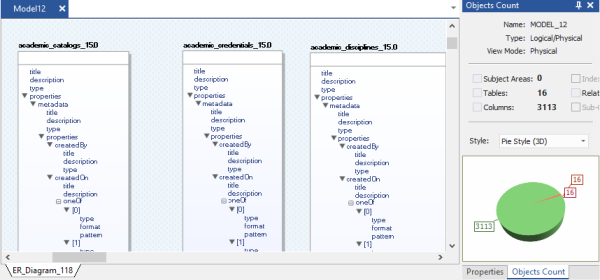
-
Click Actions > Schema.
The Forward Engineer Schema Generation Wizard appears.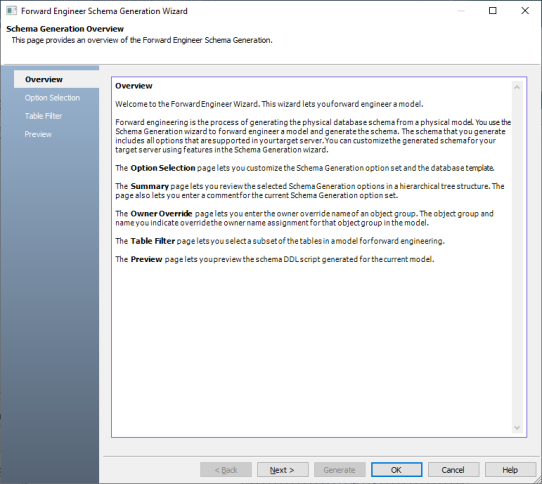
-
Click Option Selection.
The Option Selection section displays the default option set. Select appropriate syntax options.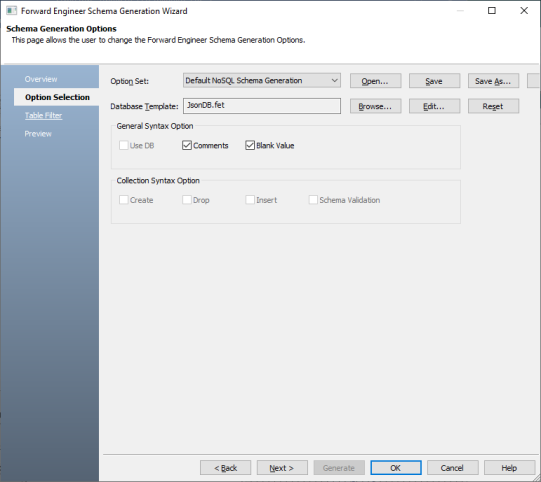
-
Click Next.
The Table Filter section appears. It displays a list of tables (JSON objects) available in your model.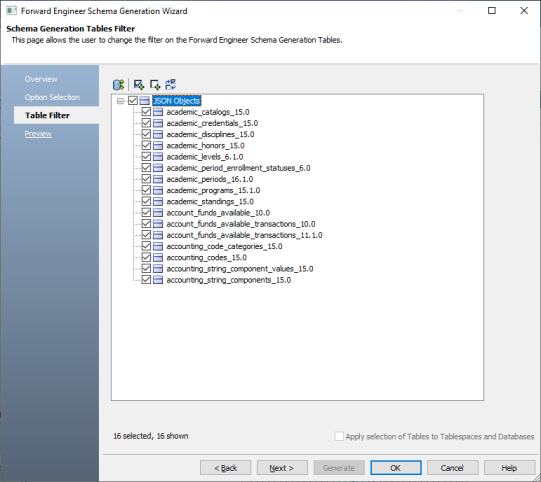
-
Select the tables (JSON objects) that you want to forward engineer.
-
Click Preview to view the schema script.
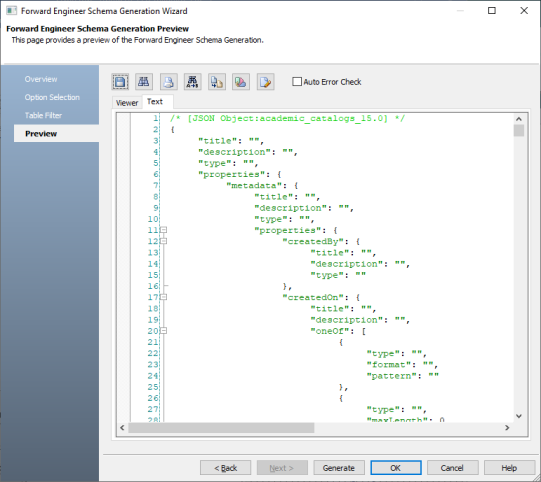
Use the following options:
-
Auto Error Check: Select this option to enable auto error check by the forward engineering wizard.
-
Error Check (
 ): Use this option to run an error check. Based on the results, you can correct the generated script.
): Use this option to run an error check. Based on the results, you can correct the generated script. -
Text Options (
 ): Use this option to configure the preview text editor's look and feel, such as window, font, syntax color settings. For more information, refer to the Forward Engineering Wizard - Preview Editor topic.
): Use this option to configure the preview text editor's look and feel, such as window, font, syntax color settings. For more information, refer to the Forward Engineering Wizard - Preview Editor topic. -
Save (
 ): Use this option to save the generated script.
): Use this option to save the generated script.
-
-
Click Generate.
The following screen appears.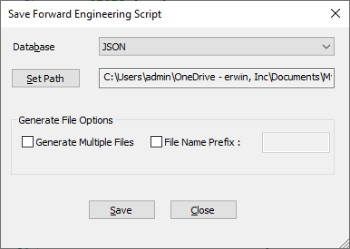
-
Use the following options:
-
Set Path: Use this option to set the location to save the script file.
-
Generate Multiple Files: By default, a single script file is created. Select this option to save the script into multiple files by objects.
-
File Name Prefix: Select this option to add a script file name. Enter a file name. If this option is not selected, the script file is saved with a default name (Erwin_FE_Script.json).
-
-
Click Save.
Your script file is saved at the configured location. You can open it in any text editor and verify.
|
Copyright © 2021 Quest Software Inc. All rights reserved. All trademarks, trade names, service marks, and logos referenced herein belong to their respective companies. |