To get you started with using erwin DM Scheduler, this topic walks you through the scheduler UI and the tasks that you can accomplish using it.
Once you have installed erwin DM Scheduler, follow these steps to access and use it:
- Start erwin Data Modeler (DM).
Note: To be able to use the Scheduler, ensure that you run the DM as an administrator. - On the ribbon, click Tools.
- Click erwin DM Scheduler.
This opens the Scheduler in a new window.
Note: In Microsoft Windows 7 environment, starting or stopping the erwin DM Scheduler Service through erwin DM Scheduler may display a warning. In that case, use Windows Services to start or stop the service.
erwin DM Scheduler uses a tri-pane layout that consists of the ribbon, navigation pane, and calendar view.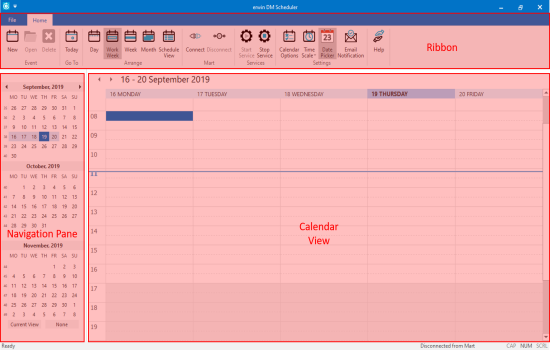
Pane
Function
Ribbon The Home tab of the ribbon is a collection of all the actions that you can perform in the Scheduler.
It enables you to do the following:- Create/work on jobs
- Customize the calendar view pane
- Manage erwin Mart connection
- Manage erwin DM Scheduler Service
- Manage erwin DM Scheduler settings
- Access help
Navigation
(Date Picker)The navigation pane (date picker) enables you to navigate to day, work week, week, or month depending on the calendar view that you have set. Calendar view The calendar view displays the detailed view and the jobs scheduled during the day, work week, week, or month depending on the calendar view that you have set.
|
Copyright © 2020 erwin, Inc.
All rights reserved.
|
|