An Import to DM job imports environments and the underlying tables, columns, and metadata to a mart catalog in the original file format as a model. You can then, connect to your mart via erwin DMand open the saved model. erwin DMautomatically converts this model to an erwin model. You can save this model locally or on mart. When you save this model back to the mart, it is saved with the corresponding timestamp.
For more information about data sharing between erwin Data Modeler (erwin DM) and erwin Data Intelligence (erwin DI), refer to the Data Sharing topic.
By default the DM Connect for DI app opens in the Calendar view. You can toggle the page view between the List View (![]() ) or Calendar View (
) or Calendar View (![]() ) using the respective buttons on the page toolbar.
) using the respective buttons on the page toolbar.
To schedule import to DM jobs, follow these steps:
- In the header pane, click
 and then click DM Connect for DI.
and then click DM Connect for DI.
The DM Connect for DI page opens. - Click a suitable calendar slot or click Import Job.
- Click Import to DM.
The Add Import Job page appears.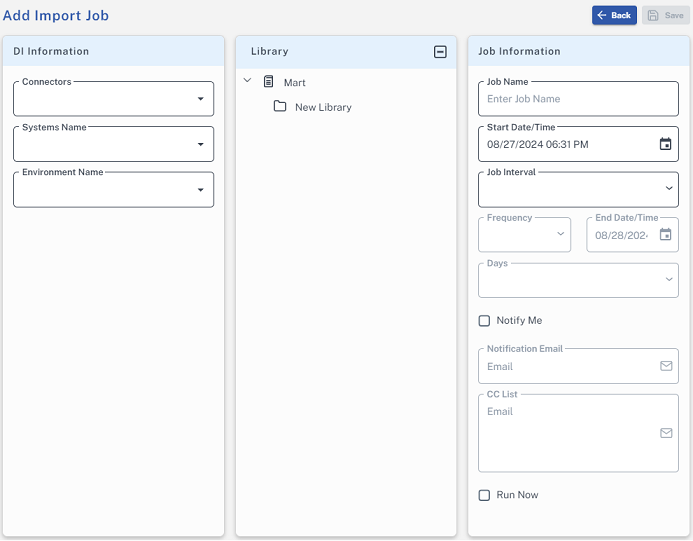
- Set up job parameters as follows:
Tab
Field
Description
DI Information Connectors Select a configuration to use for the import job. Systems Name Select a system from the list of available systems based on your DI configuration Environment Name Select one or more environments from the list of available environments based on the selected system.
Library Select Models Select the mart catalog/library to import models to.
Job Information
Job Name
Specify a job name.
Start Date/Time
Select the date and time at which the job must run.
Job Interval
Select a suitable frequency at which the job must run. You can set the job to run once or recur daily, weekly, monthly, or yearly. You can also set up custom recurrence for jobs.
Frequency
Select the hourly frequency at which the job should run.
This property is available only when you set the Job Interval to Recurring.
End Date/Time
If you set up recurring jobs, select the date and time at which the recurrence must end.
Days
Select the days of the week on which the job should run. The days available here depend on the End Date/Time.
This property is available only when you set the Job Interval to Recurring.
Notify Me
Select whether a notification is sent to you when the job status changes.
This enables the Notification Email and CC List fields.Notification Email
Specify the email address at which you want to receive the notification.
CC List
Specify a semi-colon-separated list of email addresses that must receive the job notification.
Run Now
Select the check box to run the job immediately.
- Click Save.
The job is added to the calendar with its Job State set to Scheduled.
On successful job completion, the imported model is added to the selected library in the original erwin DI format. To use this model, you must convert it to erwin DM format.
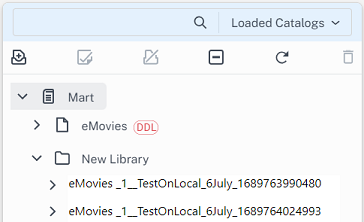
To convert an imported model to erwin DM format, follow these steps:
-
Start erwin DM and connect to your mart.
-
On the ribbon, click Mart > Open.
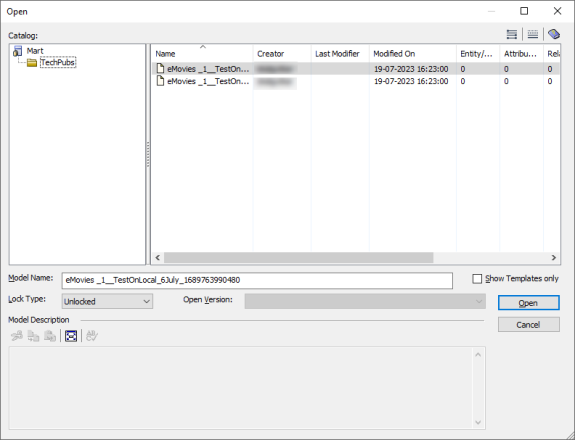
-
Select the required model and click Open.
The process to convert the imported model to the erwin DM format runs.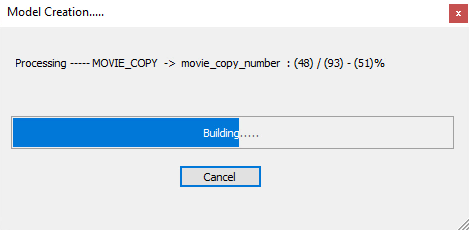
Once this process is complete, the model is converted to .erwin format and opened in the diagram editor.
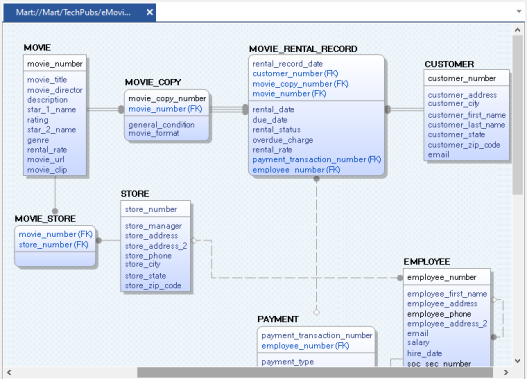
This model is saved to your mart catalog in the .erwin format with a time stamp. The following image shows the saved model in the Catalog Manager and in your mart library.
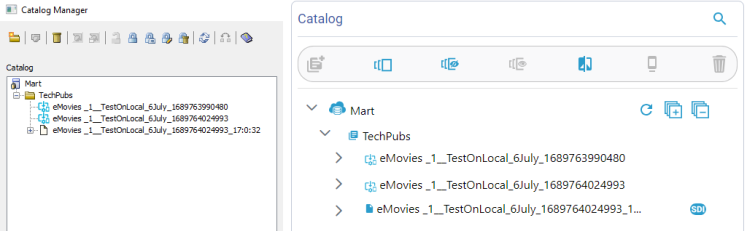
Once a job is set up, you can use the following options on it:
- Run Job: Use this option to run a scheduled recurring job immediately.
- Manage Job: Use this option to modify an existing scheduled job. If you modify a job:
before its run schedule, the changes take effect when the job runs
while it is running, the job is canceled, and changes are saved. They take effect when the job runs next time.
after it is past its schedule, the job runs according to the new schedule.
- Refresh Job: Use this option to refresh the job state.
- Cancel Job: Use this option to cancel a scheduled or running job.
- Delete Job: Use this option to delete a job from the job list.
- View Log: Use this option to view a job's log. In case of failures, you can use the log to troubleshoot.
|
Copyright © 2025 Quest Software, Inc. |