An Export to DI job converts a model to erwin DI compatible format and then,
- exports the model to the Metadata Manager
-
exports the source and target column data from a dimensional model into the Mapping Manager
Once source and target column data is exported, any updates made to them are not exported when the job runs again.
- If the model has an associated NSM file, it exports the file to the Business Glossary Manager
For more information about data sharing between erwin Data Modeler (erwin DM) and erwin Data Intelligence(erwin DI), refer to the Data Sharing topic.
By default the DM Connect for DI app opens in the Calendar view. You can toggle the page view between the List View (![]() ) or Calendar View (
) or Calendar View (![]() ) using the respective buttons on the page toolbar.
) using the respective buttons on the page toolbar.
To schedule jobs, follow these steps:
-
In the header pane, click
 and then click DM Connect for DI.
and then click DM Connect for DI.
The DM Connect for DI page opens.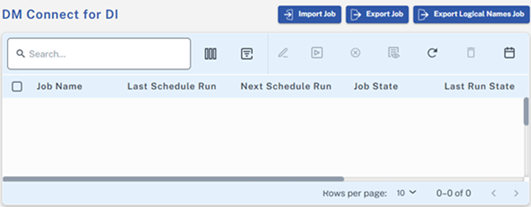
- Click Export Job.
The Add Export Job page appears.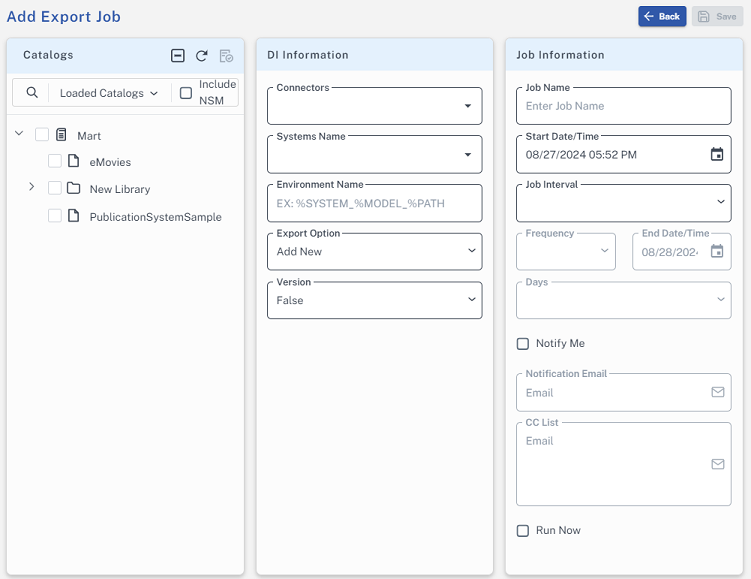
- Set up job parameters as follows:
Tab
Field
Description
Catalogs Catalog Tree Select models from mart catalog to export.
Before you select models, you can use the All Catalogs or Loaded Catalogs to display all available catalogs or only the expanded catalogs respectively.
Apart from that, after you select catalogs, you can click
 to view only the selected catalogs in the Catalogs section.
to view only the selected catalogs in the Catalogs section.Include NSM Select whether naming standards must be exported.
A catalog named by the NSM file is created under Business Glossary Manager > DM NSM Files custom asset.Ensure that the DM NSM Files asset is available in the Business Glossary Manager.
DI Information Connectors Select a configuration to use for the export job. Systems Name Enter a system name. This corresponds to System in Metadata Manager. Environment Name Use the predefined macros to set the environment name. This corresponds to Environment in Metadata manager.
For system and environment names, following special characters are allowed:- System: - (hyphen), _ (underscore), and space
- Environment: @ (at sign), $ (dollar sign), & (ampersand), / (slash mark), - (hyphen), _ (underscore), and space All other special characters are replaced with _ (underscore).
Export Option Select a suitable export option:
Add New:
If an environment exists, this option adds any new tables or columns to it.
If an environment does not exist, this option creates an environment and adds tables and columns to it.
Update Existing + Add New:
If the existing model objects have changed, this option exports the updates to the existing model objects in erwin DI .
Also, it exports any new objects in the model to erwin DI .
Update Existing + Add New + Invalidate:
Along with the functionality of Update Existing + Add New option, this option invalidates any deleted tables or columns.
Delete & Reload:
This option deletes all the tables and columns. Then, it exports them again.
Version Select whether a version of an existing environment must be created. This archives the existing environment. Job Information
Job Name
Specify a job name.
Start Date/Time
Select the date and time at which the job must start.
Job Interval
Select a suitable frequency at which the job must run. You can set the job to run once or recur daily, weekly, monthly, or yearly. You can also set up custom recurrence for jobs.
Frequency
Select the hourly frequency at which the job should run.
This property is available only when you set the Job Interval to Recurring.
End Date/Time
If you set up recurring jobs, select the date and time at which the recurrence must end.
Days
Select the days of the week on which the job should run. The days available here depend on the End Date/Time.
This property is available only when you set the Job Interval to Recurring.
Notify Me
Select the check box to receive a notification when the job status changes.
This enables the Notification Email and CC List fields.Notification Email
Specify the email address at which you want to receive the notification.
CC List
Specify a semi-colon-separated list of email addresses that must receive the job notification.
Run Now
Select the check box to run the job immediately.
- Click Save.
The job is added to the calendar with its Job State set to Scheduled.
The job runs according to the schedule and exports data model to Metadata Manager and naming standards to Business Glossary Manager.
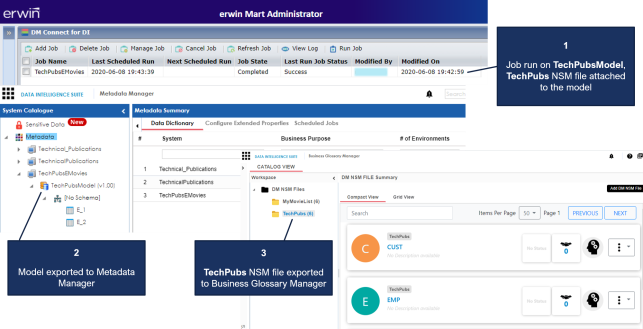
Database connection parameters such as DBMS Name/DSN, IP Address/Host Name, Port, and Business Entity Type (System Environment Type) are stored in environment details.
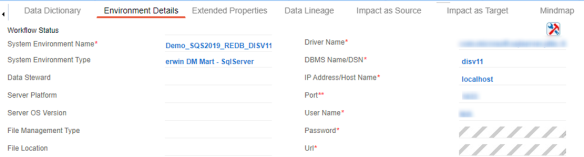
Also, the UDPs and validation rules in the model are exported to the Extended Properties tab in Metadata Manager.
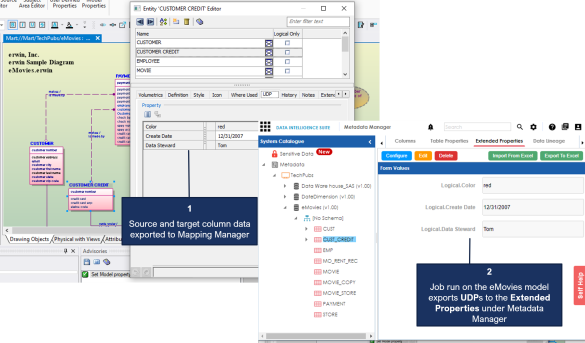
Case I: Run Job
The Run Job option immediately runs a job. This option works only if the selected job is a recurring job in the scheduled state.
Case II: Modify Job
The Manage Job option lets you modify an existing scheduled job. If you modify a job:
- before its run schedule, the changes take effect when the job runs
- while it is running, the job is cancelled, and changes are saved. They take effect when the job runs next time.
- after it is past its schedule, the job runs according to the new schedule
Case III: Recurring Job-No Change in Models
Recurring jobs run based on the Job Interval you set while scheduling them. If the models selected in the job have not changed between job intervals, the job still runs according to the schedule. However, no data is exported to erwin DI.
Case IV: New Model in the Folder
If a new model is added to an existing folder on which a recurring job has been scheduled, DM Connect for DI auto-syncs it to the job. The new model in included in the job automatically, when the job runs next.
|
Copyright © 2025 Quest Software, Inc. |