SAML with PingIdentity
To configure SAML with PingIdentity for erwin Mart Portal authentication, follow these steps:
-
Log in to PingIdentity Console.
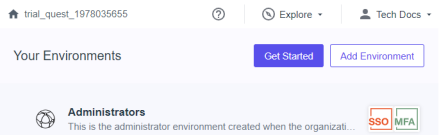
-
Click Administrators to set up your environment.

-
Click Identities > Users >
 .
.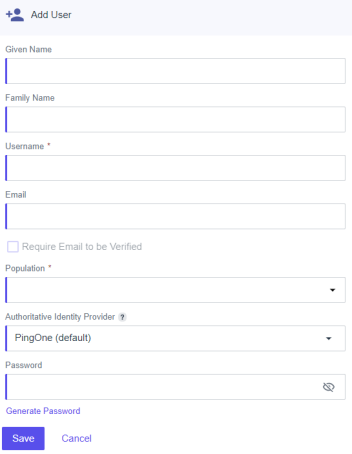
-
Enter user's information and click Save.
-
Click Identities > Groups >
 .
.
-
Enter Group Name and select Population.
-
Click Save.

-
Click
 . Then, click Add/Remove Users.
. Then, click Add/Remove Users.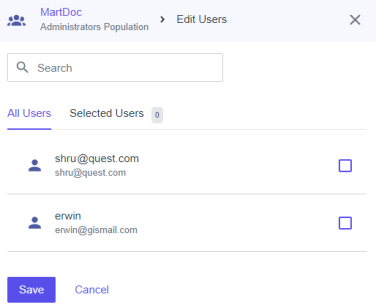
-
Select the users that you want to add to your group and click Save.
-
Click Connections > Applications >
 .
.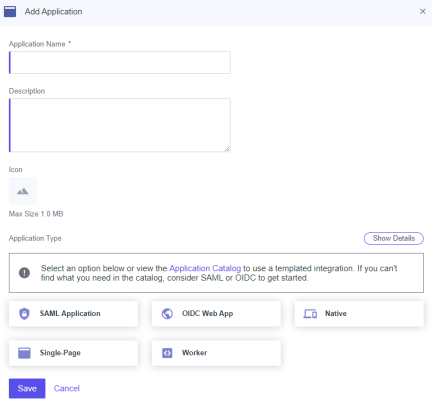
-
Enter an Application Name.
-
Click SAML Application and click Save.
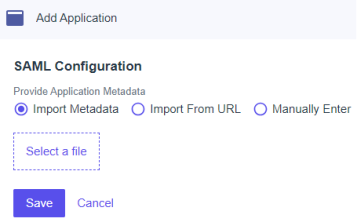
-
Click Import Metadata and select the file that you downloaded (erwin Mart Portal Configuration > Authentication tab > Download SP Metadata) during erwin Mart Portal configuration.
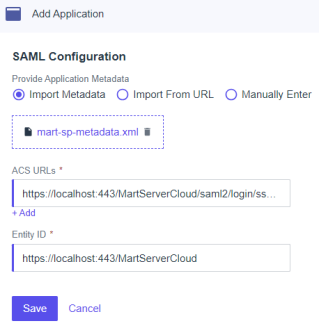
-
Click Save.
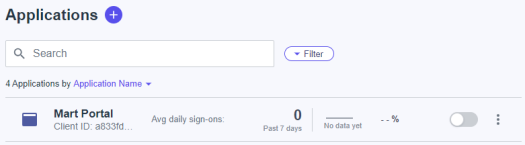
-
Click
 against your application name to enable user access to your application.
against your application name to enable user access to your application. -
In the list of applications, click your application name.
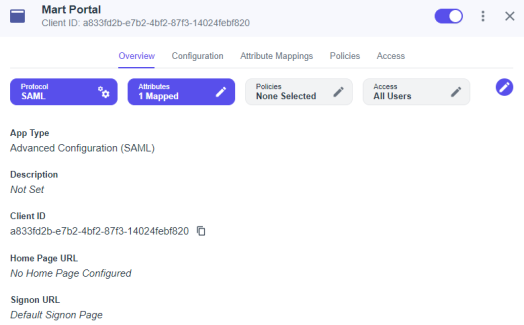
-
Click Attribute Mappings >
 > Add.
> Add.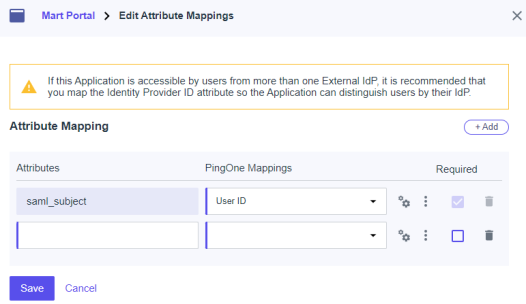
-
Add another attribute and map as shown in the following image.

Similarly, you can add a display name here.
-
Click Save.
These attributes will be used on the erwin Mart Portal Configuration screen. -
Click Configuration.
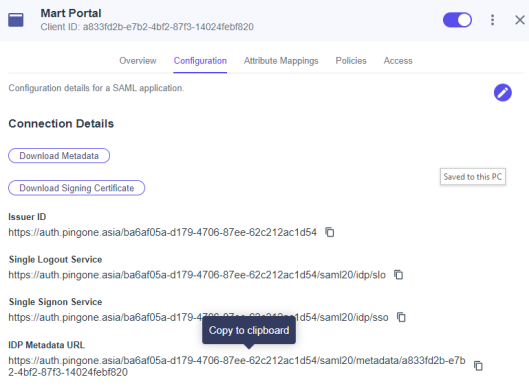
-
Copy and note the IDP Metadata URL.
-
Depending on your Mart version, do one of the following:
-
For Mart Portal on-premises, on the erwin Mart Portal Configuration screen, click the Authentication tab, and then and follow these steps:
-
In the Metadata XML field, paste the copied SAML Metadata URL copied in step 21.
-
In the Group Attribute Name, User Email Attribute Name, and User Display Name Attribute Name fields, enter the values that are configured in step 18.
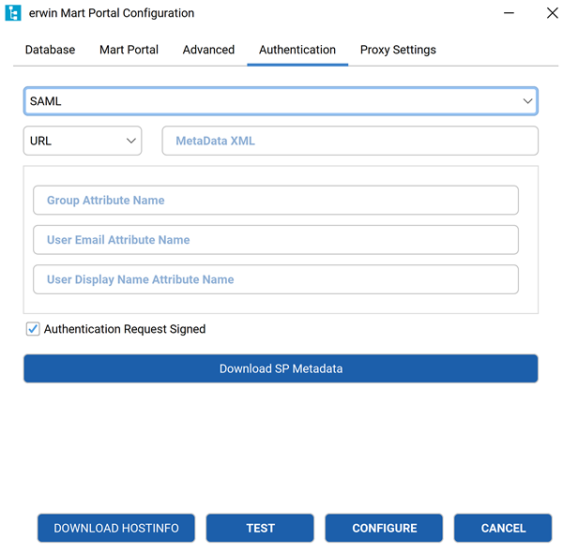
The User Email Attribute Name and User Display Name Attribute Name fields are optional.
-
-
For Mart Portal on cloud, share the following details with the Mart Cloud Support team:
-
Metadata XML URL
-
Group Attribute Name
-
User Email Attribute Name
-
User Display Name Attribute Name
Once the support team authenticates erwin Mart Portal for you, you can move to adding groups in erwin Mart Portal at https://<your_instance>.myerwin.com/MartPortal.
-
-
Adding Groups in erwin Mart Portal
To add your PingIdentity SAML groups to erwin Mart Portal, follow these steps:
-
Create a CSV file containing the <group_attribute_value> and <group_display_name>.
You can also use the sample template for groups and replace the sample values with the actual Group Attribute Name and Group Display Name.
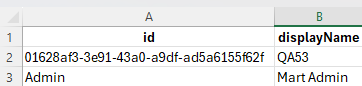

-
Log in to the erwin Mart Portal as an administrator.
-
Go to Application Menu > Users.
The Users page appears.
-
Click Add User.
The Add User page appears.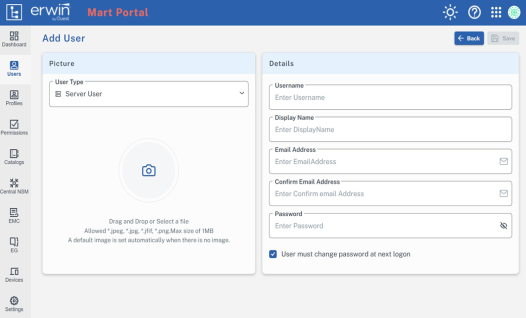
-
Under User Type, select SAML Group
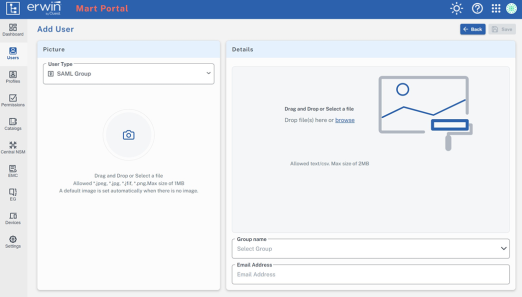
-
Drag and drop the CSV file that you created in step 1.
-
Under Group name, select the required group.
-
In the Email Address field, enter your email address.
-
Click Save.
The group has been added.
Was this helpful?