You can add NSM files to the mart in the CSV format. Once you have added them, you can view, search, or edit them.
To add NSM files, follow these steps:
- Go to Application Menu > Central NSM.
The Central NSM page appears.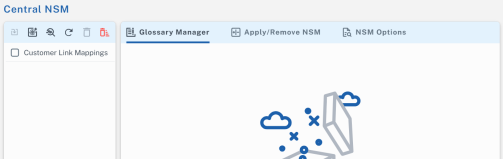
- In the NSM Files pane, click
 .
.
The Add NSM page appears.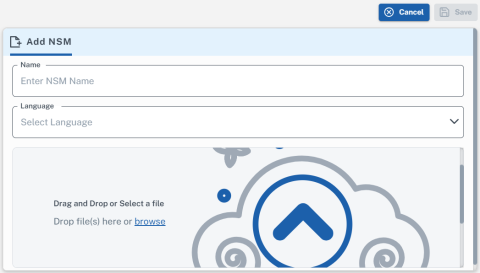
- Enter a Name and select a Language.Ensure that the:
- NSM file name uses English characters only.
- NSM file and its contents follow appropriate character set encoding:
- erwin Mart: UTF-8
- erwin Data Modeler: ANSI
- Drag and drop an NSM file or click and browse one.
- Select an NSM file (CSV format).
- Click Save.
The selected NSM file is added to the central repository. - Select the NSM file to view it in Glossary Manager pane.
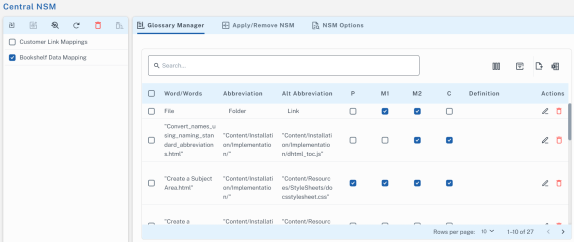
Edit NSM Files
You can edit an existing naming standard or add a new one.
To edit an existing naming standard, follow these steps:
- On the Glossary Manager tab, select a naming standard and click
 .
. - Edit the naming standard in-line.
- Click
 .
.
You can also view and manages the glossary using the following options:
-
Find Columns (
 ): Use this option to hide or show columns in the glossary manager.
): Use this option to hide or show columns in the glossary manager. -
Show Filters (
 ): Use this option to filter certain values in a column using an operators.
): Use this option to filter certain values in a column using an operators. -
Add Glossary (
 ): Use this option to add a new item to the glossary.
): Use this option to add a new item to the glossary. -
Download File (
 ): Use this option to download the NSM file to a local directory.
): Use this option to download the NSM file to a local directory.
|
Copyright © 2025 Quest Software, Inc. |