Create and Manage Mappings
After associating glossaries to catalogs, you can map business terms in the glossaries to objects available in the catalogs.
To create mappings, follow these steps:
-
Go to Application Menu > Enterprise Glossary.
The Enterprise Glossary page appears.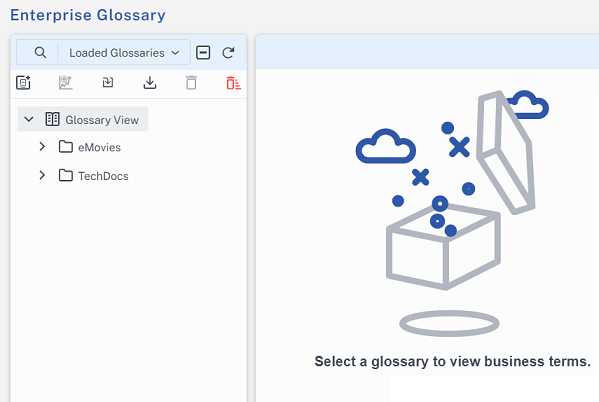
-
Select a glossary.
-
On the Mappings tab, select a model to which you want to map business terms.
Model properties section appears.
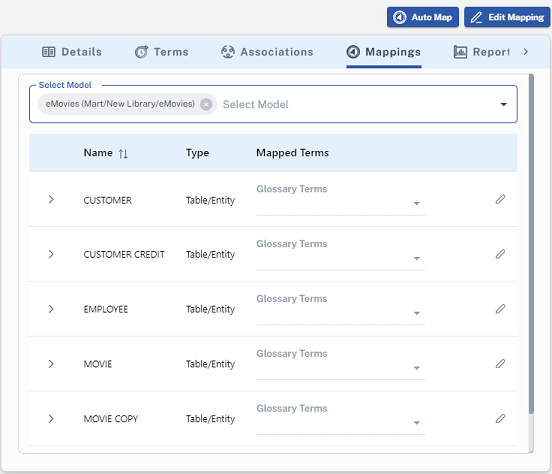
-
Click
 to map one model object at a time or click Edit Mapping to enable editing for all objects in the selected model.
to map one model object at a time or click Edit Mapping to enable editing for all objects in the selected model. -
For each model object, click the Glossary Terms arrow and select one or more business terms.
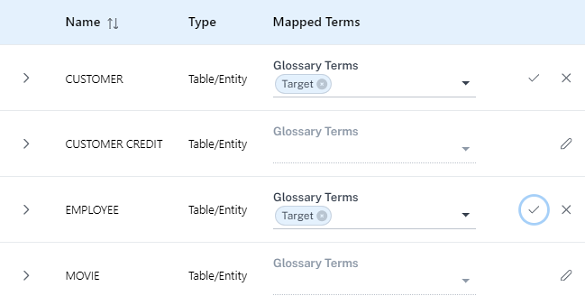
-
Click Save or click
 .
.Business terms are mapped to the selected objects.
To automatically map business terms to the catalog, click Auto Map.
|
Copyright © 2025 Quest Software, Inc. |