Several additions and enhancements have been implemented to improve erwin Data Modeler's productivity and usage experience. These enhancements are:
Complete Compare
erwin DM has the following enhancement to the Complete Compare:
-
SCAPI Support: You can view the Compete Compare results on the Command Prompt, bypassing the time it takes to process data into a UI.
-
Complete Compare Levels:
The Complete Compare can now compare two models based on levels during the reverse engineering. You can compare the models based on the levels such as Logical/Phycal, Logical, Physical, or Database. The Scheduler supports the complete compare level, reducing the time to compare models.
The screenshot below displays the Compare Level option for Scheduler on the Reverse Engineering Wizard.
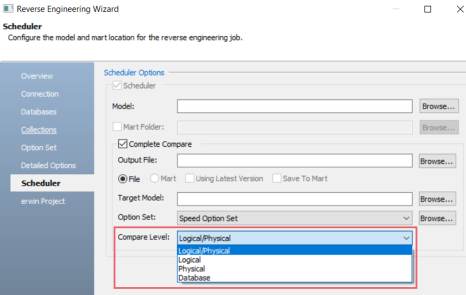
Multiline Tabs
The multiline tab feature lets you to view all property tabs in an editor across multiple rows. This enhancement provides immediate access to all tabs without horizontal scrolling, streamlines navigation, and improves overall efficiency.
The screenshot below is an example of the MongoDB Collection Editor, which displays how all the available property tabs are arranged in multiple rows across the editor.
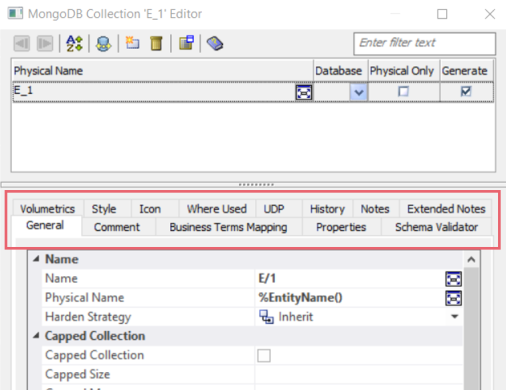
To enable the multiline tab, follow these steps:
- Click Tools > Options.
The Options screen appears.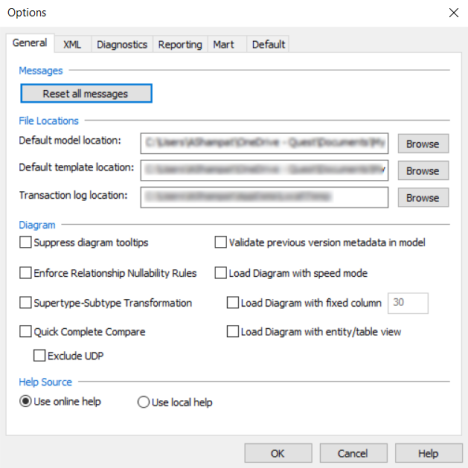
- On the Default tab, under the Editor UI Options, select Multiline Tab.
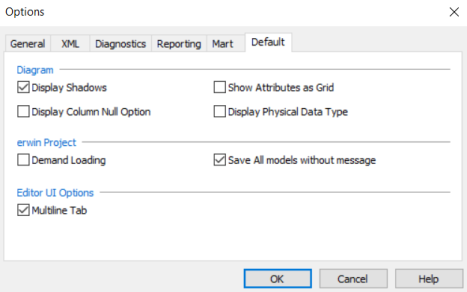
- Click OK.
Monolithic UI for Property Editors
erwin DM 14.0 introduces a new monolithic UI design for all property editors. This new UI now adapts to any screen resolution, eliminates data truncation, and displays clutter-free data. Additionally, the collapsible and expandable category sections enables you to view and edit only necessary properties in an editor based on your requirements.
The screenshots below display the difference between the old and new monolithic UI with collapsible sections, using SQL Server Table Editor as an example.
Before:
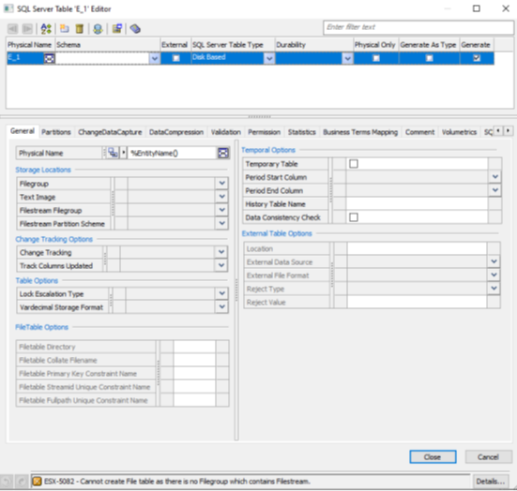
Monolithic UI for erwin DM 14.0:
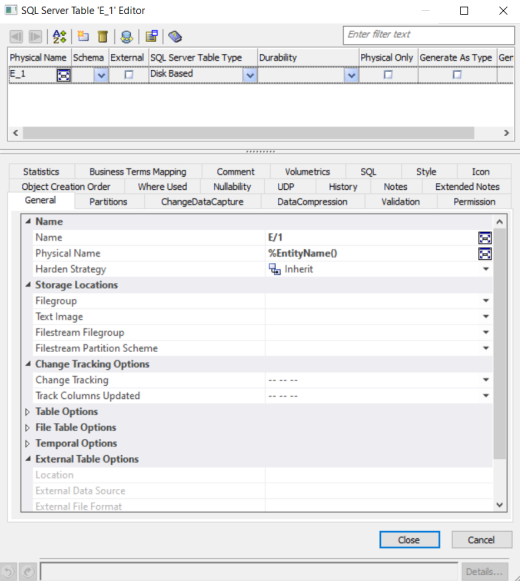
Properties Pane Enhancements
The model properties pane now displays buttons (such as editor and drop-down buttons) next to each property, which lets you to easily identify that the properties are editable.
The screenshot below displays the new buttons added next to the property editor by default.
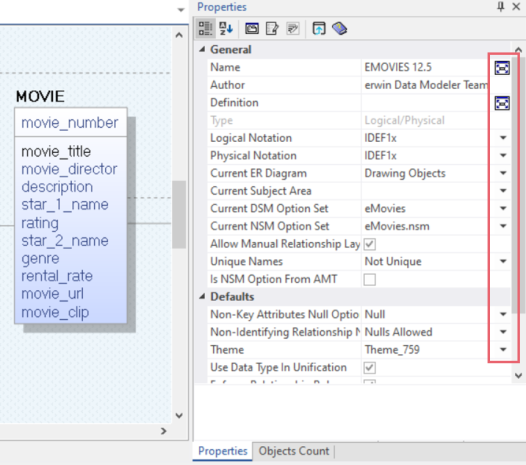
For example, the screenshot below displays the color and font style icon of the column on the Properties pane based on the selected column.
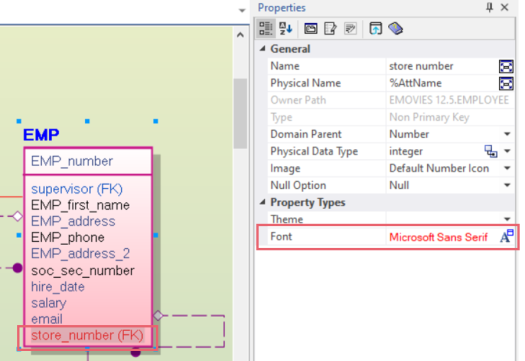
Color Themes for Migrated Columns
You can now set theme and custom colors for the migrated columns in addition to the standard colors.
To set the theme and custom colors, click Model > Model Properties on the ribbon. Then click Defaults tab, and use the color options under Migrated Column Options.
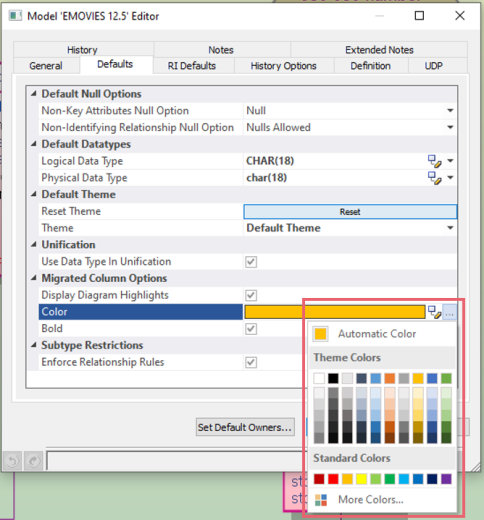
Field Editor
The Reset Order option has been added to the Field Editor for NoSQL models.
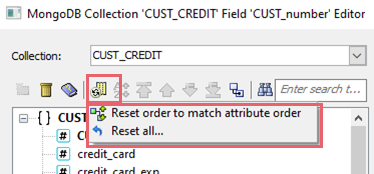
Using this option, you can do one of the following:
-
Reset order to match attribute order: Reset field order to match the order of the corresponding attributes in the logical model.
-
Reset all: Specify the scope and type of the column order reset actions.

|
Copyright © 2025 Quest Software, Inc. |