Azure DevOps Source Control Support
A new source control provider, Azure DevOps, has been added to erwin DM. This enables you to connect erwin DM to the Azure DevOps repositories and branches to save forward engineering scripts for a Mart model. For a successful connection to this repository, following are the prerequisites:
- Azure DevOps Scope: Ensure that the following minimum scope is configured.
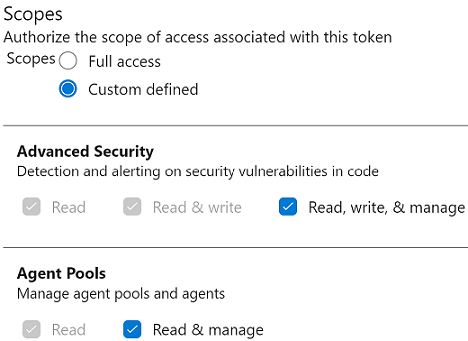
- erwin Mart: Ensure that,
- erwin DM is connected to erwin Mart Portal. For more information, refer to the Connect to Mart topic.
Ensure that the following minimum permission is configured.
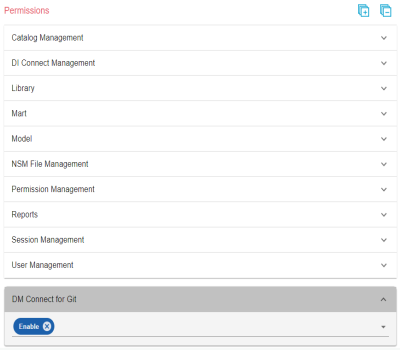
This permission is not available for Viewer profile.
- Personal Access Token: Ensure that you have created the required personal access token. To know how to create personal access tokens for Azure DevOps, refer to the Azure DevOps documentation.
Once, these prerequisites are in place, to connect your repositories to erwin DM, follow these steps:
- On the ribbon, click Mart.
- Click Git Connections.
- Enter appropriate values in the fields. Refer to the following table for field descriptions.
- Click Next.
- Select the repository where you want to push forward engineering scripts.
- Click Next.
- Select the branch where you want to push forward engineering scripts and then click OK.

The Git Connection Manager opens.
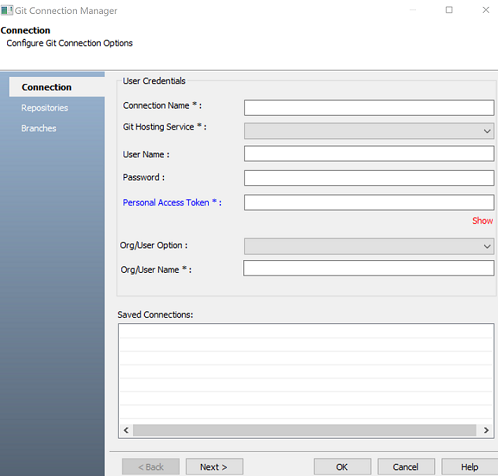
By default, the Connection tab opens.
| Field Name | Description | Additional Information |
|---|---|---|
| Connection Name | Specifies a user-defined connection name |
For example, TechPubsConnect. You can create multiple connections one for each repository. |
| Git Hosting Service | Specifies the source control hosting service to which erwin DM connects |
Select a Azure DevOps from the drop-down. |
| User Name | Specifies the username to log on to the hosting service | This field is not mandatory. |
| Password | Specifies the password to log on to the hosting service | This field is not mandatory. |
| Personal Access Token | Specifies the personal access token to connect to the hosting service | |
|
Org/User Option |
Specifies whether the organization name or username should be use for your connection |
|
|
Org/User Name |
Depending on your selection in Org/User Option field, enter organization name or username |
|
The Repositories tab appears and displays the list of repositories available to your source control account.
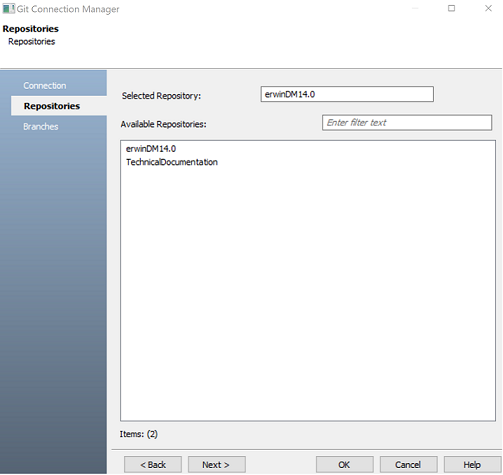
You can also filter the list of repositories using the Available Repositories field.
The Branches tab appears and displays the list branches available in the selected repository.
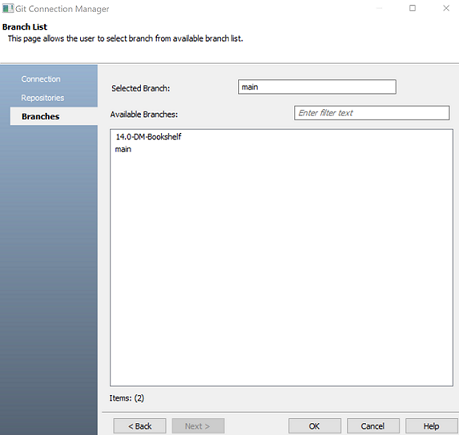
On successful connection, the connection name appears under Saved Connections.
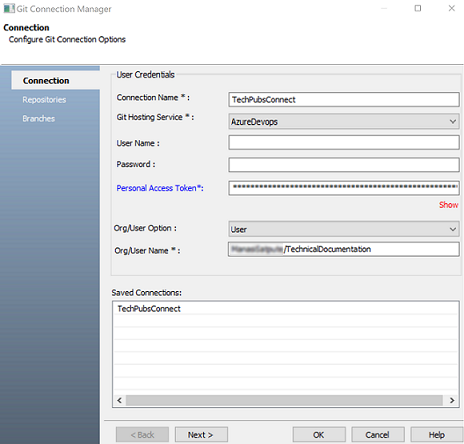
Once you are connected to a repository, you can commit FE scripts.
|
Copyright © 2025 Quest Software, Inc. |