Enabling IIS
In IIS-enabled environments, erwin Mart Portal and the configuration will work automatically.
For environments where IIS is not enabled, to enable IIS, follow these steps:
-
On the machine where you have installed and configured erwin Mart Portal, open Internet Information Services (IIS) Manager.
-
Under Browse Website, click the appropriate option.
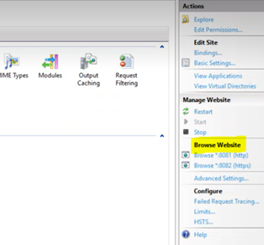
-
Open Server Manager and click Manage.
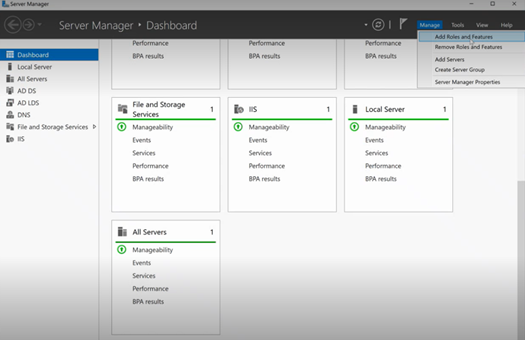
-
Click Add Roles and Features.
The Add Roles and Features Wizard appears.
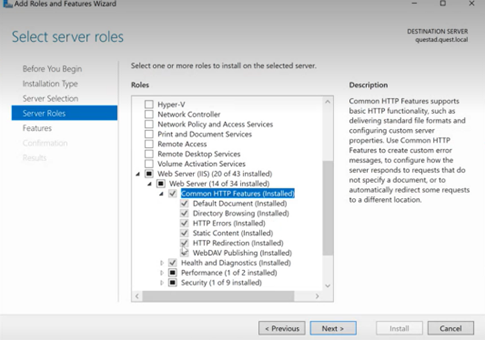
Follow these steps:
- On the Before you Begin tab, click Next.
- On the Installation Type tab, click Role-based or Feature-based Installation.
- On the Server Selection tab, click Default.
- On the Server Roles tab, select Web Server (IIS) > Common HTTP Features (Installed). Also, ensure that HTTP Redirection is selected.
- Click Install.
Once done, the Default Web Site option is available.
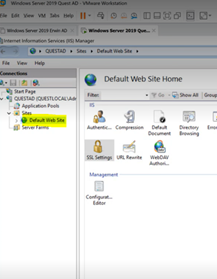
-
Download and install ARR 3.0.
Ensure that you use the 64-bit installer. -
Download and install URL Rewrite Module 2.1.
Ensure that you use the 64-bit installer. -
In the Internet Information Services (IIS) Manager, click Default Web Site.
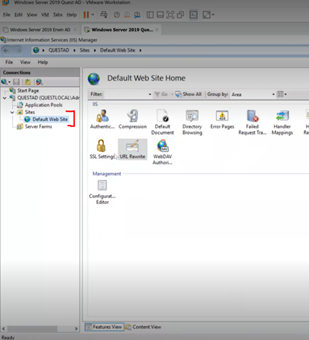
-
Click URL Rewrite.
-
Under Actions, click Add Rules.
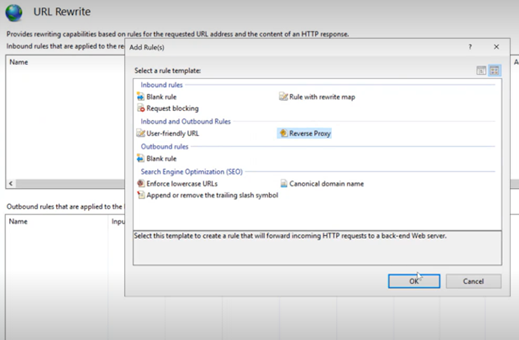
-
Click Reverse Proxy.
The Add Reverse Proxy Rules screen appears.
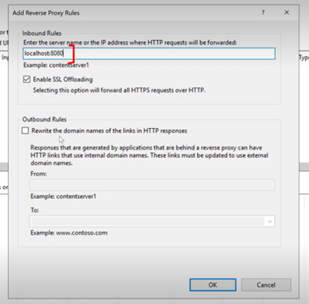
-
Under Inbound Rules, add the server name or the IP address and port number of the server where you have installed and configured erwin Mart Portal.
For example, localhost:8080.
It will work with any IP address/port number and not just localhost and 8080. Do not use port that is already in use for another purpose.
-
Under Outbound Rules,
-
In the From field, add the server name or the IP address and port number of the server where you have installed and configured erwin Mart Portal. For example, localhost:8080.
-
In the To field, add the server name or the IP address of the server where you have installed and configured erwin Mart Portal. For example, localhost.
-
-
Click OK.
This will redirect you to Apache Server console. -
In the Internet Information Services (IIS) Manager, right-click Default Web Site and click Refresh.
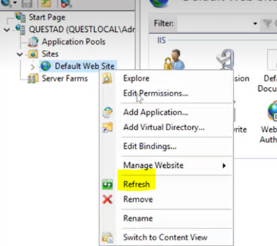
-
Right-click Default Web Site and click Manage Website > Restart.
This completes IIS configuration.
|
Copyright © 2025 Quest Software, Inc. |