Customize a Toolbar
You can configure your work environment to display or hide any of the default toolbars in the erwin® Data Modeler Workspace. You can also modify a toolbar to display or hide a different subset of icons than those provided by default with the program.
For example, if you rarely use the underline and strikeout text formatting options on the Formatting Toolbar, you can modify the toolbar to hide those buttons.
To customize a toolbar
- On the toolbar that you wish to customize, click the Toolbar Options arrow.
- Click Add or Remove Buttons. A list of toolbars is displayed.
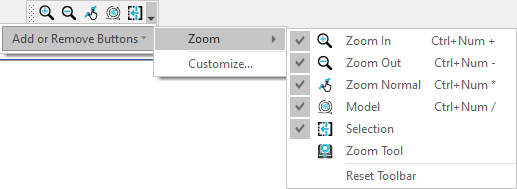
- Select the toolbar that you wish to customize. A list of toolbar icons is displayed.
- Select or clear the check-box next to the icon name to add or remove the icon.
|
Copyright © 2025 Quest Software, Inc. |