Manage Sessions
As a Mart Portal, use Session Management to view sessions and locks applied in a session, and terminate sessions of Mart users.
A session tracks data and activities of users for each operation in Mart. A session can have the following statuses:
- Active
-
Indicates that the user is actively working with the session.
- Inactive
-
Indicates that the Server Session was terminated due to inactivity or connection loss.
- Close
-
Indicates that the Server Session was close.
- Disconnect
-
Indicates that the Server Session was disconnected due to session timeout.
Terminating sessions is usually done for the following reasons:
- To allow another user to work on the catalog entry
- To delete an Inactive session, or a session that is not used by the user anymore
- To gain complete control over a catalog and restrict other users from accessing that catalog
To terminate a session, do the following:
- From the Session pane, select a session.
- Click
 .
.
The session is terminated.
Although you can manage sessions from the Mart Portal, you cannot delete multiple sessions at a time. Multiple session selection and deletion is disabled through Mart Portal so that an administrator does not accidentally delete sessions that are in use by other users. However, you can select and delete multiple sessions from erwin Data Modeler. To do so:
- From erwin Data Modeler, connect to erwin Mart.
- Click
 .
.
The Session Manager screen appears.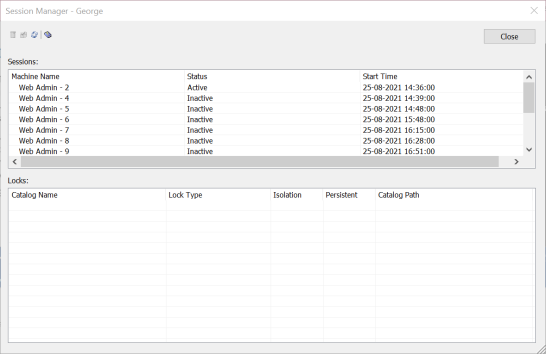
- Under Sessions, hold the CTRL key and select the sessions that you want to delete.
- Click
 .
.
Terminating a session will remove the automatic locks applied by erwin® Data Modeler and not the locks applied by the user in that session. You must unlock each catalog entry from the Catalog Management panel.
|
Copyright © 2025 Quest Software, Inc. |