View Reports
Once you have mapped business terms to catalogs, you can view Glossary Association Report and Mapping Report.
Glossary Associations Report displays catalog names and number of unmapped objects in the catalogs. Mapping Report displays catalog names, object names, object type, and mapped terms.
View Glossary Associations Report
To view associations reports, follow these steps:
-
Go to Application Menu > Enterprise Glossary.
The Enterprise Glossary page appears.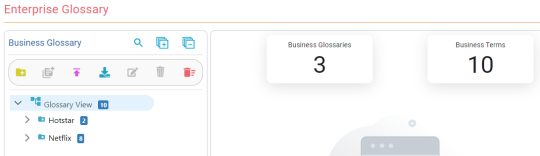
-
Select the glossary.
-
Click the Reports tab.
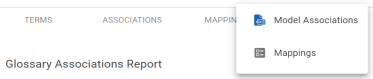
-
Click Associations.

The Glossary Associations Report appears.
View Mapping Report
To view mappings reports, follow these steps:
-
Click the Reports tab.
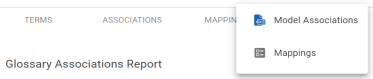
-
Click Mappings.
-
Select the required models from the drop-down.
The Business Term Mappings report for the selected models appears.

- Search (
 )
) -
Use this option to search for a catalog.
- Download CSV (
 )
) -
Use this option to download the report in .csv format.
- Download Excel (
 )
) -
Use this option to download the report in .xlsx format.
- Show Tree View (
 )
) -
Use this option to display the business term mappings in a tree view.
Note: Ensure that you have selected only one model to get tree view.
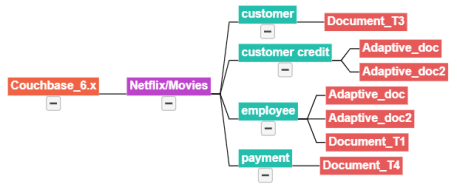
Use the following options to work on reports:
|
Copyright © 2025 Quest Software, Inc. |