Create Policy
In erwin Mart Portal, you can create policies for objects such as Attributes, Columns, Entities, Tables, Domains, and Relationships with passing criteria and apply validation rules. Here, pass criteria indicate at what percentage errors and warnings are generated. If the criteria match, the job can be passed successfully for the model.
To create policies, follow these steps:
-
Go to Application Menu > EMC.
The Enterprise Modeling Compliance page appears.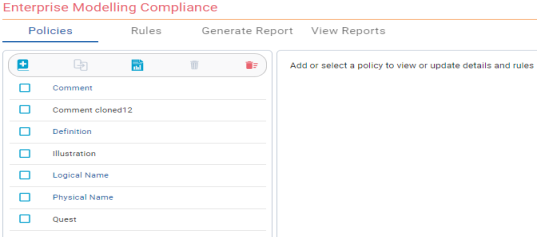
-
On the Polices tab, click
 .
.The Details and Rules section appears.
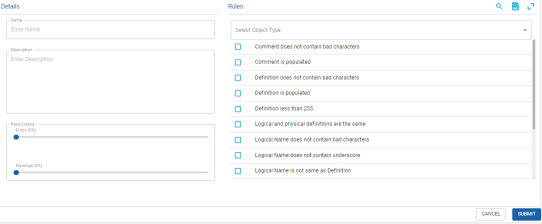
-
Enter appropriate values in the fields. Refer to the following table for field descriptions.
Field
Description
Name
Specifies the name of the policy
Description
Specifies the description and purpose of the policy
Pass Criteria
Specifies the pass criteria in percentage for errors and warnings
Select Object Type Specifies the object types from the drop-down list. Based on the selected object types, available rules appear. Select the required rules to apply to the policy.
-
Click Submit.
The policy is created and added to the list of policies.
Use the following options to manage the policies:
- Clone Policy (
 )
)
-
Use this option to clone a policy. All the properties of the selected policy are cloned to the new policy, which can be modified as required.
- Policy Report(
 )
)
-
Use this option to view all policy reports. To download them as an MS Excel file, click
 .
. 
- Delete Policy (
 )
)
-
Use this option to delete a policy.
Note: You can delete only user-defined policies, displayed in black font.
- Delete All Policies (
 )
)
-
Use this option to delete all user-defined policies.
|
Copyright © 2025 Quest Software, Inc. |