Add Glossary
Glossaries in erwin Mart Portal are containers for the business terms created in Enterprise Glossary workspace.
You can create glossaries based on your organization's projects, departments, or functions. Before creating business terms, you need to create a glossary. You can also create sub-glossaries to group business terms further.
To add glossaries, follow these steps:
-
Go to Application Menu > Enterprise Glossary.
The Enterprise Glossary page appears.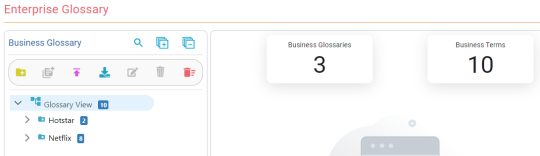
-
Select the required parent glossary or sub-glossary and click
 .
.The Add New Glossary window appears.
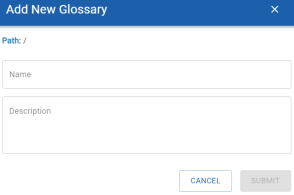
-
Enter appropriate values in the fields. Refer to the following table for field descriptions.
Field
Description
Name
Specifies the name of the glossary.
For example, Sunflower.
Description
Specifies the description and purpose of the glossary.
For example, Sunflower contains information about Users, Flower details, and Uses.
-
Click Submit.
The glossary is created and added to the list of glossaries.
Use the following options to work on glossaries:
- Add Business Term (
 )
)
-
Use this option to add business terms to the glossary. To know more, refer to the Add Business Term topic.
- Import Glossary File (
 )
)
-
Use this option to import glossary files.
- Download Glossary File (
 )
)
-
Use this option to download glossary files.
- Edit Glossary (
 )
)
-
Use this option to edit glossaries.
- Delete Glossary (
 )
)
-
Use this option to delete glossaries.
- Delete All Glossaries (
 )
)
-
Use this option to delete all glossaries.
|
Copyright © 2025 Quest Software, Inc. |