Manage Users
As an administrator, you can add users to erwin ER360. You can also import users from your erwin Mart Portal.
Before creating users, refer to the Character Limitations topic.
To add server users, follow these steps:
-
Go to Application Menu > Users.
The Users page appears. It displays a list of all users by default. You can view active and deleted users on the respective tabs.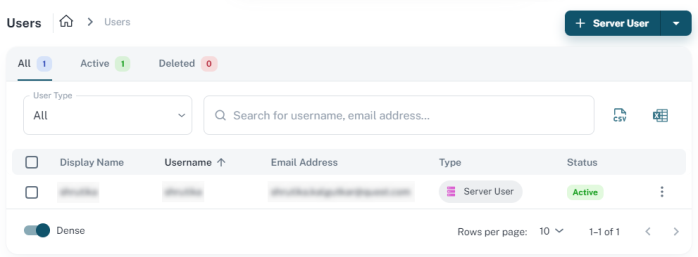
-
Click Server User.
The Add User page appears.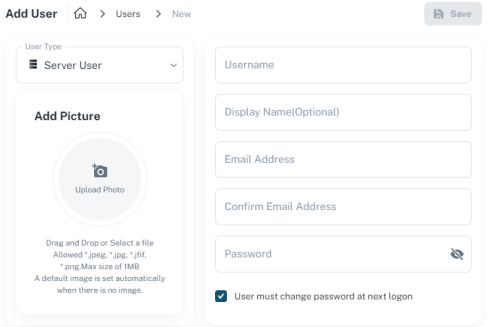
-
Based on the user type, enter values to the following fields:
Field
Description
Additional Information
Username
Specifies the name to use to login
Display Name Specifies the name that is displayed incase you do not want username as the display name
Email Address
Specifies the email address associated with the user account
Confirm Email Address Specifies the email address again to confirm
Password
Specifies the password of the user.
A password must fulfil the following criteria:
- Contains at least 1 lowercase character
- Contains at least 1 uppercase character
- Contains at least 1 number
- Is minimum 6 characters in length
- Is maximum 130 characters in length
Apart from the above criteria, special characters are optional.
User must change password at next log-on Specifies that the users get a change password screen when they log in next time to Mart Admin This field applies to Server users. Picture Upload user's picture Allowed file types are *.jpeg, *.jpg, *.jfif, *.png; with a maximum size of 1MB. - Click Save.
To import users from erwin Mart Portal, follow these steps:
-
On the User page click the drop down arrow on the
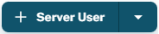 button.
button. -
Click Import Users.
-
The Import Mart Users page appears. It displays a list of all your erwin Mart Portalusers by default.
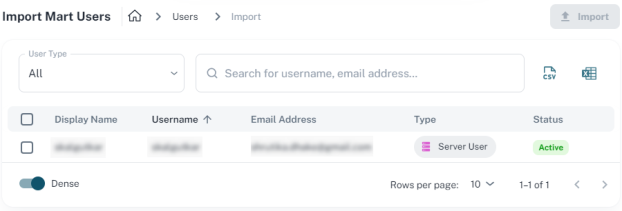
-
You can filter for specific user types using the User Type option or search for specific users.
-
Select the users that you want to import.
-
Click Import.
The select users are added to the list on the Users page.
|
Copyright © 2025 Quest Software, Inc. |