Catalogs
All models harvested from erwin Mart Portal to erwin ER360 are listed under Catalogs. A catalog is similar to a directory structure. It consists of libraries, data models, model versions, and templates. Catalog Management displays a hierarchical tree of Mart and lets you manage and compare your catalogs.
Following are some of the features of Catalogs:
Libraries
Use libraries to group related models. Libraries add an extra level of security or isolate implementation differences, such as development and production environments. A library can be part of another library or can be present under the Mart.
Sorting
In a catalog, the libraries are sorted alphabetically, and the models within the libraries are also sorted alphabetically. Versions are sorted newest to oldest; Named Versions appear first, and then Delta Versions follow. The catalog entries sort in the following order: Libraries, Models, Templates, and Versions respectively.
Context Menu
The context menu appears when you select a catalog entry and right-click. You can use the context menu create or delete a library, model, or template.
Search Catalogs
You can search catalogs within the loaded catalogs. For better application performance, you can choose to load catalogs selectively rather than loading all catalogs.
To search model, follow these steps:
- In the Catalogs pane, click
 .
. - Work with the following available options:
- Loaded Catalogs
Searches within models loaded from mart.
- All Catalogs
Searches within all models from mart.
- Enter a catalog name and click
 .
.
Based on your search, catalogs appear.
To create libraries, follow these steps:
-
Go to Application Menu > Catalogs.
The Catalogs page appears.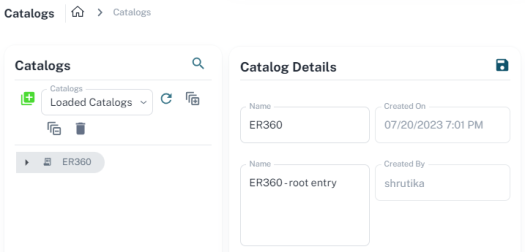
- In the Catalogs pane, select the root level or the required library and click
 .
.
A library is added to the catalogs tree. - Select the newly created library.
- In the Catalog Details pane, edit the Name and Description.
- Click
 .
.
|
Copyright © 2025 Quest Software, Inc. |