How to Install and Configure a SQL Server Mart
In the previous versions, erwin Data Modeler connected to the Mart Portal directly. Now, erwin Data Modeler connects to the Mart Portal through a web server. This tutorial describes how System Administrators install and configure a SQL Server Mart.
The Mart comprises the following components:
- Database
-
Stores the user data for the Workgroup Edition. You can use a Microsoft SQL Server 2014 SP3, 2016 SP2, or certified versions 2017 and 2019 database for the Mart database. You can also use Microsoft SQL Azure 12 and Amazon RDS SQL Server 2019. You must use a new database and not an existing database that was created for an older version of the data modeling tool.
- Applications
-
Includes a web-based component named erwin Mart Portal that helps you manage the Mart through a web console.
- Web server
-
Hosts erwin Mart Portal. You can use a web server of your choice. If you have not installed a web server, use the erwin Mart Portal option and install Tomcat.
If you are using the Workgroup Edition, you must install and configure erwin Mart Portal.
The following diagram illustrates how to install and configure a Mart:
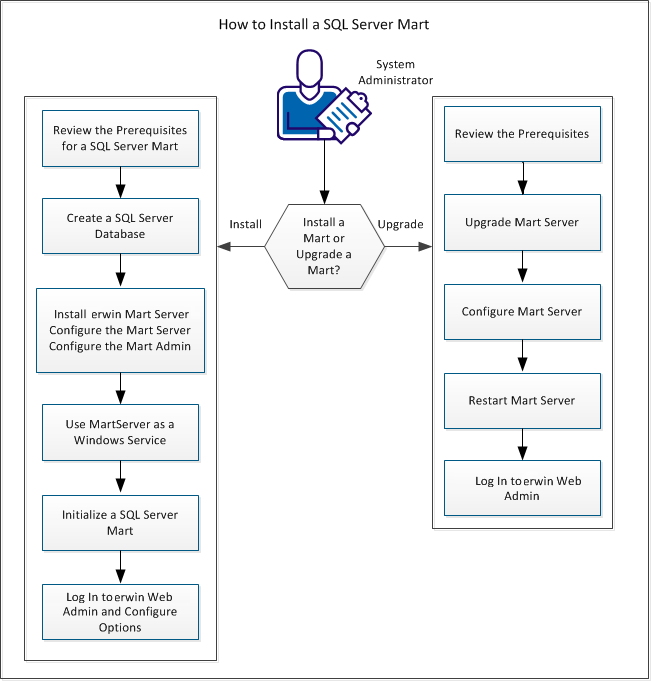
Complete the following steps in the same order to install and configure the Mart:
- Review the Prerequisites for an SQL Server Mart.
- Create an SQL Server Database.
- Install erwin Mart Portal.
- Use Mart Portal as a Windows Service.
- Initialize a SQL Server Mart.
- Log in to erwin Mart Portal and configure settings.
|
Copyright © 2025 Quest Software, Inc. |
