This topic explains how you can create and use glossaries, business terms, associations, mappings, and reports.
For example, assume you have a project called YouTube. Start by creating a glossary called YouTube to contain all the business terms used in the YouTube project.
To create a glossary, follow these steps:
-
Go to Application Menu > Enterprise Glossary.
The Enterprise Glossary page appears.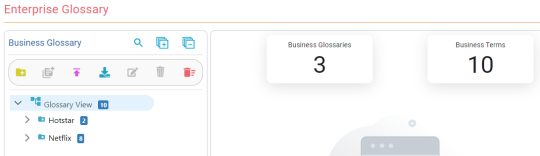
-
Select the Glossary View node and click
 .
.The Add New Glossary page appears.
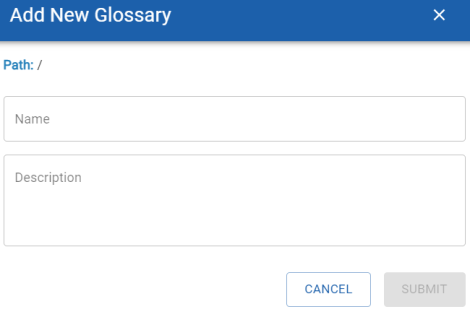
-
Enter appropriate values in the fields. Refer to the following table for field descriptions.
Field
Description
Name
Specifies the name of the glossary
For example, YouTube.
Description
Specifies the description and purpose of the glossary
For example, YouTube contains information such as Users, Account details, Videos, Playlists.
-
Click Submit.
The YouTube glossary is created and added to the list of glossaries.
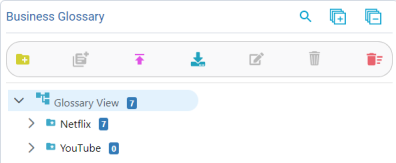
Once the glossary is created, you can use this glossary as a container and add all business terms which are used in YouTube project.
Now, let's create a business term, Videos, in the YouTube glossary.
To create a business term, follow these steps:
- Select the glossary, YouTube.
-
Click
 .
.The Add New Business Terms page appears. You can see YouTube as the path because the new business term term is being created in the glossary, YouTube.
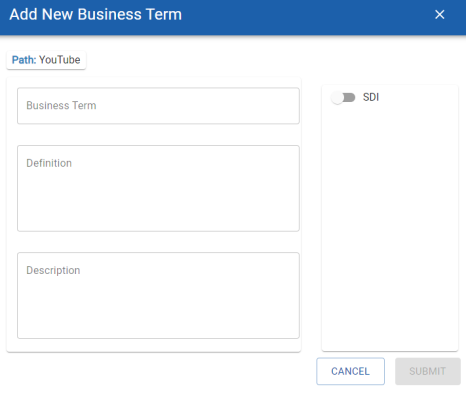
-
Enter appropriate values in the fields. Refer to the following table for field descriptions.
Field
Description
Business Term
Specifies the name of the business term.
For example, Videos.
Definition Specifies the definition of the business term.
For example: Videos available in the YouTube.
Description
Specifies the description about the business term.
For example: Videos is used for posting, Adds, movies, songs available in YouTube.
Sensitive Data Indicator (SDI) Specifies whether the business term is sensitive. SDI Classification Specifies the sensitivity classification of the business term.
This option is available only when SDI is selected.
SDI Description Specifies the description about the sensitivity classification.
This option is available only when SDI is selected.
-
Click Submit.
The business term, Videos, is created and added to the list of terms.
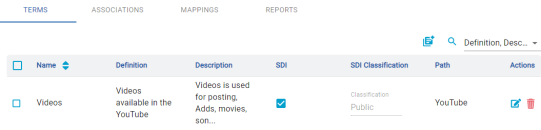
Now, the glossary, YouTube, with one business term, Videos, is ready. Let's associate YouTube glossary to an existing catalog, DynamoDB.
-
Select the glossary, YouTube.
-
On the Associations tab, select the DynamoDB catalog.
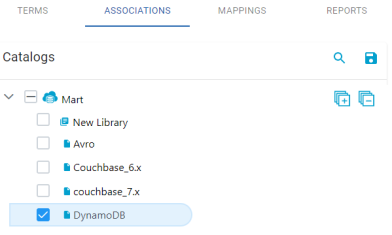
-
Click
 .
.The YouTube glossary is now associated to the DynamoDB catalog.
After the association of YouTube to DynamoDB, you can map the business term, Videos to the objects available in the DynamoDB catalog.
Let's map the term, Videos, to the table- MusicCollection, available in the DynamoDB model.
-
On the Mappings tab, select a model, DynamoDB, to which you want to map business terms of the YouTube glossary.
The Model properties appears.
-
Click
 .
. -
In the Glossary Terms drop down, select the business term, Videos.

-
Click Save.
The business term, Videos is mapped to the table, MusicCollection.
Now, on the Reports tab, you can view associations and mappings done on the DynamoDB model.
You can also see the mapping you have created in erwin Data Modeler. Go to <procedure> and you can find the mapping of the object, MusicCollection to the business term, Videos in DynamoDB.
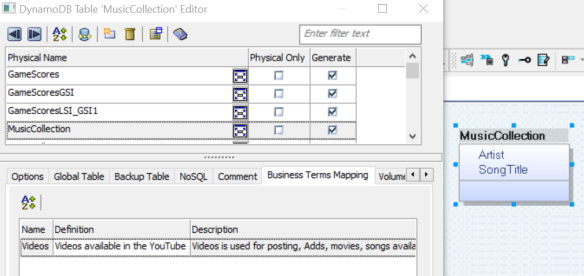
To view associations reports, follow these steps:
-
Click the Reports tab.
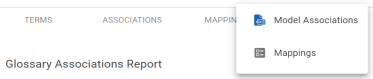
-
Click Associations.
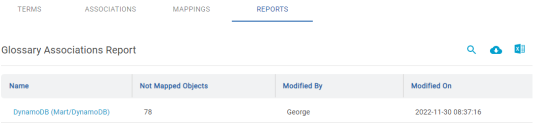
The Glossary Associations Report appears. It displays details such as model names and number of unmapped objects. Here, the report indicates that there are 78 unmapped objects in the selected model, DynamoDB.
To view mappings reports, follow these steps:
-
Click the Reports tab.
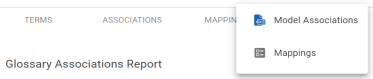
-
Click Mappings.
-
Select DynamoDB model.
The Business Term Mappings report appears. From the report, you can see that the object, MusicCollection, is mapped to the business term, Videos.

|
Copyright © 2025 Quest Software, Inc. |