There are two ways to start the web server that hosts erwin Mart Portal and erwin ER360:
- Start the web server manually.
- Use a Windows service to start the web server.
For example, if you have used Apache webserver as the server to host Mart Portal, you can start it in two ways:
- Start Apache through the startMartServer.cmd file or through a shortcut to this file.
- Use a Windows service to start Apache.
The benefits of using a Windows service to start a web server are as follows:
- Any user with administrative privileges on a computer can start the Windows service, whereas, only designated users can start a web server manually.
- A Windows service runs regardless of whether a user has logged in. A manually-started web server shuts down when the user who started it logs out.
Follow these steps:
- On the Windows Start Menu, click erwin > Create Mart Services to create erwin Mart Portal Windows services.
Creating the service is a one-time task. After the service is created, you only have to start and stop the service.
- On the Windows Start Menu, click erwin > Start as Service to start the web server.
The necessary services are created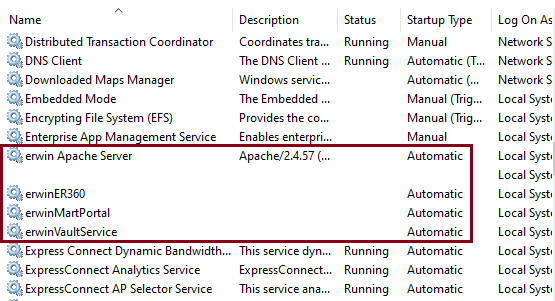
You can find the log files, martportal.log, er360.log, and vaultservice.log, at {user account}\AppData\Local\erwin\Mart Portal\logs\.
Enable Logging in Local AppData
To enable logging in a user's AppData while using erwin Mart Portal as a Windows Service, follow these steps:
- Once the service is created, go to service properties.
- On the Log On tab, click This Account.
- Enter the credentials.
- Start the service.
Logging is now enabled for your instance of erwin Mart Portal as a Windows service. The log files, martportal.log, er360.log, and vaultservice.log will be created at {user account}/AppData/Local/erwin/Mart Portal/logs.
|
Copyright © 2025 Quest Software, Inc. |