To start using erwin Mart Portal and erwin ER360, you first need to initialize the database. You can initialize the database using a database authenticated user.
Before you proceed, verify that you have installed a DBMS, created the database, and configured Mart Portal. If the application is already initialized, the Login page appears.
erwin Mart Portal
When you open erwin Mart Portal for the first time, the Initialize Mart page appears.
If you are using Mart Portal as a Windows service, ensure that the service is started. If not, from the Windows Start menu, click erwin > Start as Service to start the Mart Portal. A Windows command prompt window appears and indicates when the server starts.
To initialize mart, follow these steps:
- On the Windows Start Menu, click erwin > erwin Mart Portal.
erwin Mart Portal opens in your default browser.

- Complete the following fields:
- Username
Specifies the user name with which you want to access the Mart. If you are using a Windows-authenticated user, enter the name in the <domain name>/<user name> format.
- Password
Specifies the password for the user name.
A password should fulfill the following criteria:- Contains at least 1 lowercase character
- Contains at least 1 uppercase character
- Contains at least 1 number
- Is minimum 6 characters in length
- Is maximum 130 characters in length
- Confirm Password
Confirms the password that you entered in the previous field.
- Email Address
Specifies the email address for the user account that you are creating.
- Click Initialize.
The user name is added as an administrator of Mart, Mart is initialized, and the Login web page appears. Initializing is a one-time task. After initialization, the user who initialized must log in first. Later, any other user who wants to use erwin Mart Portal can log in.
The user name that is entered here is an application level user and not a database user. Remember the password that you have entered here, because without the password you cannot log in to erwin Mart Portal for the first time.
In the previous releases, only a server user was allowed to initialize a Mart. From release r9.6, a Windows-authenticated user can also initialize a Mart. Further, a Windows-authenticated user can log in to a Mart as a Windows user.
erwin ER360
When you open erwin ER360 for the first time, the Initialize ER360 page appears.
To initialize erwin ER360, follow these steps:
- On the Windows Start Menu, click erwin > erwin ER360.
erwin ER360 opens in your default browser.
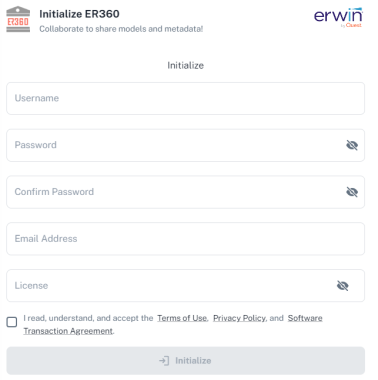
- Complete the following fields:
- Username
Specifies the user name with which you want to access the application. If you are using a Windows-authenticated user, enter the name in the <domain name>/<user name> format.
- Password
Specifies the password for the user name.
A password should fulfill the following criteria:- Contains at least 1 lowercase character
- Contains at least 1 uppercase character
- Contains at least 1 number
- Is minimum 6 characters in length
- Is maximum 130 characters in length
- Confirm Password
Confirms the password that you entered in the previous field.
- Email Address
Specifies the email address for the user account that you are creating.
- License
Specifies your erwin ER360 license code.
If you need help with the license code, contact your license administrator.You can initialize erwin ER360 with an offline license. For more information on offline licenses, contact license support.
-
Select the terms of use, privacy policy, and software transaction agreement check box.
- Click Initialize.
The user name is added as an administrator of ER360, ER360 is initialized, and the Login page appears. Initializing is a one-time task. After initialization, the user who initialized must log in first. Later, any other user who wants to use erwin ER360 can log in.
|
Copyright © 2025 Quest Software, Inc. |