AzureAD OAuth2
To configure AzureAD OAuth2 for erwin Mart Portal authentication, follow these steps:
-
Log in to Microsoft Entra admin center.
-
Click App registrations and enter the necessary information as shown in the following image.
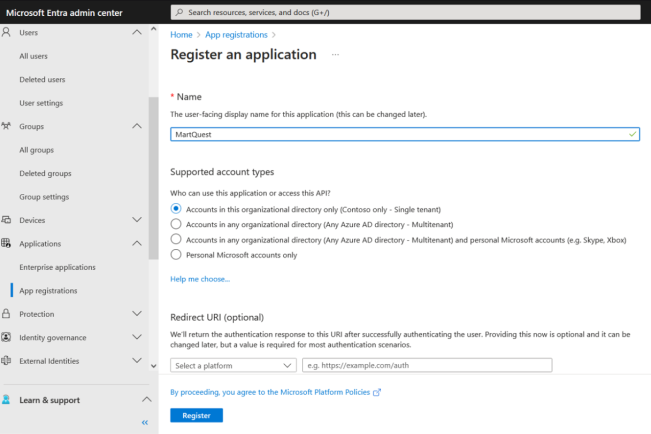
-
Click Register.
-
Go to Certificates & secrets.
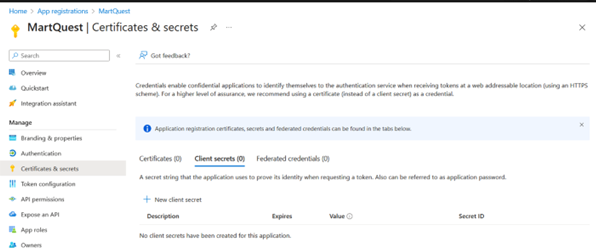
-
Click New client secret and add Description. Then, click Add.
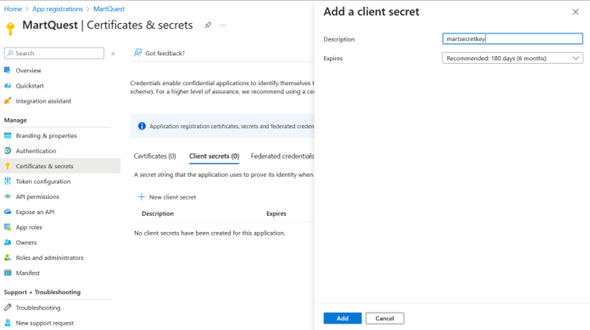
-
Copy the auto-generated value highlighted in the following image.
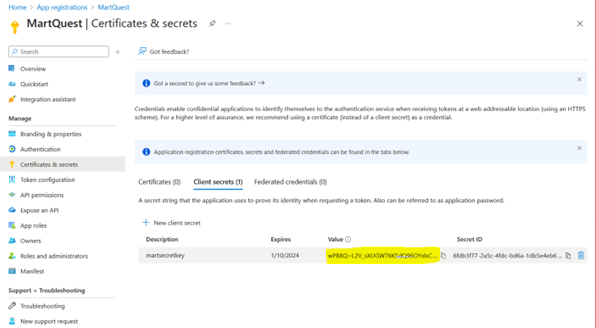
-
Click API Permissions > Application Permissions.
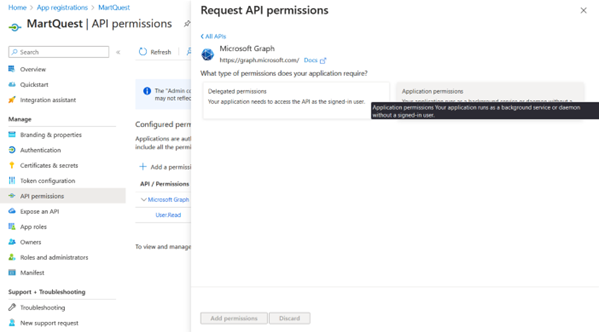
-
Search and expand Group and select Group.Read.All permission. Then, click Add permissions.
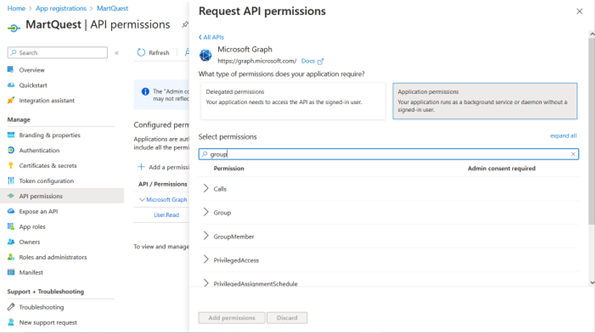
-
Search and expand User and select User.Read.All permission. Then click Add permissions.
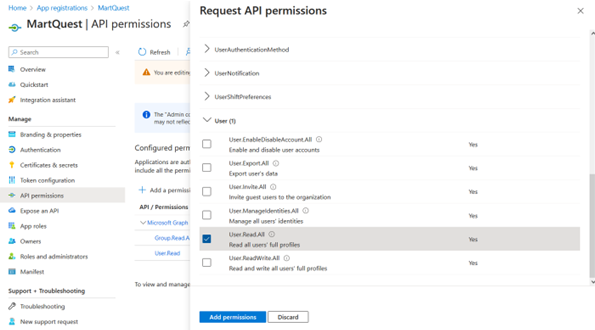
-
Click Grant admin consent for Contoso.
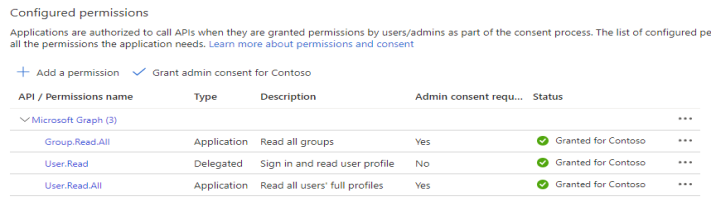
-
Go to Authentication and click Add a platform.

-
Click Web.
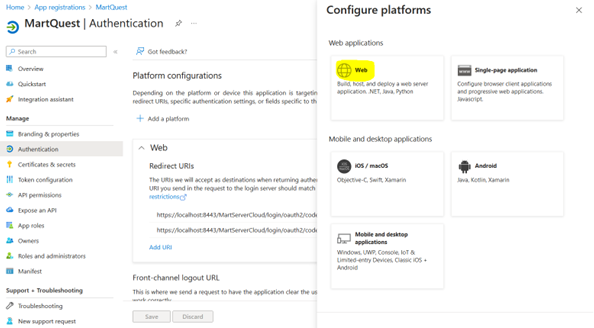
-
Add Redirect URIs and click Configure.
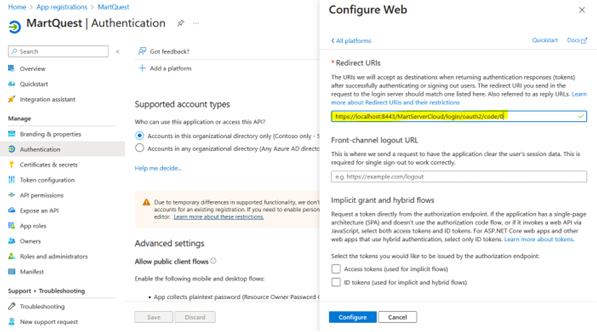
-
Go to Overview and note the Application (client) ID and Directory (tenant) ID. Graph scope and Client Uri are default.
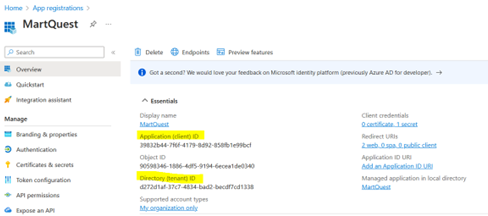
You can now use these parameters on the Authentication tab while configuring erwin Mart Portal for SSO as shown in the following example image.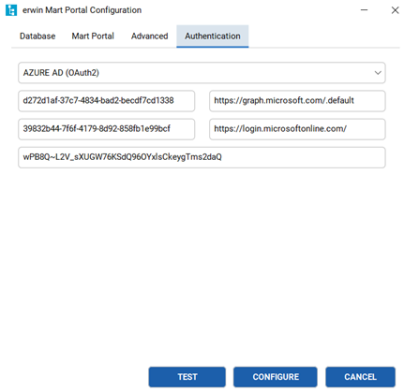
Adding Groups in erwin Mart Portal
To add your AzureAD groups to erwin Mart Portal, follow these steps:
-
In the Microsoft Entra admin center, click Groups > All groups > Download groups.
A CSV file with all your groups is downloaded. -
Log in to erwin Mart Portalas administrator.
-
Go to Application Menu > Users.
The Users page appears.
-
Click
 .
.
The Add User page appears.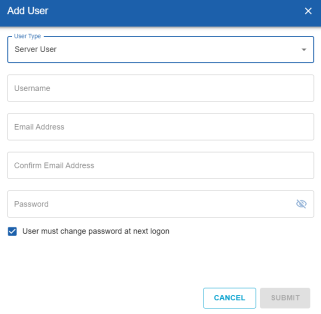
-
Under User Type, select Azure AD Group User.
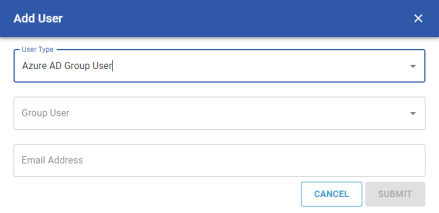
-
Under Group User, select the group that you want to add.
-
Click Submit.
|
Copyright © 2025 Quest Software, Inc. |