Manage Catalogs
A catalog is similar to a directory structure. It consists of libraries, data models, model versions, and templates. Catalog Management displays a hierarchical tree of Mart and lets you manage your catalogs. It has all the features included in the Library Manager and Session Manager modules that were available in the previous releases of erwin� Data Modeler Workgroup Edition.
Following are some of the features in Catalog Management:
Libraries
Use libraries to group related models. Libraries add an extra level of security or isolate implementation differences, such as development and production environments. A library can be part of another library or can be present under the Mart.
Sorting
In a catalog, the libraries are sorted alphabetically, and the models within the libraries are also sorted alphabetically. Versions are sorted newest to oldest; Named Versions appear first, and then Delta Versions follow. The catalog entries sort in the following order: Libraries, Models, Templates, and Versions respectively.
Context Menu
The context menu appears when you select a catalog entry and right-click. You can use the context menu to cut, copy, paste, and delete a library, model, or template. You can also use the context menu to mark a Delta version and delete, hide, and unhide Named and Delta versions.
You can create, delete, copy, and move catalog entries; you can hide and unhide versions.
Follow these steps:
- Open erwin Mart Portal and select the Catalog Management panel.
- To create a library, follow these steps:
Go to Application Menu > Catalogs.
The Catalogs page appears.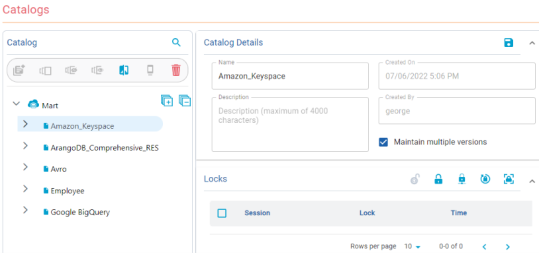
- In the Catalog pane, click
 .
.
A library is added to the catalogs tree. - Select the newly created library. and in the Catalog Details pane, click
 .
. - Edit the Name and Description.
In Name field, `(backtick), ~(tilde), @(at the rate), %(percentage), ^(carat), ()(brackets), -(hypen), _(underscore), +(plus), =(equal to), |(pipe), {}(flower bracket), [](square bracket), :(colon), ;(semi colon), .(dot) and ,(comma) are allowed.
- Click
 .
.
Refer to the following table for catalog tree icons and their descriptions:
Icon
Description

Indicates a Mart model

Indicates that the model is harvested to erwin ER360

Indicates that the model is harvested to erwin ER360 but has newer updates that are not harvested.

Indicates that the model was marked as a template while saving to the mart

Indicates an erwin DM project saved to mart
- To create a Named version, follow these steps:
- Select either a Named version or a Delta version of a data model and click
 .
.
A Named version is created.
- In the Catalog Details pane, edit the Name and Description.
- Click
 .
.
The name and description of the Named version is updated.
- Select either a Named version or a Delta version of a data model and click
- To hide a model version, select the version from the Catalog pane, and click
 .
.
- To unhide a model version, select the model of that version, click
 . From the Hidden versions dialog, select your version and click OK.
. From the Hidden versions dialog, select your version and click OK.
- To delete a catalog entry, select the entry and click
 .
.
The Delete button is disabled when the last existing version of a model, or all the versions of a model are selected. The catalog entry is permanently deleted from Mart and it cannot be recovered.
|
Copyright © 2025 Quest Software, Inc. |