Add a User
As a Mart Portal, you can add users so that they can access Mart. You delete users if they are not required to access the Mart. You know the type of user you want to add--a user that is authenticated by Mart, a user that is authenticated by the Windows network, or a Windows user group.
Follow these steps:
-
Go to Application Menu > Users.
The Users page appears.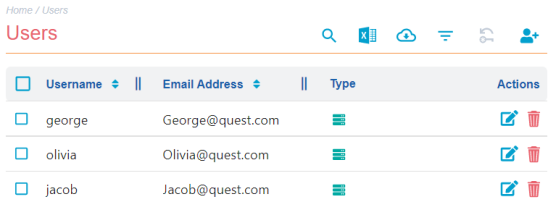
-
Click
 .
.
The Add User page appears.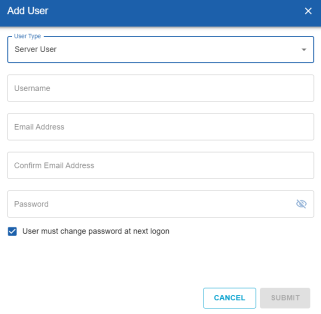
- Select one of the user types:
User Type
Description
Additional Information
Server User
Indicates a Mart user that is authenticated by the credentials provided in Mart. This is an application-level user and not a database user.
There are no database-level users in erwin DM Version 9 Mart.
Windows User
Indicates a Mart user that is authenticated by the Windows network
Group User
Indicates a Windows user group
This means that all users that are part of the selected group can access Mart. To log in as a Group User, use your Group User's email ID.
Azure AD User
Indicates a Mart user that is authenticated by the Azure Active Directory network
Azure AD Group User
Indicates a user group that is authenticated by the Azure Active Directory
-
Based on the user type, enter values to the following fields:
Field
Description
Additional Information
Username
Specifies the name to use to login
This field applies to Server and Windows users.
Password
Specifies the password of the user.
This field applies to Server users.
A password must fulfil the following criteria:
- Contains at least 1 lowercase character
- Contains at least 1 uppercase character
- Contains at least 1 number
- Is minimum 6 characters in length
- Is maximum 130 characters in length
Apart from the above criteria, special characters are optional.
Email Address
Specifies the email address associated with the user account
Confirm Email Address Specifies the email address again to confirm
This field applies to Server and Windows users.
User must change password at next logon Specifies that the users get a change password screen when they log in next time to Mart Admin This field applies to Server users. This is an optional field. Load type option Specifies whether all or partial groups are loaded in the user groups list
This field applies only to erwin Mart on premises for a Group User
-
Partial Load: Selecting this option loads groups in the Group Name field based on the search keyword.
-
Full Load: Selecting this option loads all available groups in the Group Name field.
Group name Specifies the group name to which a user belongs
This field applies only to erwin Mart on premises for a Group User
LDAP file upload option Specifies a list of users (for example, LDAP users) in the CSV format This field applies only to erwin Mart on Cloud for a Group User. Group Users Specifies the identifier of the group that you want to add
This field applies only to Group users.
- Click Submit.
The user account is added, and an email is sent to the user.
Note: Ensure that SMTP settings are configured.
To delete users, do one of the following:
In the users list, for a user that you want to delete click
 under the Actions column.
under the Actions column.
Select multiple users and click
 on the actions bar.
on the actions bar.
When a user is deleted, the models and objects that the user created are retained.
You cannot delete the user that is currently logged in.
To reset server user's password, select the required users and click ![]() .
Enter a new password and click Submit.
.
Enter a new password and click Submit.
-
If you have configured an SMTP server for emails, new passwords are generated and sent to the registered email address.
-
In the absence of an SMTP server for emails, the password is reset to the password that you enter on the Reset Password screen. No email is sent automatically.
-
In the absence of an SMTP server for emails, if users forget their passwords, they cannot use the Forgot Password link on the Login Page. Use this option and reset the passwords manually.
If you enter an incorrect password five consecutive times, your account will be locked for five minutes (300 seconds) by default. You can change the time for which the account stays locked. For more information, refer to the Log In to erwin Mart Portal and Configure Settings topic.
|
Copyright © 2025 Quest Software, Inc. |