Object Browser
The Object Browser displays a list of tables, views, materialized views, indexes, relationships, and the complete model's or specific object's DDL. You can export this information as a report in CSV, HTML, or PDF formats using the Export button. To access the Object Browser, on the Properties pane, click ![]() or on the ribbon, click Tools > Object Browser.
or on the ribbon, click Tools > Object Browser.
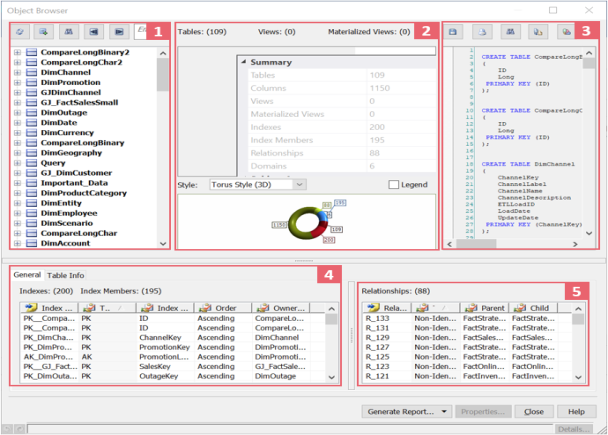
|
UI Section |
Function |
|---|---|
|
1 |
Displays a list of entities or tables, views, and materialized views in your model |
|
2 |
Displays the count of all objects in your model or objects selected in pane 1. You can select a subject area to display subject area-specific information. The lower half of this pane displays the object count in a chart. Select a chart in the Style drop down list. Select the Legend check box to view the chart legend. |
|
3 |
Displays the DDL of your model or objects selected in pane 1. Use the toolbar buttons in this pane save ( |
| 4 |
The General tab displays indexes in your model or in the object selected in pane 1 along with count of indexes and index members. The Info tab displays tables, records, collections, documents, JSON Objects , nodes, in your model or in the object selected in pane 1 along with the counts based on database. For Couchbase and Neo4j database the following tab appears:
Double-click an entry to open its properties. |
| 5 |
Displays relationships in your model or those involving objects selected in pane 1. Double-click a relationship to open its properties. |
| Generate Report | Creates a report of the displayed information and exports it to Text, HTML, or PDF formats For more information, refer to the Generating Reports from Object Browser topic. |
| Properties | Opens the property editor of the object or item selected in pane 1, 4, or 5. |
|
Copyright © 2023 Quest Software, Inc. |
 ) the DDL or format it using Text Options (
) the DDL or format it using Text Options (