Changing the Properties of Multiple Objects
This tutorial describes how Business Analysts can change the properties of multiple objects in a data model using the Bulk Editor.
Changes and updates are immediately committed as you make them. Bulk editor groups items by object type. For example, all the tables are grouped together followed by columns, check constraints, and so on.
If you want to edit multiple objects, then only the common properties for all the objects are displayed in Bulk Editor.
Let us see an example how to change properties of multiple objects using Bulk Editor. Suppose that you want to change logical data types in all columns and change the definition in Column and Domain objects. Here, Definition and Data Type are common properties for Attribute and Domain objects. So we can update both the properties together.
The following diagram illustrates the procedure to change the definition and data type in multiple objects:
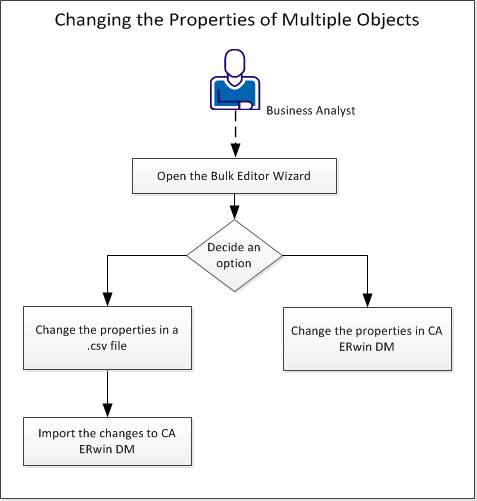
Follow these steps to change logical data types in all columns and change the definition in Column and Domain objects:
- Open the Bulk Editor Wizard.
- Decide an Option.
- Change the properties in a .csv file or Change the properties in erwin DM.
- Import the changes to erwin DM.
|
Copyright © 2023 Quest Software, Inc. |
