Setting Predefined Reverse Engineering Options
You can create or import database reverse engineering configurations and use that configuration as a predefined configuration for scheduling a job. Access these predefined list on the erwin DM Scheduler Event Details page.
To create a reverse engineering configuration, follow these steps:
- On the ribbon, go to Settings > Reverse Engineer Configuration.
The Reverse Engineer Configuration List appears.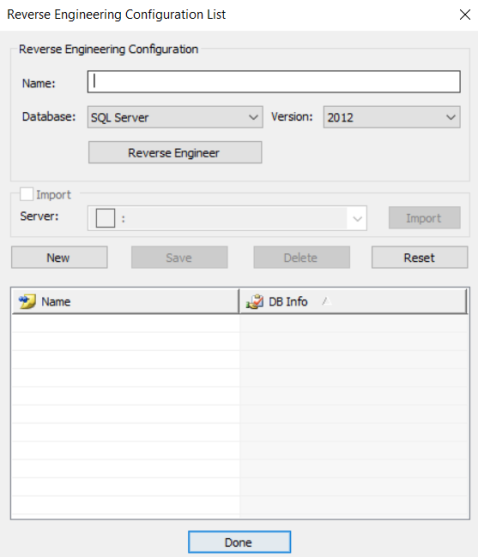
- On the Reverse Engineer Configuration List, use the following options in the below table to create or import configurations.
Option
Description
Name Enter a name for the configuration. Database Select a database type for reverse engineering. Version Select a relevant database version for reverse engineering. Reverse Engineer Select this option to specify database options for reverse engineering. The Reverse Engineering Wizard appears.
On the Reverse Engineering Wizard, click Connections to set up database connections. For more information on database specific connection parameters, refer to the Database Connection Parameters topic.
You can also configure the reverse engineering options available on the wizard. For more information, refer to the Setting Reverse Engineering Options topic.
Import Select this option to import configurations saved in a Mart Server. This option is available only when the Mart Server is connected. To connect to a Mart Server, refer to the Connecting to Mart topic.
Server This displays the Mart Server that you are connected to. Then, click Import to import the saved reverse engineering configuration from Mart. The imported configurations are displayed in the configuration list. - Once you have created a configuration, on the Reverse Engineering Configuration List, use one of the following options:
- New: Use this option to create a new reverse engineering configuration. Selecting this option resets the Reverse Engineering Configuration section to add a new one.
- Save: Use this option to save the changes to a selected configuration on the list.
- Delete: Use this option to delete the selected configurations on the list.
- Reset: Use this option to reset the data in the Reverse Engineer Configuration section.
When you add or delete a reverse engineering configuration in the list, the erwinScheduler dialog box appears.
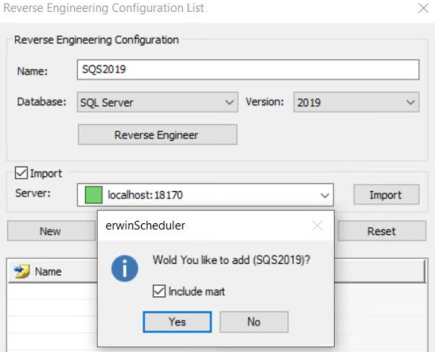
You can choose to add or delete these configurations in the connected Mart Server as well. Select the Include mart check box to update the configuration changes to Mart and local. Alternatively, clear the Include mart check box to save the configuration changes locally.
- Click Done.
The reverse engineering configurations are saved as predefined configurations.
When you schedule a job, you can select this configuration under Predefined List on the erwin DM Scheduler Event Details page.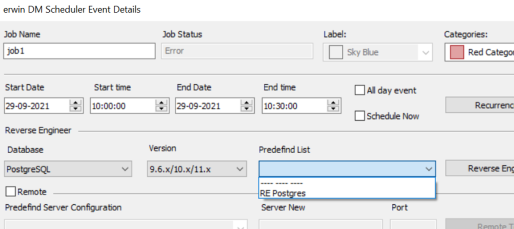
|
Copyright © 2023 Quest Software, Inc. |