You can convert and migrate your relational models to Google BigQuery models in two ways:
This topic walks you through the steps to migrate a SQL Server model to a Google BigQuery model.
Ensure that you keep a backup of your original models.
Migration by Changing the Target Database
To migrate by changing the target database, follow these steps:
-
Open your relational model.
Ensure that you are in the Physical mode.
For example, the following image uses the sample eMovies.erwin model. In the Objects Count pane, note the number of tables, columns, and relationships.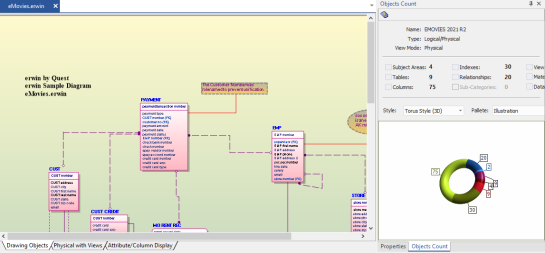
-
On the ribbon, click Actions > Target Database or on the status bar, click the database name.
The erwin Data Modeler -- Target Server screen appears.
- In the Database drop-down list, select Google BigQuery.
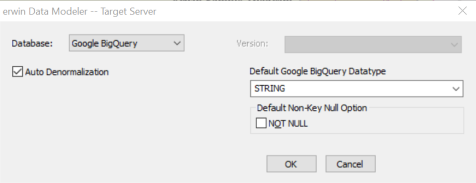
- Click OK.
Once the conversion is complete, the existing model is migrated to a Google BigQuery model.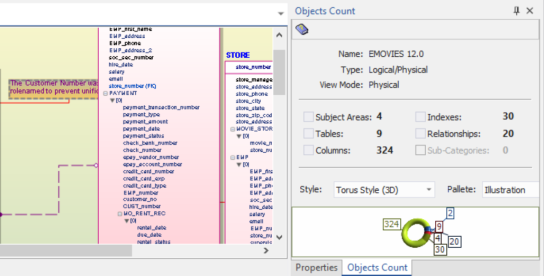
In the Objects Count pane, note that number of columns has increased.This migration method overwrites the existing model once you save it. Hence, we recommend that you keep a backup of your original model.
Migration by Deriving a Model
To migrate by deriving a model, follow these steps:
-
Open your relational model.
Ensure that you are in the Physical mode.
For example, the following image uses the sample eMovies.erwin model. In the Objects Count pane, note the number of tables, columns, and relationships.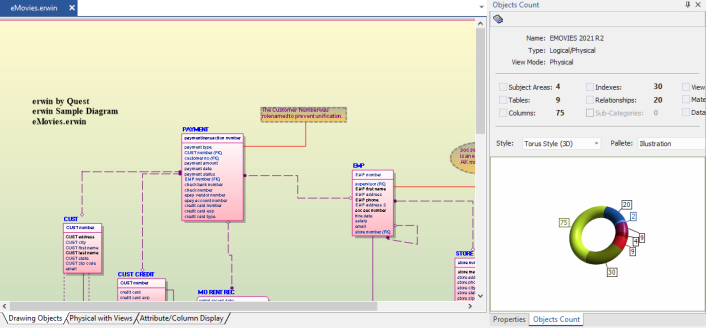
-
On the ribbon, click Actions > Design Layers > Derive New Model.
The Derive Model screen appears. By default, the Source Model is set to your current model.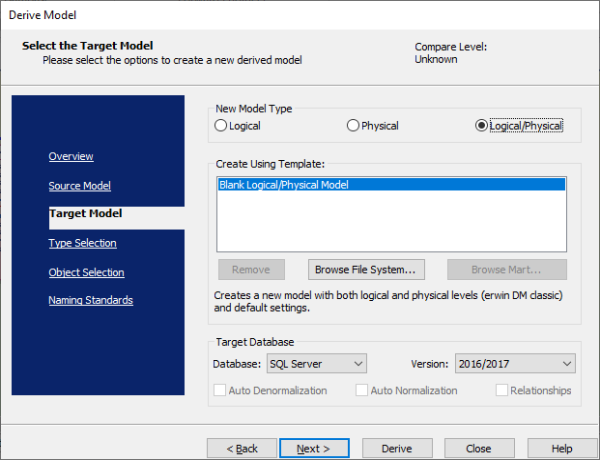
-
In the Database drop-down list, select Google BigQuery.
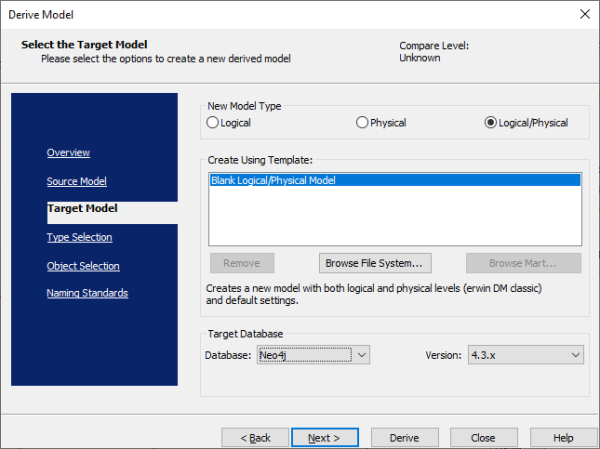
-
Click Next.
If the Type Resolution screen appears, click Finish.
The Type Selection section appears.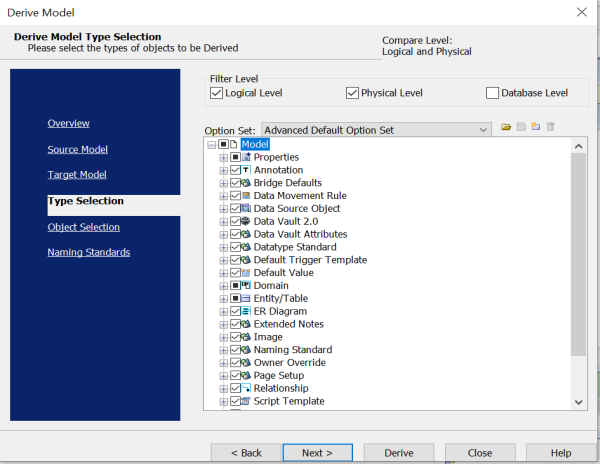
-
Select the types of objects that you want to derive into the target Google BigQuery model.
-
Click Next.
The Object Selection section appears. Based on the object types you selected in step 5, it displays a list of objects.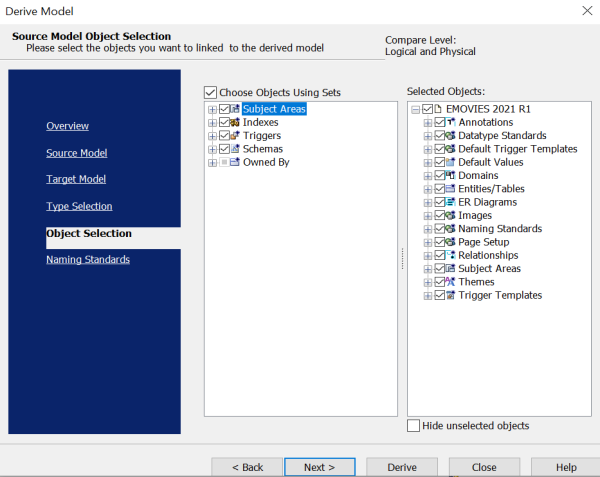
-
Select the objects that you want to derive into the target Google BigQuery model.
-
Click Derive.
The model derivation process starts.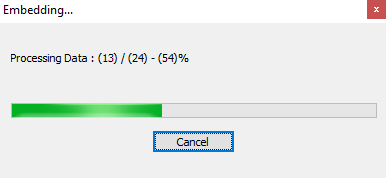
Once the conversion is complete, the existing model in migrated to a Google BigQuery database.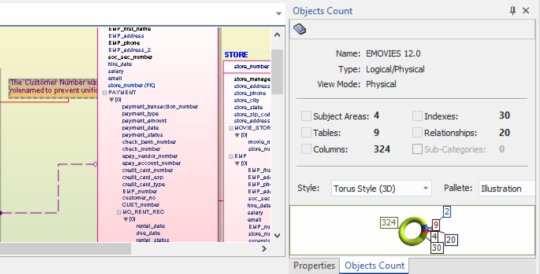
In the Objects Count pane, note that number of columns has increased. The migration process converts tables, columns, and relationships to the NoSQL format according to the database that you select.
|
Copyright © 2023 Quest Software, Inc. |