You can migrate your relational models to Amazon Keyspaces models in two ways:
This topic walks you through the steps to migrate a SQL Server model to an Amazon Keyspaces model.
Migration by Changing the Target Database
To migrate by changing the target database, follow these steps:
-
Open your relational model in erwin Data Modeler (DM).
Ensure that you are in the Physical mode.
For example, the following image uses the sample eMovies.erwin model. In the Objects Count pane, note the number of tables, columns, and relationships.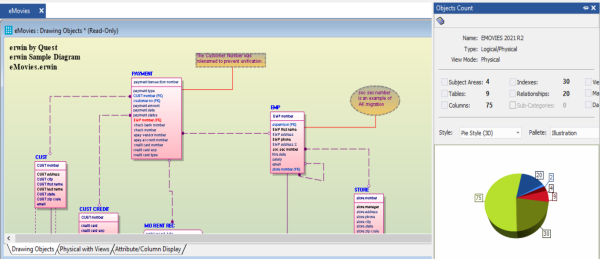
-
On the ribbon, click Actions > Target Database or on the status bar, click the database name.
The erwin Data Modeler -- Target Server screen appears.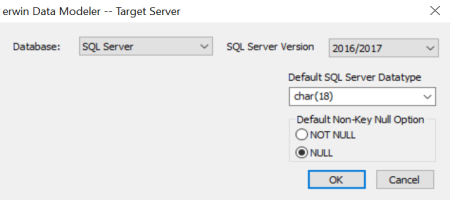
- In the Database drop-down list, select Amazon Keyspaces.
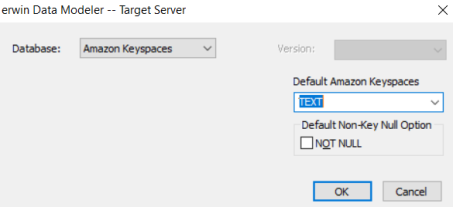
- Click OK.
The conversion process starts.
Once the conversion is complete, the existing model is migrated to an Amazon Keyspaces database.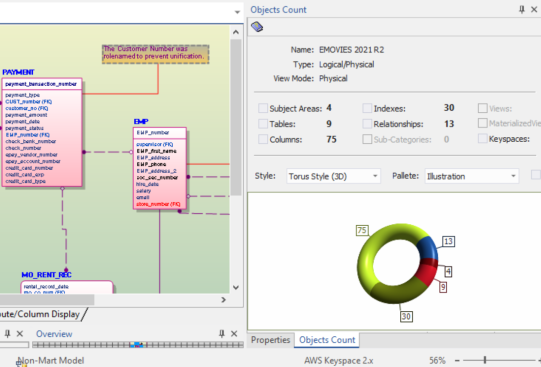
In the Objects Count pane, note that instead of databases, we now have keyspaces. The migration process converts and merges multiple tables, columns, and relationships to the Amazon Keyspaces format.
Migration by Deriving a Model
To migrate by deriving a model, follow these steps:
-
Open your relational model in erwin Data Modeler (DM).
Ensure that you are in the Physical mode.
For example, the following image uses the sample eMovies.erwin model. In the Objects Count pane, note the number of tables, columns, and relationships.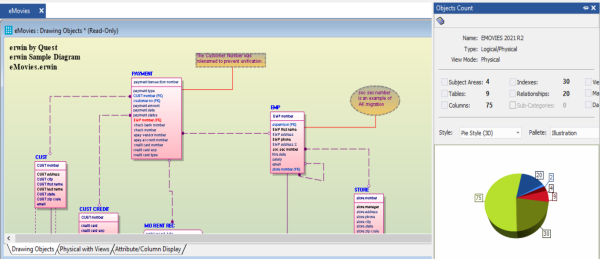
-
On the ribbon, click Actions > Design Layers > Derive New Model.
The Derive Model screen appears. By default, the Source Model is set to your current model.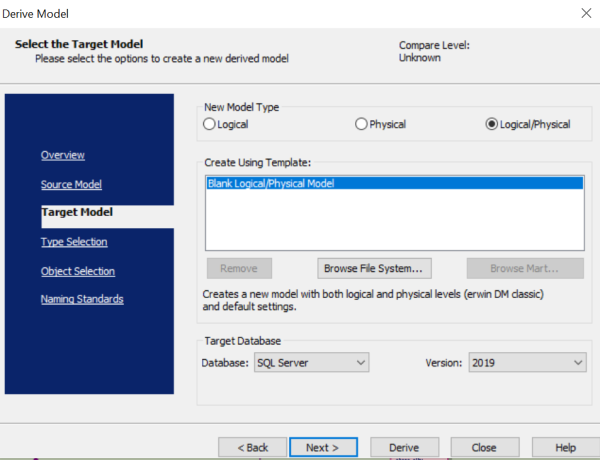
-
In the Database drop-down list, select Amazon Keyspaces.
-
Click Next.
If the Type Resolution screen appears, click Finish.
The Type Selection tab appears.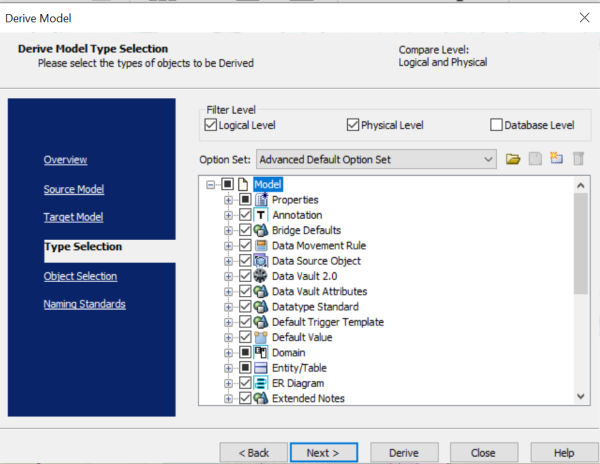
-
Select the types of objects that you want to derive into the target Amazon Keyspaces model.
-
Click Next.
The Object Selection tab appears. Based on the object types you selected in step 5, it displays a list of objects.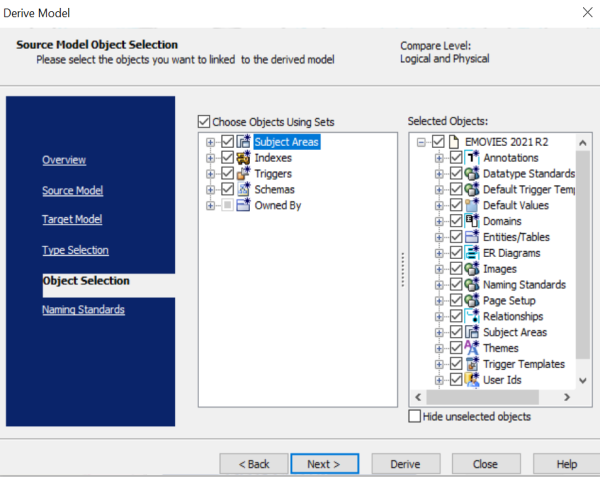
-
Select the objects that you want to derive into the target Amazon Keyspaces model.
-
Click Derive.
The model derivation process starts.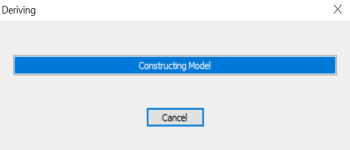
Once the conversion is complete, the existing model is migrated to an Amazon Keyspaces database.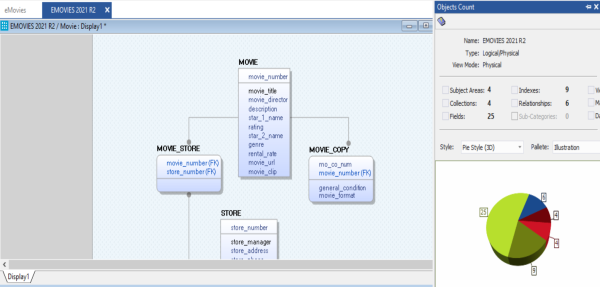
In the Objects Count pane, note that instead of tables and columns, we now have entities and attributes. The migration process converts and merges multiple tables, columns, and relationships to the Amazon Keyspaces format.
|
Copyright © 2023 Quest Software, Inc. |