You can generate a physical database schema from a physical model using the Forward Engineering process.
This topic walks you through the steps to forward engineer a Google BigQuery model. For detailed description of forward engineering options, refer to the Forward Engineering Options topic.
To forward engineer a Google BigQuery model:
-
Open your Google BigQuery model in erwin Data Modeler (DM).
Ensure that you are in the Physical mode.
-
Click Actions > Schema.
The Forward Engineer Schema Generation Wizard appears.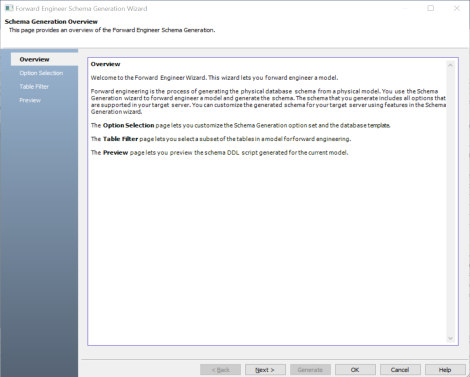
-
Click Option Selection.
The Option Selection tab displays the default option set. Clear the Drop check boxes and select other syntax check boxes as required.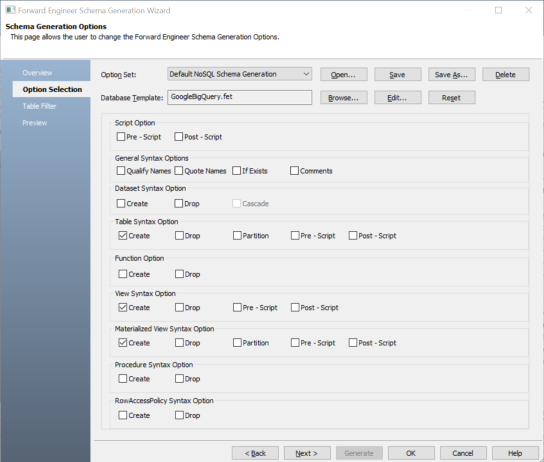
Ensure that you keep a backup of your original table before making any changes.
-
Click Next.
The Table Filter tab appears. It displays a list of tables available in your model.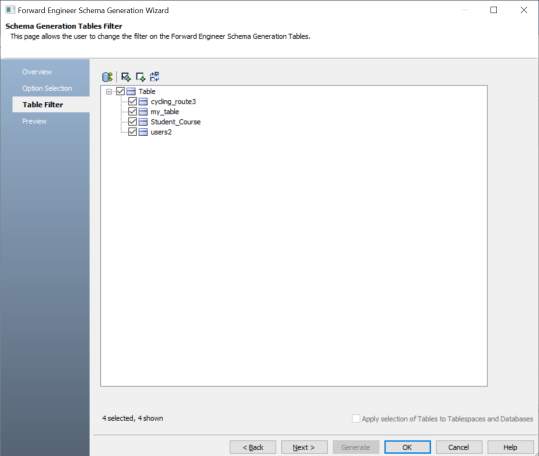
-
Select the tables that you want to forward engineer.
-
Click Preview to view the schema script.
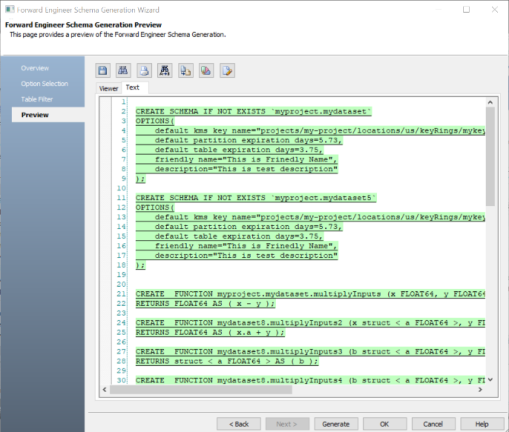
Use the following options:
-
Copy (
 ): Use this option to copy the script.
): Use this option to copy the script. -
Save (
 ): Use this option to save the generated script in the ERS, SQL, or DDL format.
): Use this option to save the generated script in the ERS, SQL, or DDL format. -
Search (
 ): Use this option to search through the generated schema.
): Use this option to search through the generated schema. -
Print (
 ): Use this option to print the generated schema.
): Use this option to print the generated schema. -
Replace (
 ): Use this option to find and replace in the generated schema.
): Use this option to find and replace in the generated schema. -
Text Options (
 ): Use this option to configure the preview text editor's look and feel, such as window, font, syntax color settings. For more information, refer to the Forward Engineering Wizard - Preview Editor topic.
): Use this option to configure the preview text editor's look and feel, such as window, font, syntax color settings. For more information, refer to the Forward Engineering Wizard - Preview Editor topic. -
Error Check (
 ): Use this option to run an error check. Based on the results, you can correct the generated script.
): Use this option to run an error check. Based on the results, you can correct the generated script.
-
- Click Generate.
- Enter username, password, and appropriate connection parameters to connect the required database. Then, click Connect.
The Google BigQuery Connection screen appears.
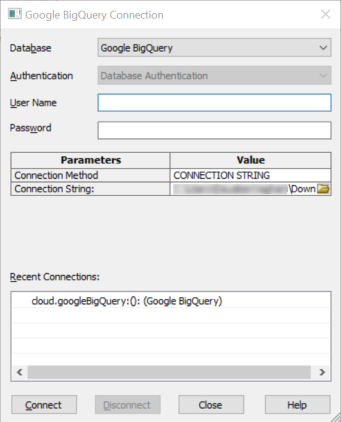
Objects in your model move to the database mentioned on the Google BigQuery Connection screen irrespective of the databases defined on the object editor screens. If you want to retain objects in their respective databases as defined on the object editor screens, keep the database parameter blank.
The forward engineering process starts. The script generates your physical database schema. You can access your database and verify the newly generated schema.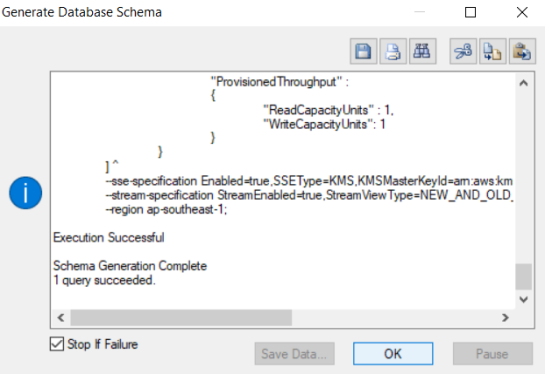
|
Copyright © 2023 Quest Software, Inc. |