You can generate a physical database schema from a physical model using the Forward Engineering process.
This topic walks you through the steps to forward engineer a DynamoDB model. For detailed description of forward engineering options, refer to the Forward Engineering Options topic.
To forward engineer a DynamoDB model:
-
Open your DynamoDB model.
Ensure that you are in the Physical mode.
-
Click Actions > Schema.
The Forward Engineer Schema Generation Wizard appears.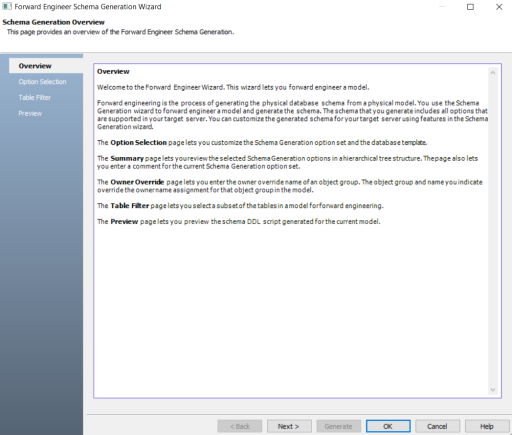
-
Click Option Selection.
The Option Selection tab displays the default option set. Clear the Drop check boxes and select other syntax check boxes as required.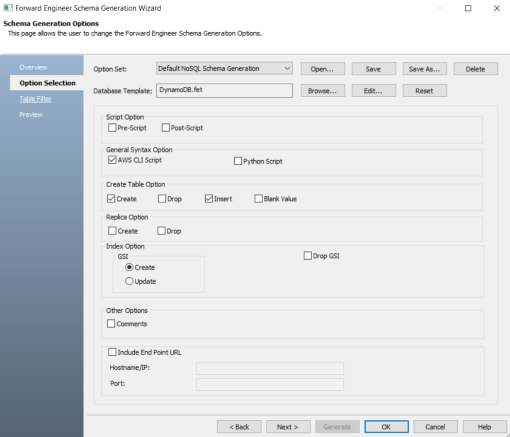
-
Click Next.
The Table Filter tab appears. It displays a list of tables available in your model.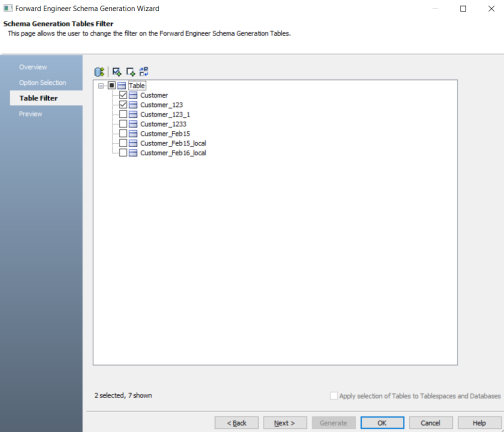
-
Select the tables that you want to forward engineer.
-
Click Preview to view the schema and its script.
The schema is available in the Text tab.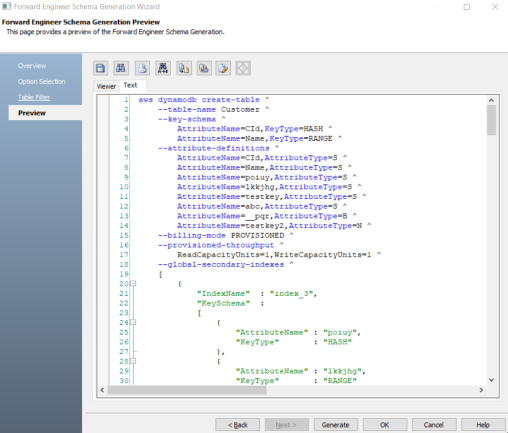
The schema is available in the Viewer tab. To view schema on this tab, select the JSON script of a statement in the Text tab.
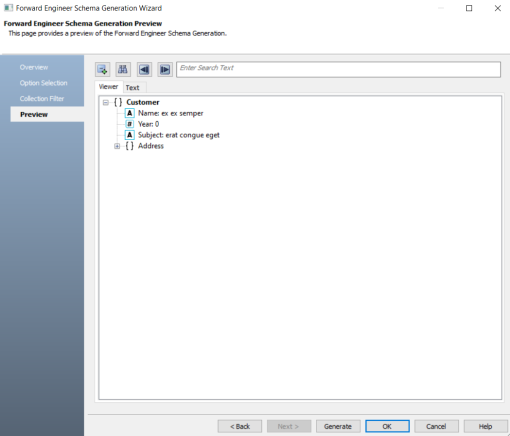
Use the following options:
-
Copy (
 ): Use this option to copy the script.
): Use this option to copy the script. -
Save (
 ): Use this option to save the generated script into a single or multiple files in the TXT format.
): Use this option to save the generated script into a single or multiple files in the TXT format. -
Search (
 ): Use this option to search through the generated schema.
): Use this option to search through the generated schema. -
Print (
 ): Use this option to print the generated schema.
): Use this option to print the generated schema. -
Replace (
 ): Use this option to find and replace in the generated schema.
): Use this option to find and replace in the generated schema. -
Text Options (
 ): Use this option to configure the preview text editor's look and feel, such as window, font, syntax color settings.
): Use this option to configure the preview text editor's look and feel, such as window, font, syntax color settings. -
Error Check (
 ): Use this option to run an error check. Based on the results, you can correct the generated script.
): Use this option to run an error check. Based on the results, you can correct the generated script.
-
-
Click Generate.
The DynamoDB Connection editor appears.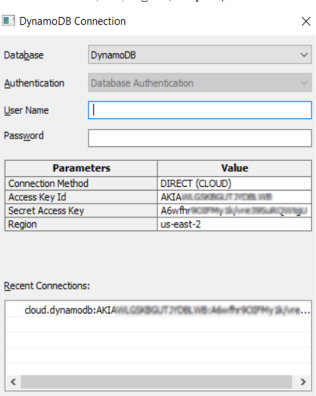
Generating forward engineering script for DynamoDB is not executed as expected and displays error when you click Generate. Use one of the following methods to generate DynamoDB script:
-
Save the script and execute the file using a command line.
-
Select and execute one statement at time to generate script. For example, in the below image, one statement is selected in the script.
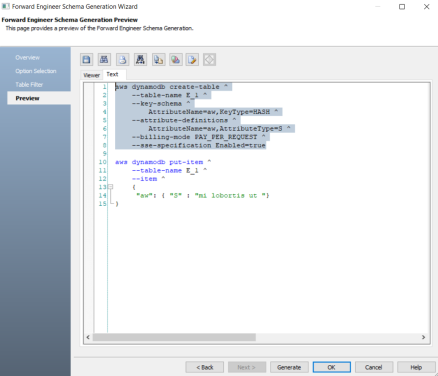
-
- Enter username, password, and appropriate connection parameters to connect the required database. Then, click Connect.
The objects move to a database entered on the DynamoDB Connection page irrespective of the databases entered on the object editor pages. If you want to move objects to databases as entered on object editors page then do not enter any database on the DynamoDB Connection page.
The forward engineering process starts. The script generates your physical database schema. You can access your database and verify the newly generated schema.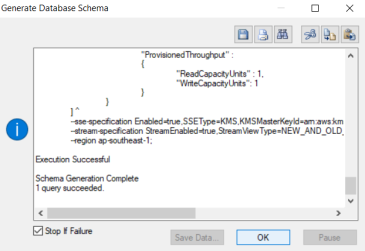
Based on the generated schema, the tables are added to the database based on the AWS region.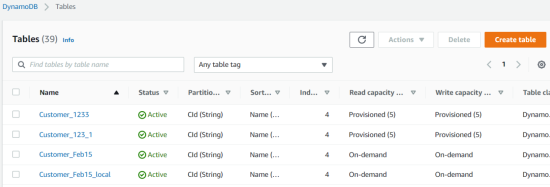
|
Copyright © 2023 Quest Software, Inc. |