You should assign the workflow to the business policy catalog before creating business policies under it. The workflow assigned to the business policy catalog is applicable to all the business policies created under it.
A workflow has different stages and each stage is assigned to different roles. The users with the assigned roles receive the work queue notifications as the object moves across the stages. They can enter relevant comments while moving the object to the next stage.
Once the workflow is assigned to the business policy, it can be executed via the Workflow Queue.
Executing workflows involves:
- Receiving workflow queue notifications
- Examining and moving the business policy to the next stage
To execute workflows for business policies, follow these steps:
- Go to Application Menu > Data Literacy > Business Glossary Manager.
- Click
 .
. - Click My Workflow Queue.
- Click the <Object Name> appearing as a hyperlink.
- Click Send To - <Next_Stage> to move the object to the next stage of the workflow.
- Enter change description comments.
- Click Save & Send.
The Options menu appears.
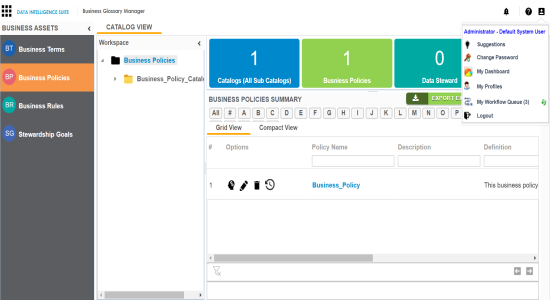
The My Workflow Queue page appears showing workflow queues of the logged in user.
You can search the object by entering any of the fields namely, Object Path, Object Name, Status Title, and Object Description and clicking ![]() .
.
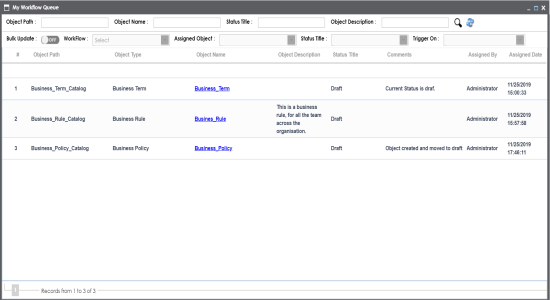
The Business Policy View page appears and the user can examine the business policy.
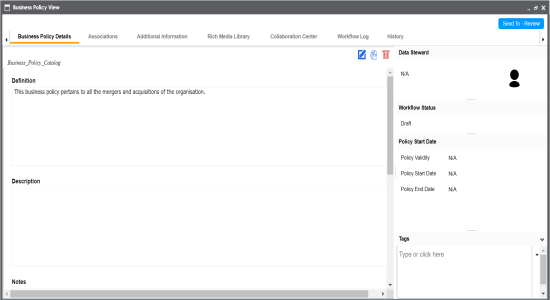
The Workflow Change Description page appears.
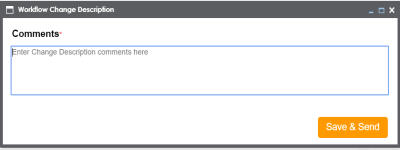
The workflow status is updated to the <Title_Status> of next stage and the users with the assigned roles receive the work queue notification.
Note: Each stage in the workflow is assigned to different roles. For example, if the Draft stage in the workflow was assigned to Mapping Admin role then, the users with the Mapping Admin role receive the work queue notification.
In the same manner you can move the object to different stages and finally publish the object. The updated workflow status can be viewed in the Business Glossary Manager.
|
Copyright © 2020 erwin, Inc.
All rights reserved.
|
|