After creating a folder, adding a workflow to the folder, and configuring the workflow, you can assign the workflow to environments in the Metadata Manager.
You should take a note of the following things:
- Ensure that you specified the module as Metadata Manager and the object as Environment while adding the workflow to the folder.
- You should assign the workflow to the system before creating the environment.
- The workflow assigned to a system applies to all the environments under the system.
To assign workflows to environments in the Metadata Manager, follow these steps:
- Go to Application Menu > Miscellaneous > Workflow Manager.
- Select the desired folder.
- Hover over the desired workflow.
- Click
 .
. - Click New Assignment.
- In Assign To field, click
 .
. - Select the desired system.
- Click Select.
- Select the Status Title from which the workflow starts.
- Select the appropriate Roles.
- Select the Send Email check box to receive email notification.
- Click Save.
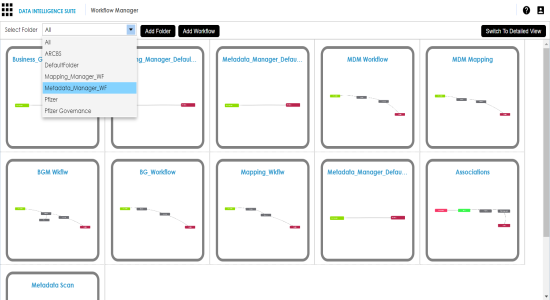
All the workflows in the folder appear.
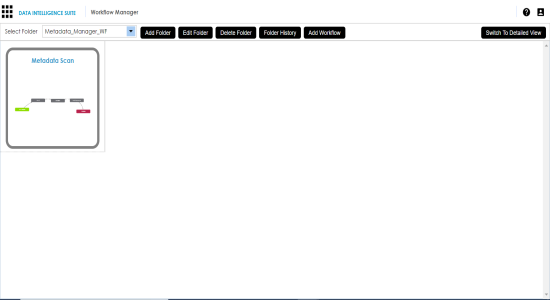
The following page appears.
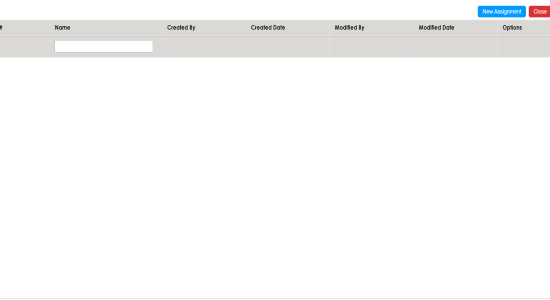
The Assign To page appears.
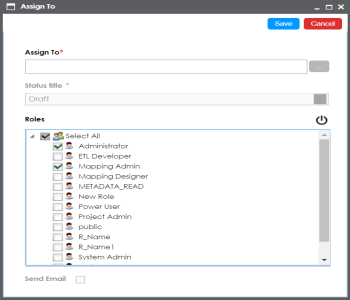
The Assign Object page appears.
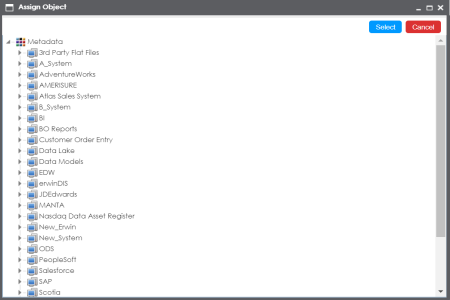
The workflow would be applicable to all the environments to be created under the system.
The Assign To page re-appears with Assign To field filled.
A Status Title is assigned to a stage while creating a stage.
The workflow is assigned to the system.
Once the workflow is assigned successfully to a system in the Metadata Manager, users who are part of the assigned roles will get work queue notifications. For more information, on execution of workflow via work queue notifications, refer to the Executing Workflows for Environments via Workflow Queue topic.
|
Copyright © 2020 erwin, Inc.
All rights reserved.
|
|