After creating a folder, adding a workflow to the folder, and configuring the workflow, you can assign the workflow to business terms in the Business Glossary Manager.
You should take a note of the following things:
- Ensure that you specified the module as Business Glossary Manager and the object as Business Term while adding the workflow to the folder.
- The default workflow, Business_Glossary_Default_Workflow is assigned to all the business terms. Hence, you need to override the existing default workflow.
To re-assign workflows to the business terms, follow these steps:
- Go to Application Menu > Miscellaneous > Workflow Manager.
- Select the folder where you added the workflow.
- Hover over the workflow to be assigned.
- Click
 .
. - Click New Assignment.
- In Assign To field, click
 .
. - Click the catalog which contains the business term to be assigned and click Select.
- Click Yes to override the existing default workflow.
- Select the appropriate Fallback/New Status.
- Click Next.
- Enter relevant comments, and click
 .
. - Select the appropriate Status Title from which the workflow starts.
- Select the appropriate Roles.
- Select the Send Email check box to receive email notification.
- Click Save.
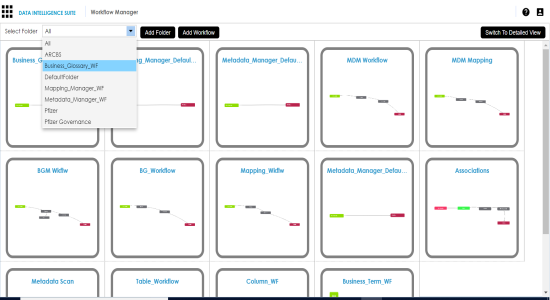
All the workflows added to the folder appear.

The following page appears.
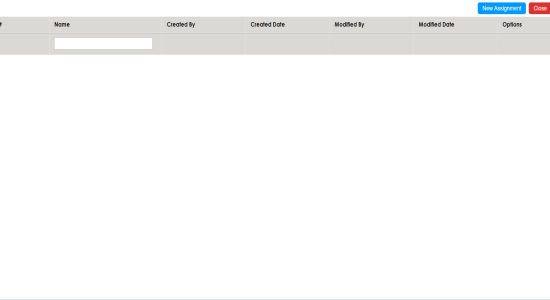
The Assign To page appears.
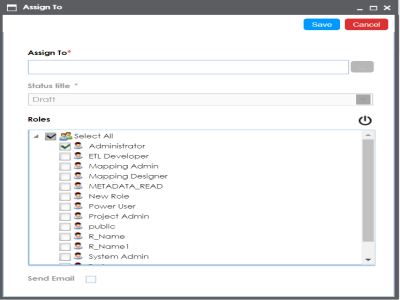
The Assign Object page appears.
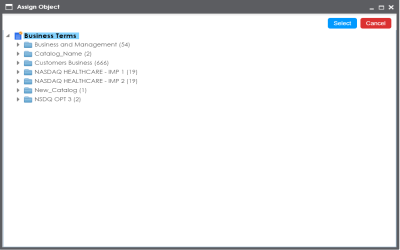
A warning message appears.
The Workflow Re-assignment page appears displaying the Current Object Status of all the business terms in the selected catalog and gives you option to select the Fallback/New Status of the business terms.
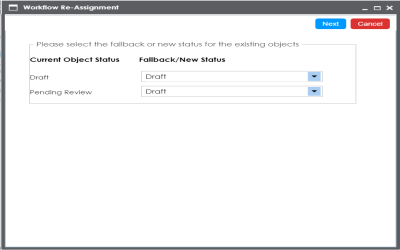
The Comments page appear.
The Assign To page re-appears with Assign To field filled.
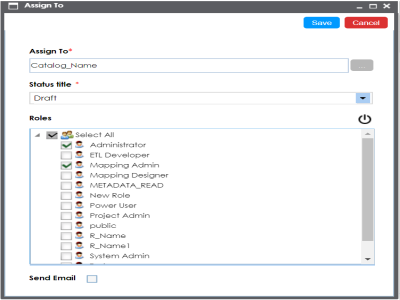
A Status Title is assigned to a stage while creating the stage.
The workflow is assigned to the selected catalog in the Business Glossary Manager and it is applicable to all the business terms under the catalog.
Once the workflow is assigned successfully to a business term in business glossary manager, users who are part of the assigned roles will get work queue notifications. For more information on workflow execution via work queue notifications, refer to the Executing Workflows for Business Terms via the Workflow Queue topic.
|
Copyright © 2020 erwin, Inc.
All rights reserved.
|
|