After creating a folder, adding a workflow to the folder, and configuring the workflow, you can assign the workflow to business policies in the Business Glossary Manager.
You should take a note of the following things:
- Ensure that you specified the module as Business Glossary Manager and the object as Business Policy while adding the workflow to the folder.
- You should assign the workflow to the business policy catalog before creating the business policy.
- The workflow assigned to a business policy catalog applies to all the business policies under the catalog.
To assign workflows to business policies, follow these steps:
- Go to Application Menu > Miscellaneous > Workflow Manager.
- Select the folder where you added the workflow.
- Hover over the desired workflow.
- Click
 .
. - Click New Assignment.
- In Assign To field, click
 .
. - Click the desired catalog and click Select.
- The Assign To page re-appears with Assign To field filled.
- Select the appropriate Status Title from which the workflow starts.
- Select the appropriate Roles.
- Select the Send Email check box to receive email notification.
- Click Save.
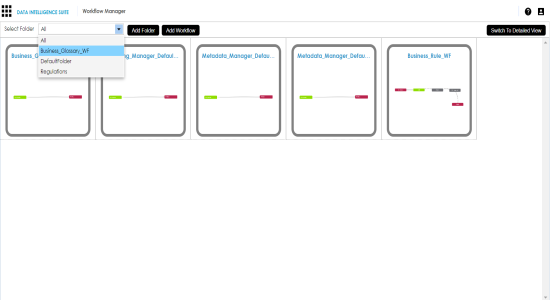
All the workflows added to the folder appear.
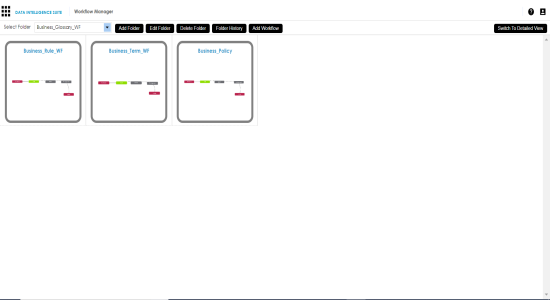
The following page appears.
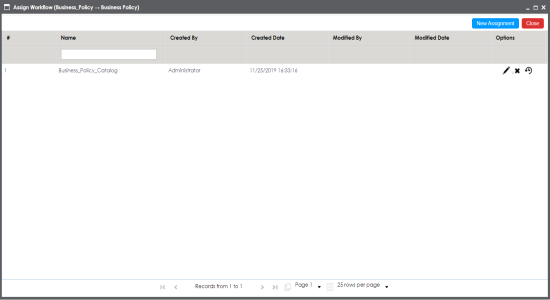
The Assign To page appears.
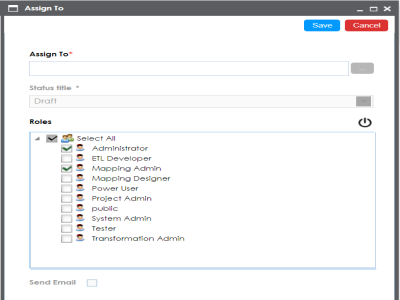
The Assign Object page appears.
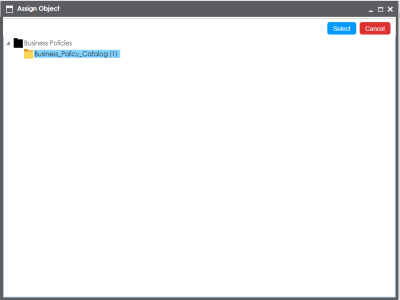
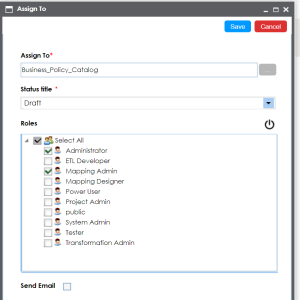
A Status Title is assigned to a stage while creating the stage.
The workflow is assigned to the selected catalog in the Business Glossary Manager and it is applicable to all the business policies under the catalog.
Once the workflow is assigned successfully to a business policy in business glossary manager, users who are part of the assigned roles will get work queue notifications. For more information on workflow execution via work queue notifications, refer to the Executing Workflows for Business Policies via the Workflow Queue topic.
|
Copyright © 2020 erwin, Inc.
All rights reserved.
|
|